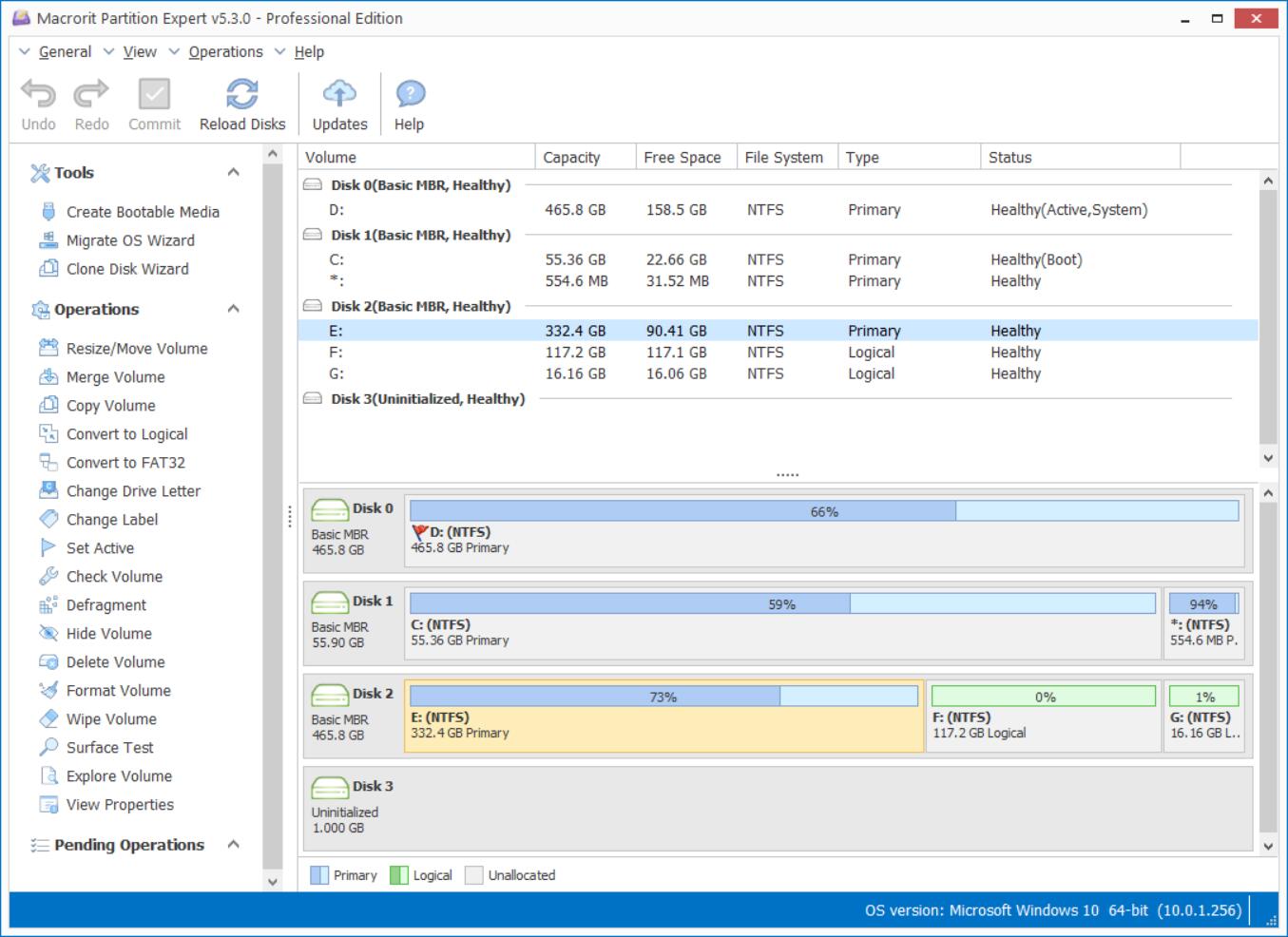Top Five Disk Scanners To Analyze Hard Disk Efficiently
Every Operating System requires hard disks to function, store and retrieve data. The hard disk is a primary hardware device in computers that are responsible for every operation either at software or hardware level. Since hard disks are a non-volatile memory device, it is widely used in computers for reliable storage of data.
However, there are some disadvantages of hard disk drives. To list a few, HDDs go through fragmentation after long usage. Fragmentation occurs after creating, deleting or modifying files on the hard disk. At the technical level, it means the data blocks spread in a non-uniform way on the hard disk platter. This makes it hard for the Operating System to access files in a faster way. Besides fragmentation, there are other issues as well including bad disk sectors error and slow performance.
Here we are going to share top 5 disk scanners which can improve the performance of your PC significantly and also capable of resolving disk fragmentation. So, without wasting any time, let us go through the list.
1. HDDScan
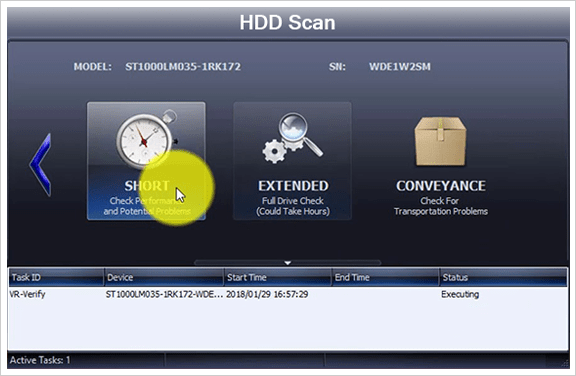
HDDScan is a simple yet advanced utility to analyze hard disk produced by any manufacturer. It has a basic interface which displays basic info including model number, firmware and other important details of the hard disk on the homepage. Besides, there is a SMART scan feature which analyzes the hard disk with deep sector scan and generates insightful reports with a course of action.
Another feature is TESTS where you can inspect your hard disk with various tests like read and write speed and spin up time. Through these tests, you can understand the performance of your PC and can take necessary action.
Coming to the third feature which is the most important one, TOOLS. Here, you can take actions and resolve issues. There is also an option to check disk errors and apply patches. Besides, you can use the defragmentation tool to improve the startup speed and the application launch on your PC.
Well, there is a few things to note here, HDDScan supports all kind of storage standards including HDD, IDE (ATA) and SATA SSD and also has support for RAID volumes. HDDScan can run on any Windows Operating System starting from Windows XP to Windows 10. Keep in mind; the program must be installed on your PC or else it will not run from removable devices.
2. Macrorit Disk Scanner
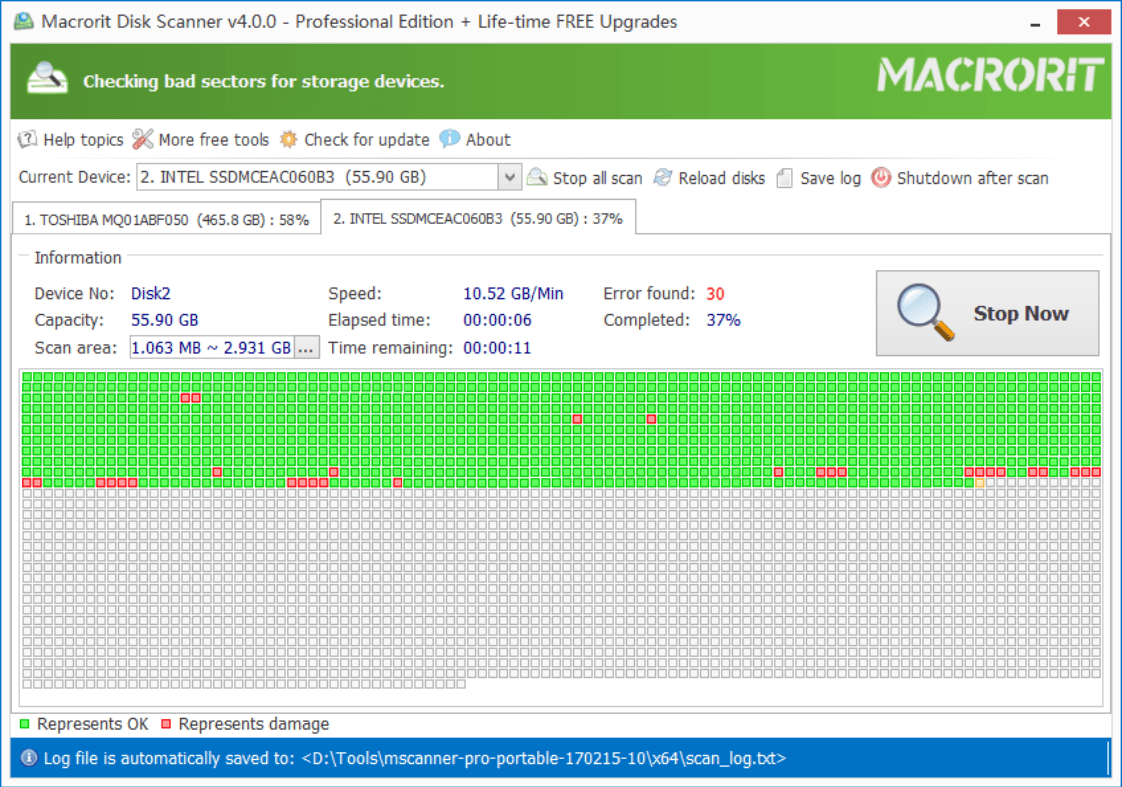
Macrorit Disk Scanner is a modern application for disk analysis in easy language. It is a powerful tool to understand hard disk issues in greater detail. Since the user interface of Macrorit Disk Scanner is visually informative, you can see advanced reports with the help of graphs to fully grasp the complexity of errors.
Besides, Macrorit Disk Scanner has a one-stop interface for easy navigation through the Advanced Settings. One useful feature which is not present in other disk scanners is that it displays the remaining time to complete the disk scan. It is immensely helpful as disk scanning takes lots of time and knowing the completion time beforehand helps us plan our work.
Apart from these neat features, you can scan the hard disk in less time because of advanced algorithms used while inspection. During the scan, the application displays bad disk sectors with a red dot in real-time to help users understand the extent of the defect.
As bad disk sectors are the main cause of blue screen errors on Windows computer, it is very important to scan the disks regularly. Macrorit Disk Scanner excels does it. After the completion of deep-scan, the logs are available, and it can be easily understood without any technical knowledge. There is also an option to examine multiple disks at once. All in all, Macrorit Disk Scanner does an excellent job at scanning and providing readable logs.
Macrorit Disk Scanner is compatible with all version of Windows OS, starting from Windows XP to the latest Windows 10. It can also run on either of, 32-bit or 64-bit architecture system. The scanner also supports all major standards like SCSI, SATA, and PATA.
3. Seagate SeaTools
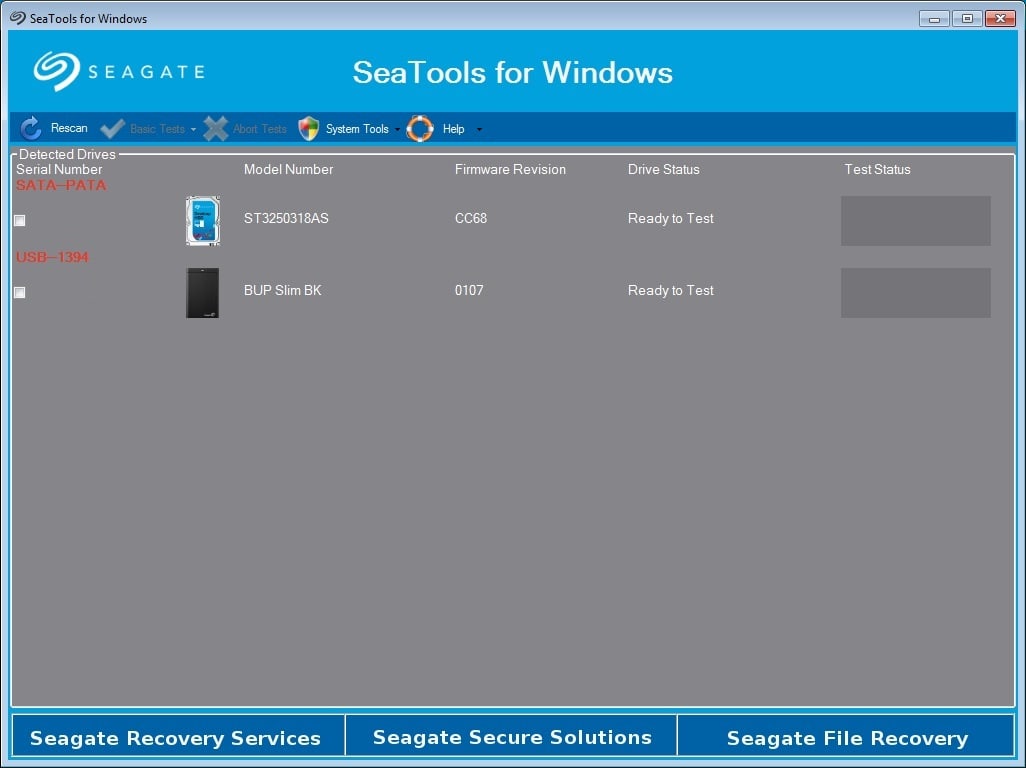
SeaTools is a hard drive diagnostic tool developed by Seagate. Seagate is known for its reliable hard disks. Naturally, their experience in this field led the development of SeaTools. It is an advanced utility meant for professionals, but even beginners can make use with the simpler Windows version.
There are two types of this utility, one is SeaTools for Windows, and another is SeaTools for DOS. The first one is for general users who want to diagnose hard disks with basic tools. And the latter is for advanced users who are well-versed with burning image on a bootable drive. SeaTools for Windows has an easy interface with basic information on the homepage.
You can scan the drives for any defects and further check the health of the disk with all technical information. It also calculates the rotation rate and does an acoustic test to identify the noise.
Both of these utilities are great and can effectively look for errors inside the hard disk. However, SeaTools for DOS can be used on any Operating System and is hardware independent. Hence, it is used by experts to repair disk sectors without installing the program on the hard disk. All in all, SeaTools is a helpful tool and users can choose any version according to their need.
4. DiskCheckup
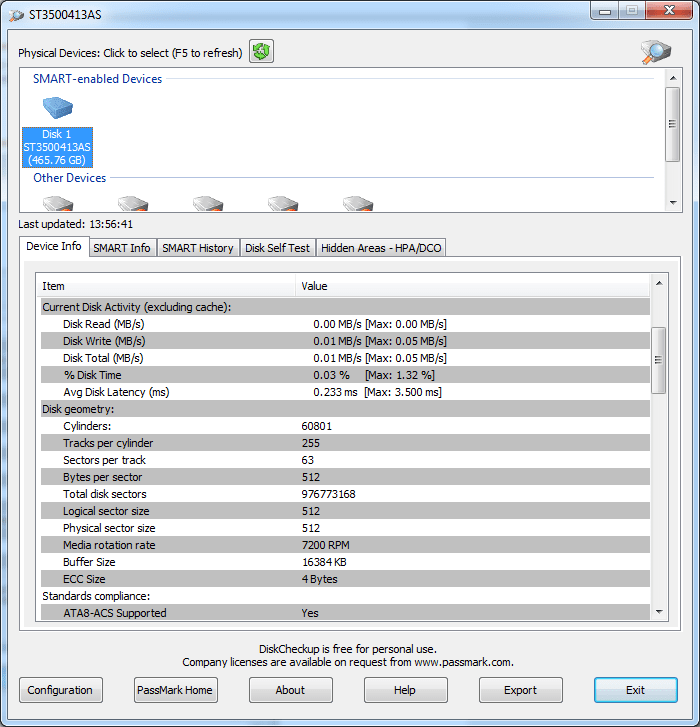
Currently, modern hard disks come with SMART technology embedded. SMART stands for self-monitoring analysis and reporting technology. This standard has been built by storage companies to easily analyze the health and lifespan of the hard disk. It may come as a surprise, but hard drives fail after a certain point in time. So, SMART helps in identifying issues beforehand so that users can take necessary action.
DiskCheckup is a utility which only deals with SMART enabled hard disks. Since the standard is quite reliable, this tool is capable of informing the user when the hard disk will fail in future. It also provides spin speed, the temperature of the hard disk, load cycle count and many other important details.
To conclude, DiskCheckup is an effective tool for monitoring hard disks. However, there are certain limitations when it comes to other standards. If you have a SMART-enabled hard disk, you should choose DiskCheckup.
5. Defraggler
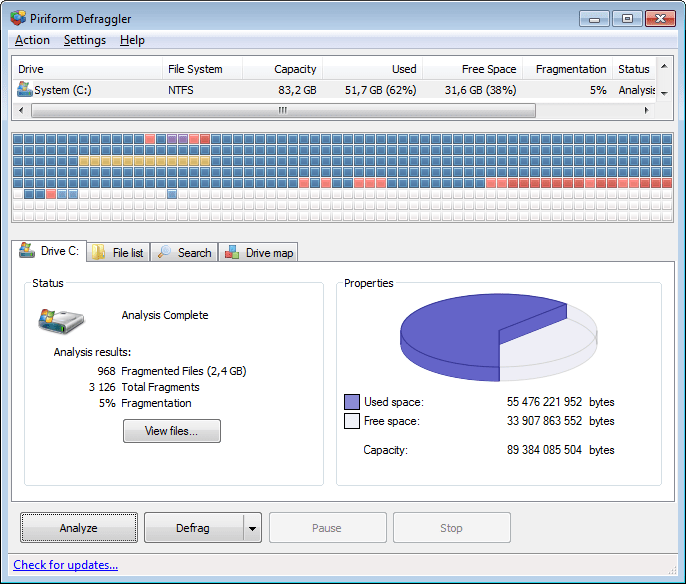
Defraggler is a hard disk optimizing tool which can examine the disks as well as resolve issues instantly. It scans the disk for hardware faults and corrupt disk sectors and further reports to the user. There are certain ways it can fix hardware issues without replacement and Defraggler offers those advanced options to diagnose the hard drive.
The interface is feature-packed, and you can choose to clear cache, defragment the disk and eventually recover disk space because of consistent data block arrangement. All these measures can speed up your PC performance significantly. There is system-wide scanning available with scheduling option as well. You can choose to shut down the PC after the scan is complete. Also, the program saves a log file in the preferred location for later use.
It has support for Windows XP, Vista, 7 and the recent Windows 10 on both 32-bit and 64-bit architecture. The application is quite fast at launching and scanning the drives. The program also supports major hard drive standards including SATA, IDE, and ATA. Defraggler is a light application for quick disk scanning, and if you want some additional features as well, this simple tool is for you.
To Wrap It Up
Overall, these are the top five disk scanners as of now. Every utility has some pros and cons. So, you can choose the one which suits your need. It is important to take the health of hard disks seriously. You can also check Microsoft Support if in any case; you cannot install these softwares in your windows. Once in a while, we should examine hard disks through these programs to steer clear of sudden data loss.

Sunil Verma
Working in the field of Digital Marketing for the last 7-8 years. I love engaging myself in writing blogs about SEO, SMM, PPC, SMO. Apart from this, any kind of technical writing is my passion, which includes Mobile Reviews, Errors with various Technology Products. Furthermore, my field of expertise is in Microsoft Support which I like to give more time.