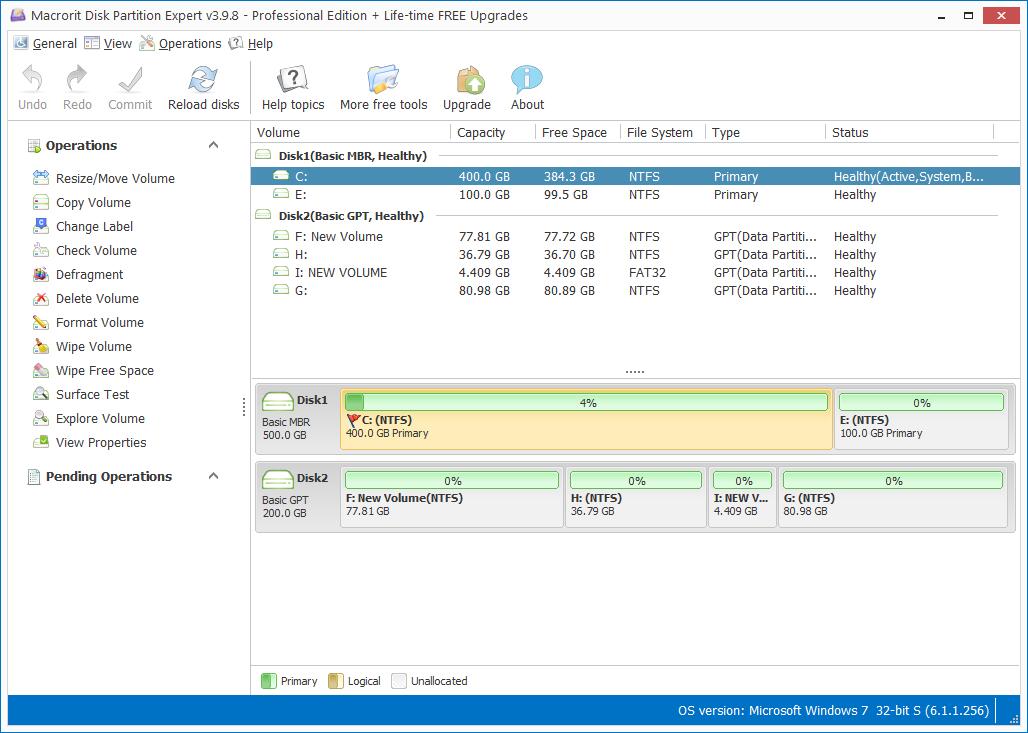How to Delete Unallocated Space Windows 2008
The other day, when I run disk management in Windows Server 2008, I found there's unallocated space in the disk map, that's no wonder I find some wrong with the total capacity, how to delete this space and how can I get the capacity on the space back?
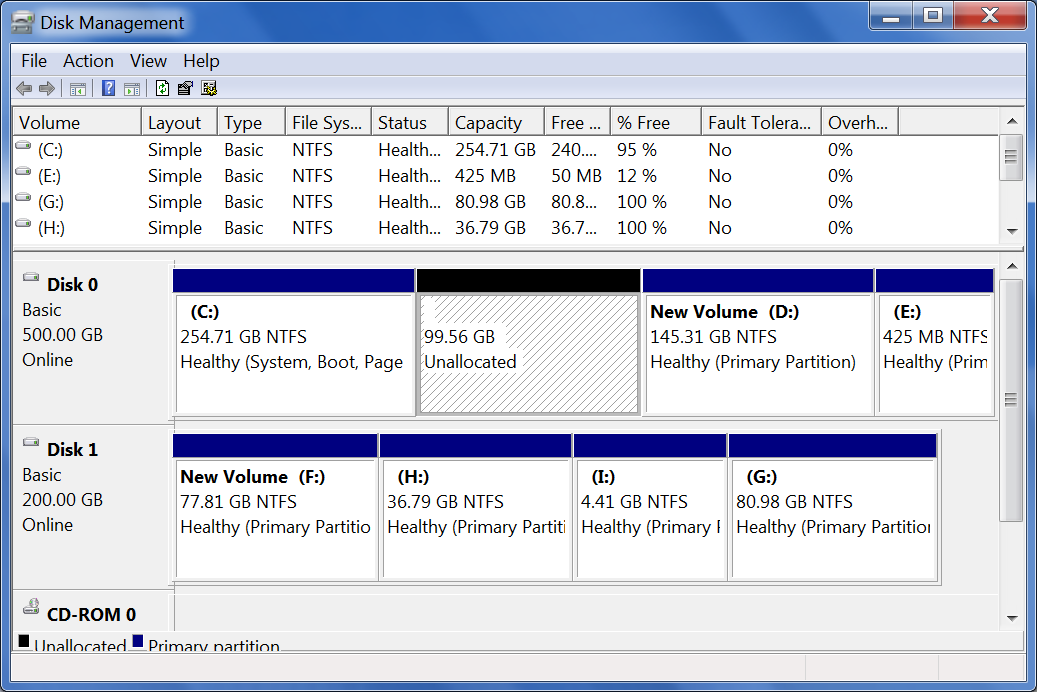
In fact, unallocated space cannot be deleted but can be well used. Just allocate it to other partition or create new partition on it. You can right-click on the unallocated space and check what you can do about it. There's New Simple Volume option in the menu, if you don't want to create partition on it, or cannot create the fifth partition on the disk, you can right-click on the partition ahead of it, and you may find Extend Volume of that partition is active, so this is what you can do about the unallocated space.
The truth is I don't want to create partition with it, I go to disk management to check disk information just because my boot drive is out of space, so I wonder why, I do find Extend Volume option in the right-click menu of C Drive, but it's greyed out, is that because the unallocated space I have is not at the end of C Drive?
Yes, unallocated space must stay with C Drive to active Extend Volume in Disk management, but the snap-in program doesn't capable of moving unallocated space from one place to another, we shall try Windows partition software to move it.
Macrorit Partition Expert Server Edition, Windows disk management replacement software, is able to move unallocated space and resize partition, here're the steps of moving free space to C Drive.
Why do I get unallocated space on my disk?
To tell you the truth, the entire disk are unallocated space when initializing disk, new partition is created from unallocated space. If you buy a new computer and find unallocated space on the disk, that's mainly because the provider didn't partition well or they just left some space unallocated for you to redistribute, anyway, we can get unallocated space from the following ways:
- Delete Partition:
- Shrink Volume
In contrast of creating partition, deleting partition is one way to make space unallocated space again. This is widely used when someone want to extend C Drive to solve low disk space problem but don't have partition software to enlarge partition without data loss. Because according to Windows Disk management, only continues unallocated space can make Extend Volume active in Basic Disks.
There's an option Shrink Volume in the right-click menu, that's another way of creating unallocated space. By doing this, people are mainly about to create new partition on the disk.
So don't bother to delete unallocated space, we can't. Just make full use of it, create one more partition and store categorized data, or extend some volume and improve disk performance. Click the below button to download and have a try, there're more functions related to disk managing.