Low disk space alert Windows 2012 C Drive
Windows Server 2012 C Drive is showing low disk space alert, some server admins would like to clean up this partition and make some free space, some will just extend this volume with free space from other partition. They both right, but which is the better solution, how to solve this problem with ease?
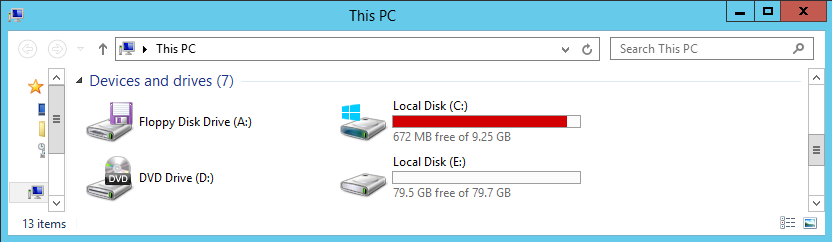
When we find solutions online, we can find people sharing experiences on how to free up disk space on Windows Server 2012, 5 Best Places to Free Up Server Disk Space and 9 Best Ways to Free Up Windows Server Disk Space solutions, but rarely mentioned how to extend C Drive in Windows Server 2012. When C Drive left about 2% of free space, common ways like empty the recycle bin and cleanup windows temp files will free up some space but not much. Like spiceworks.com user ChandraLynn said:
I have googled the issue and it is suggested to start with internet temp files, which I did, but it didn't make that much difference. Thanks for any and all advice.
In fact, on Server side, it's the event log file that takes much disk space. These log files size will continue to accumulate when Server is running, deleting them will free up large capacity, and you'll be surprised when you say that much free space you just made. like another user from serverfault.com said:
I was able to finally get enough disk space by deleting IIS logs, and we're impressed that he mentioned:I was able to free up close to 5GB in Windows patch files.
Since the log files will gaining its 'weight' as times goes by, deleting them for once will free up some disk space, but next week we have to do it again. If you want to extend this interval, extend C Drive.
Not in Disk management but in partition managing software which will keep data safe during extending. Download Partition Expert and we'll go into detailed steps:
- Run the 32-bit or 64-bit portable software, in the disk-map of Server system, we can find that C Drive is in low disk space, but D or E Drive are rich in free disk space, so we click on D Drive first.
- Run Resize Move Volume operation and resize partition wizard window will open. In this window, we can drag the handle on the head inwards to create free space. Please don't worry, creating free space won't damaging data on the disk. Click OK to close this window.
- Check the disk map again, free space is created on the disk. Now we click C Drive and run Resize Move Volume too. This time we drag the right-side handle outwards to merge free space. Click OK and Commit to extend volume.
Check all the screenshots on extending Server 2012 C Drive
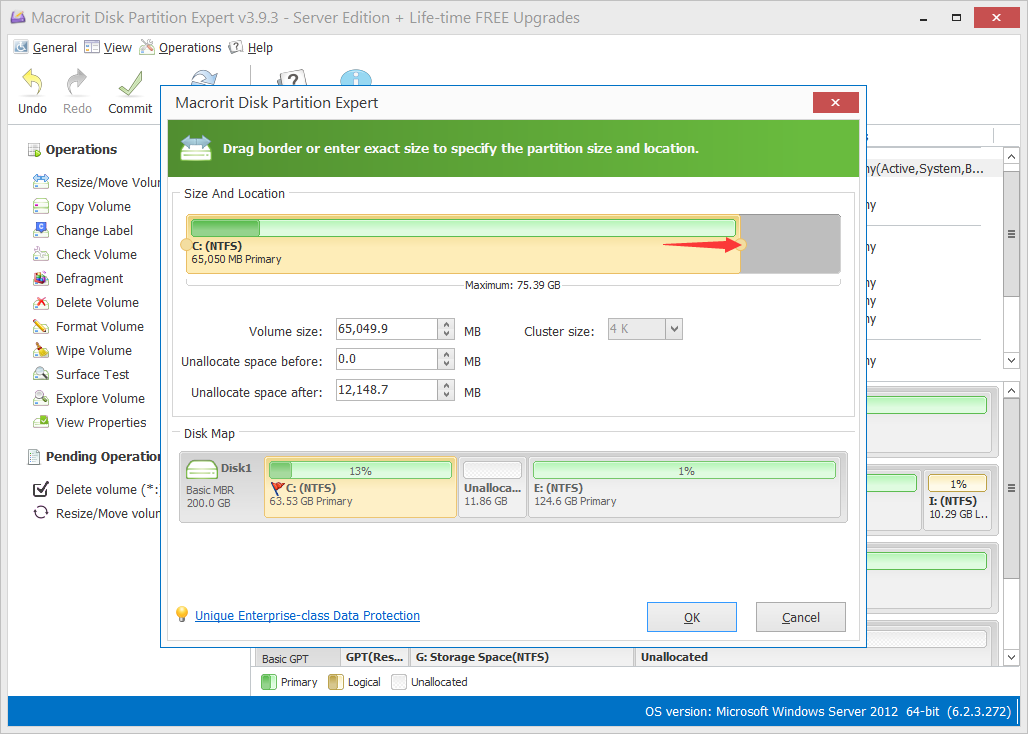
Open File explorer and check if C Drive still shows red bar and if the low disk space alert is still there.
Actually, when C Drive running out of space, we can extend C Drive first and take time to do the cleaning up thing to free up more disk space. Because time spent in Extending C Drive is much shorter than locating the files we shall delete, besides, deleting large capacity of files takes more time.