Can't Extend C Drive Windows Server 2008
Can't Extend C Drive in Windows Server 2008 error happens when system partition is running out of space and we want to extend C Drive in Diskpart or disk management, but failed. What're the reasons? Why can't I extend C Drive even when unallocated space is followed right next to C Drive in Server 2008, are there any other limitations stopped me extending?
Yes, to extend C Drive in diskpart command line has some requirements you should follow, the same to server disk management, we'll explain them in this passage.
Diskpart Can't Extend C Drive
When you run diskpart in Windows Server system like you extend any other partitions, diskpart will run error. Actually, you have to insert a bootable CD and reboot server system, do the extension in pre-os, that's to say, you have to use command line before Server boots. So make unallocated space continues to C Drive and reboot when bootable CD is ready.
Steps to extend C Drive using diskpart, type the following commands:
- list volume
- sel volume C
- extend
- exit
You can check here to see screenshort of extending C Drive in diskpart. Now, after Server reboot, you can press Windows + E to open file explorer and C Drive is extended. Requirements on extending C Drive in diskpart:
- Bootable CD
- Continues unallocated space to C Drive
- C Drive partition file-system: NTFS
Disk Management Can't Extend C Drive
To extend C Drive in Disk management requires no bootable CD, but unallocated space in needed too. So when unallocated space in ready, you can extend C Drive in disk management by the following steps:
- Click on C Drive, and choose Extend Volume from right-click menu
- Follow Extend Volume Wizard, and distribute new space to C Drive.
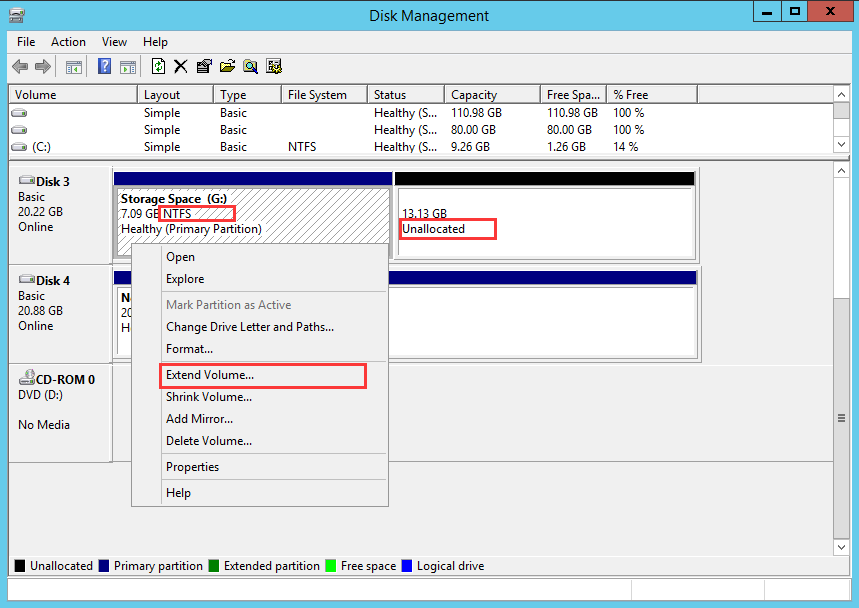
So when disk management can't extend C Drive, it mostly because Extend Volume greyed out. You make create some space unallocated by deleting D Drive, yes, the whole D Drive and space in D Drive becomes unallocated, and "Extend Volume" in C Drive will again become active. (Make sure to back up everything in D Drive before deleting).
Can't Extend C Drive with Unallocated Space
Still can't extend C Drive in disk management even unallocated space was created? Check the file system in C Drive Now, like the screenshot below, to see if it NTFS or FAT32, if it is FAT32, you can't extend C Drive even when continues unallocated space followed. Because Disk management only serve for NTFS file system. Now you need to convert FAT32 to NTFS.
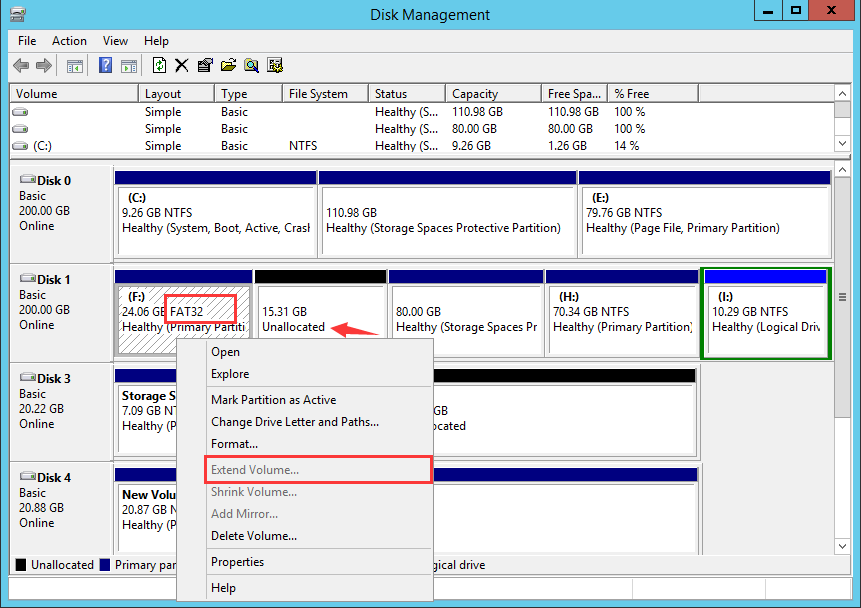
Extend C Drive with Partition Expert Server
Before you reinstall Server system and reformat FAT32 to NTFS, you can try this partition software, Macrorit Disk Partition Server Edition, to extend C Drive on FAT32 partition, you don't have to do the conversion. Partition Expert works well in both FAT32 and NTFS partitions. Steps are as follow:
- Download Partition Expert Server Edition, (portable or install package) and Run it
- Click D Drive, and Resize it by dragging the handle on the left side
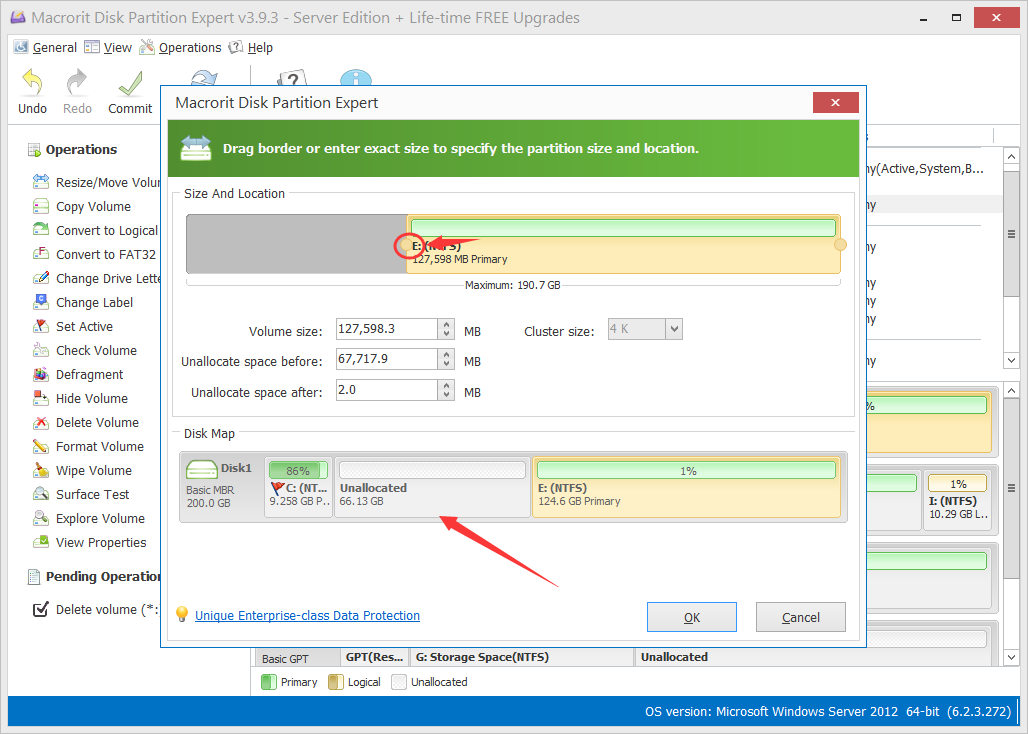
- Do the same operation to C Drive, OK and Commit
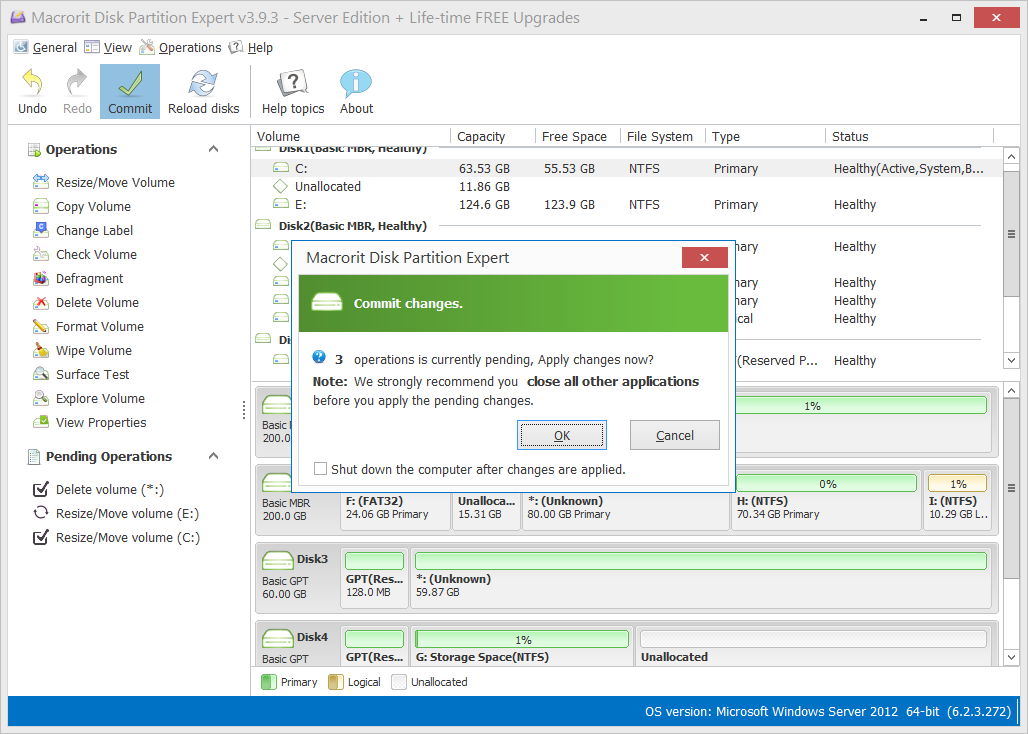
Next time when you can't extend C Drive in diskpart or disk management, you can try Partition Expert to do the job. As Partition Magic Alternative, Partition Expert will satisfy your server system with safe and fast algorithm.