Increase Partition Size in Windows 2008
Increase partition size in Windows Server 2008 R2 without formatting using command line, or use other disk utility to change partition size without losing data can hence server system performance. Disk Management in server system can extend partition without formatting when unallocated space is next to the partition you want to extend, however, if there's no such space available, extend volume option will grey out, you have to delete the nearest partition and make space unallocated again, maybe that's not what you expert. Third party system utility, Macrorit Partition Expert Server Edition, is truly increasing partition without formatting or losing data.
Increase Partition size without formatting
"Can I increase partition size without formatting, I mean I don't want to delete any of my data in other partition, just move free space in D Drive to C Drive, why it has to be unallocated space to Extend Volume active? How much free space is enough to get rid of low disk space alert or not enough disk space warning when download new files? "
I think you mean increase partition size without data loss when you mention "without formatting", delete management in server system has no "format" option in the right-click menu, but "delete volume" instead. Command line can't extend C Drive when you don't have a bootable CD, only data partition extending is supported in Windows diskpart command line. So let's try another way to move free space to C Drive.
Increase Partition Size in Windows Server 2008 using Partition Software
- Click the "Free Download" link above to download Partition Expert Server Edition, install it and Run;
- C Drive is in running out of space, and shows in red bar, so we click D Drive and click Resize/Move Volume. That's to make free space from D Drive for system partition extension;
- Click C Drive and select Resize/Move Volume again from the right-click menu, in the pop-up window, drag the handle on the end of system partition to extend, you can see unallocated space is merged into C Drive; click OK and Commit.
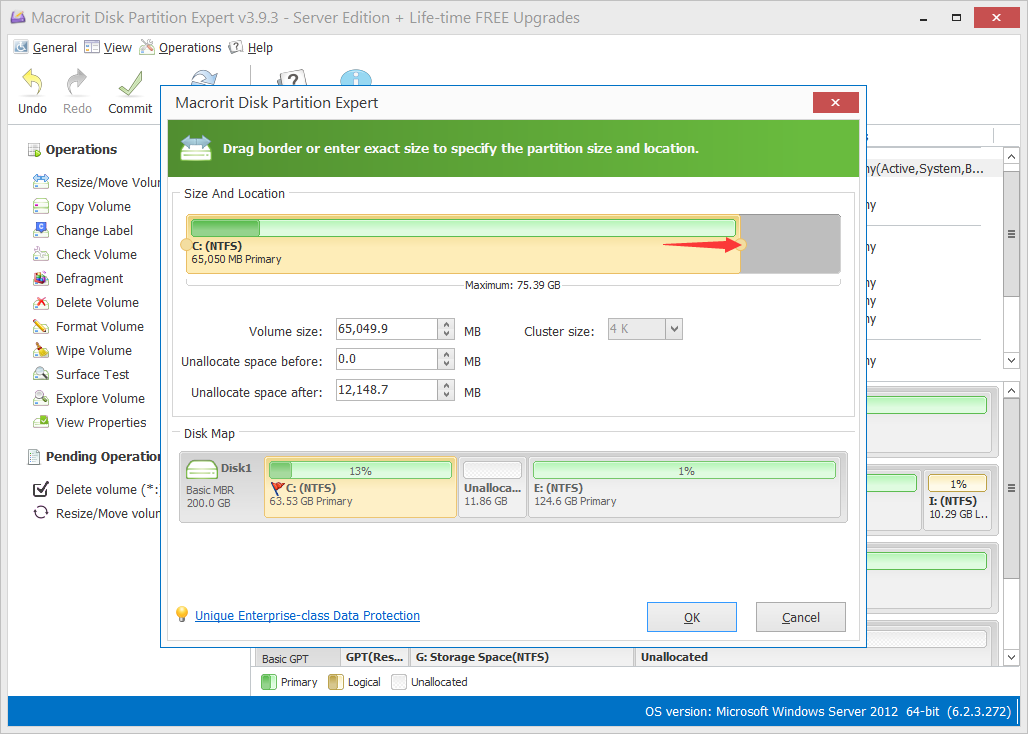
That's the right way to increase partition size in Windows Server 2008 without data losing, or like you said, without formatting. We only operated free space; data in each partition stay intact.