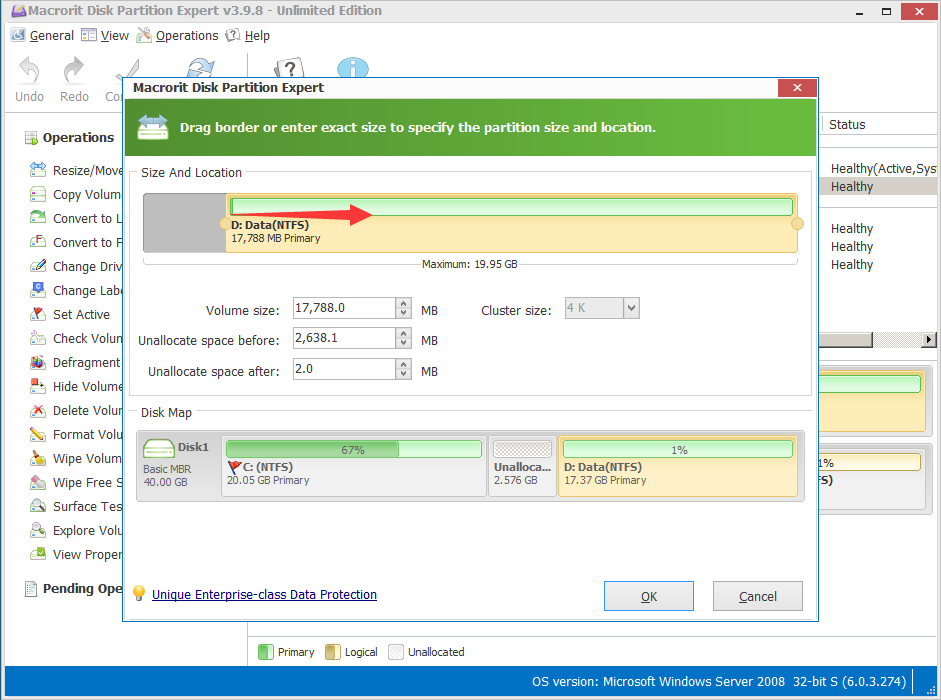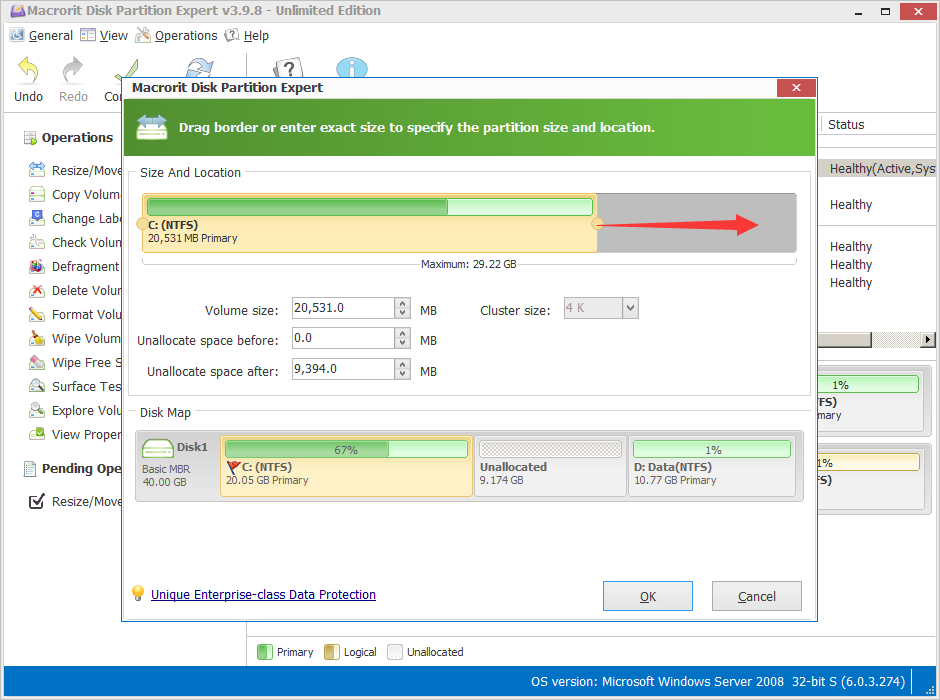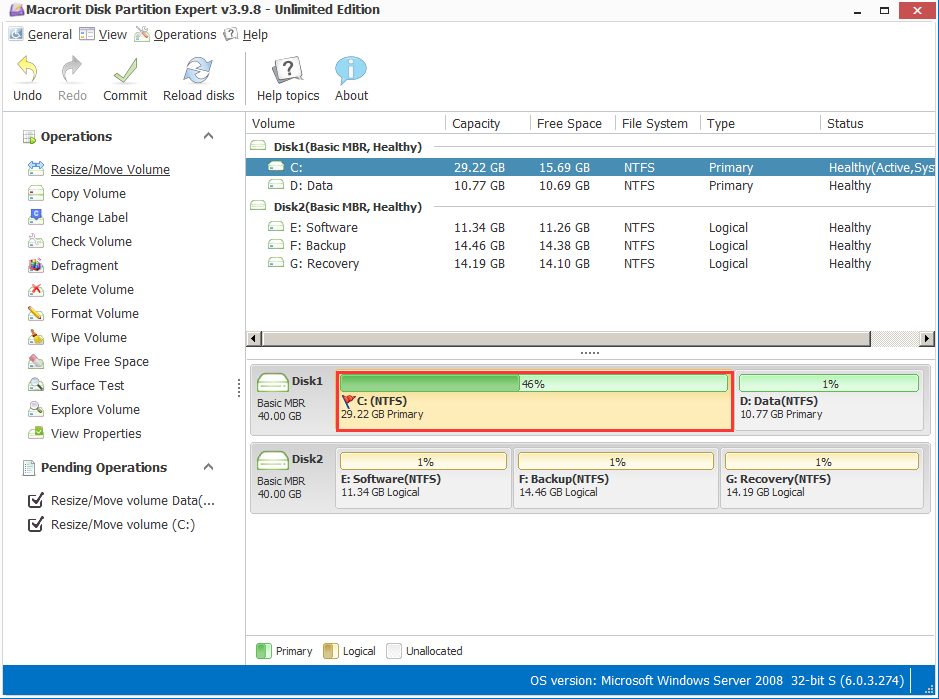Extend/Enlarge/Increase Windows System C Partition Size
- For Windows 10/9/8.1/8/7/XP/Vista, Server 2003/2008/2011/2012 (32 & 64 bit)
Windows System Partition Low Disk Space
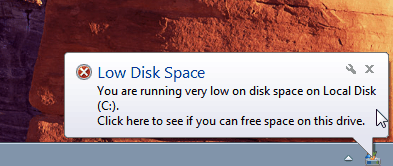
Your disk was partitioned into fixed size when installing Operating System, files, data and more applications stored on the partition are gradually increased, if you didn't allocate large enough system partition size, one day you will get Windows Low Disk Space alert. Windows will then suggest you to delete or uninstall useless data or apps; I must say this is only a temporary solution. To resolve this problem thoroughly, we can reinstall Operating System and repartition hard drive, whereas this is an extremely difficult procedure, you will spend almost 1 day to backup all data, repartition and reinstall programs. What's the better solution?
Extend System C Partition with Data Intact
Besides reinstalling OS, we could turn to 3rd-party partition software to release more free space from other partitions and then allocate system C partition into a bigger sized drive. When talking about partition software, Symantec Partition Magic may come into your mind, Partition Magic is the first partition software which is designed for solving the shortcoming of Windows Disk Management. Unfortunately, Partition Magic is no longer upgrade for working with recent versions of Microsoft Windows such as Windows 7, 8 and Server OSs. But you still can find partition magic server alternative, such as Macrorit Partition Expert Server Edition, which is an ALL-IN-ONE partition toolkit and it is able to extend system partition, resize the partition while promising all the data untouched or wipe hard drive in a few minutes without any chances of recovering.

Extend System Partition in Macrorit Partition Expert
First, download the trial version to test the following steps out.
Run the program, it will display all disk partition information in the main interface.
Extending steps are easy to follow. What you need to do is only a few of clicks and drags, or input exact size in actual numbers. All the operations will be executed after clicking "Commit" button. If you want to cancel any pending operation, just click "Undo" or use shortcut combo "Ctrl+Z" to do so.
SEE ALSO: