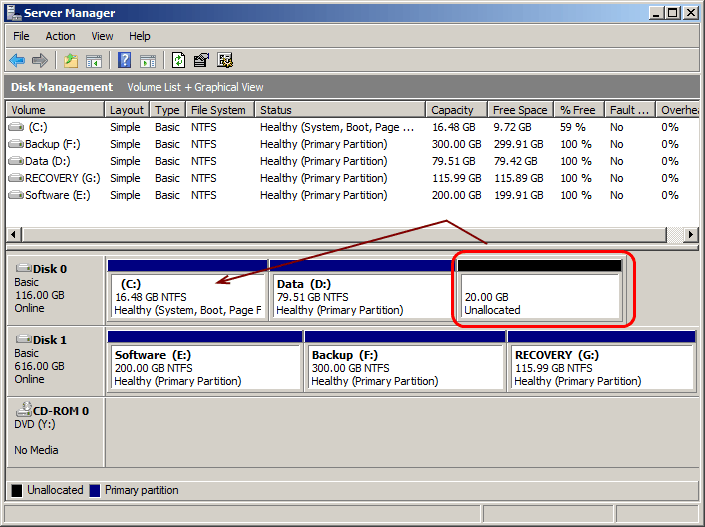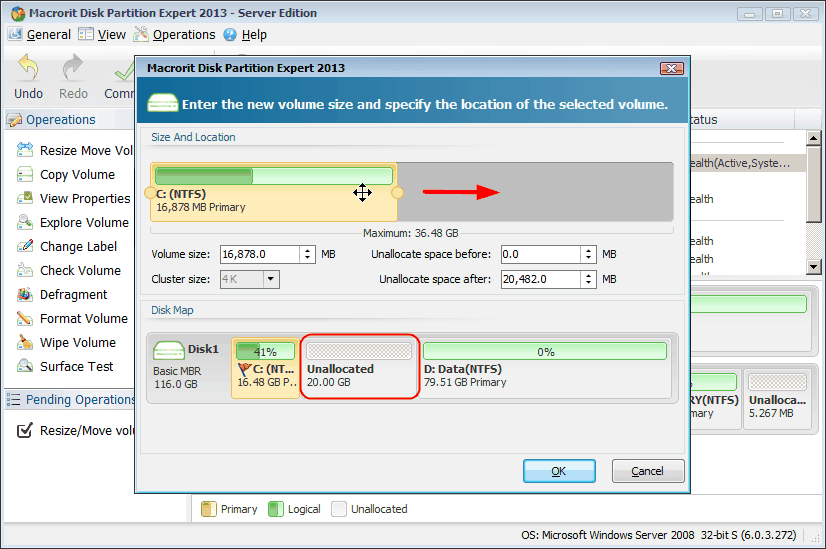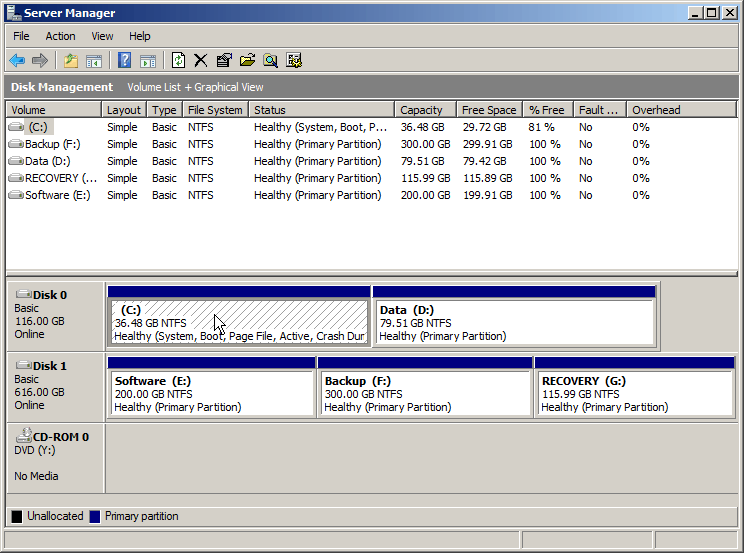For Windows Server and Client OS
Add Unallocated Space to Existing System Partition
– "Can I add unallocated space to an existing partition?"
My machine is Windows Server 2008 64-bit with the HDD like this (from left to right); C: / D: / unallocated space (about 40GB) / E/: Now I want to add this unallocated space into my C: system drive without repartitioning the D or E drives. Is there any solution for this?- SuperUser
– How to add unallocated space to System partition?
Searching on Google we could find such kind of question. However, even Server 2008 built-in Disk Management or Diskpart Command Line has the ability to extend and shrink partition, they only allowed to work with contiguous unallocated space behind the system partition. Like this:
C: / unallocated space (about 40GB) / D: / E/:
Regarding the above problem, the only available way is to delete the secondary D partition and mike as unallocated space. Before executing deletion, we have to backup and restore the data, it is really time-consuming. To break such flaw of built-in Disk Management, the safest and the most effective method is to use the known server partition magic alternative – Macrorit Partition Expert Server Edition.
Adding unallocated space to system partition without deletion
The earliest partition magic is developed by Power Quest and which was acquired by Symantec in 2003. From its released year, it is compatible with Windows NT, 98, ME, 2000 and XP desktop editions, however, it doesn't support Windows 7, Vista, Server 20003, 2008, 2000 Server and newest Windows 8. By contrast, Macrorit Partition Expert is an ideal choice.
To begin, download the trial version in download center.
Environment:
Windows Server 2008 32 bit Standard Edition. If you are running other Server OSs like 2003, 2011, etc. , it is also working.
Task: Merge the unallocated space behind D partition to C system partition. The C partition should be enlarged to 36.48GB.
#1, launch Macrorit Partition Expert Server, is shows the same info like Disk Management does. Right click D partition and choose "Resize Move Partition".
#2, in the new window, drag the D partition to change location with unallocated space.
#3, back to the main window, the unallocated space already moved to the behind of the system partition. Right click C partition and choose "Resize Move Volume". In the new pop up window, drag the right side of C partition to occupy the unallocated space.
#4,back to the main interface again, it shows the preview for us. To apply the previous operations we need click "Commit". (No operations would be taken into effect to the physical disk until you click "Commit".)
#5, the program will require reboot to process. After restarting, we check the result in the Disk Management; the C system partition was enlarged to 36.48GB.
See, with the straightforward and friendly user interface, we can add the unallocated space to system partition by only several clicks and without formatting or deleting. It's time-saving and 0 risk method for disk reapportioning and system partition extension. Namely, it will be our handy tool which could provide us with versatility, security and partition management tools to fix partition problems for all our purpose.
All-in-one Solution
Macrorit Disk Partition has special customized editions for companies use or technical providers.
Unlimited Edition and Technician Edition, they are allowed unlimited usage on multiple computers.
SEE ALSO: