Increase Size of System Partition Windows 7
System Partition Size increasing in Windows 7 is required when there's not enough disk space to upgrade system to Windows 10. You may also feel necessary to extend system partition when local disk is running out of space in System Partition. Disk Management, the snap in partition manage software, sometimes fails to extend system partition when Extend Volume grayed out in Disk Management. It's now time for using Partition Magic Free Alternative Software: Partition Expert.
Steps of Expanding System Partition in Windows 7
1. Download Macrorit Partition Expert Free Edition, install and Run;
2. Click the Partition NEXT to system partition and click Resize/Move Volume, if you don't have enough space in the neighbor partition, just click one Partition with large size;
3. Click the handle on the left size of the partition, hold and drag it to the right and free space now is available; click OK to go on;
4. If the free space is not next to system partition, click Resize/Move Volume and move it the right side of system partition.
5. Click System Partition, always be C: Drive, Resize/Move Volume again, and drag the right side handle to the end. Now you have system partition size increased.
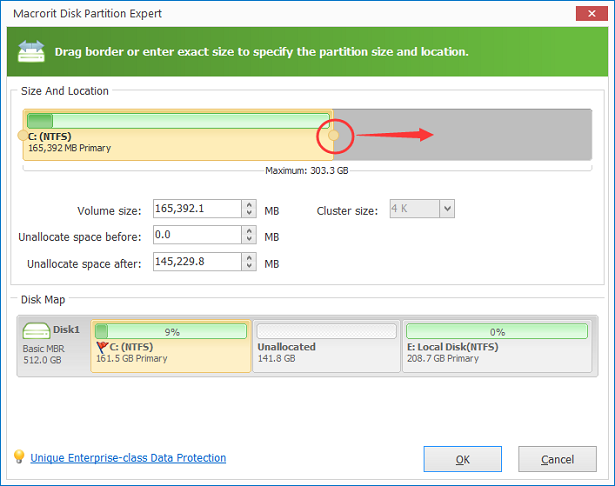
Download Partition Magic Free to Extend System Partition in Windows 7
You can use Macrorit Partition Expert to Change System Partition or Resize Partition in Windows 7 without losing data, with the new technology: Cancel-at-will you can even cancel partitioning progress before it's done, it's very useful when you want to redistribute partition size in C: Drive.
Resize Partition Free Software Partition Expert is the right tool before upgrading to Windows 10 and the best low disk space issue solver in Windows System.