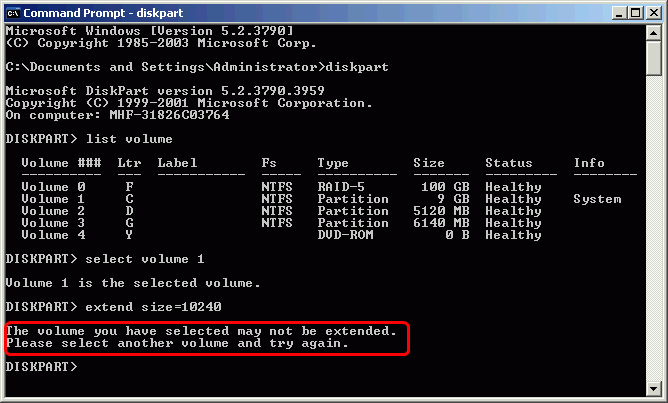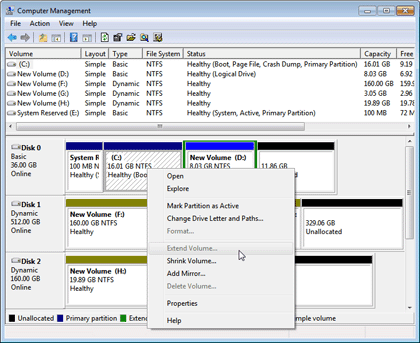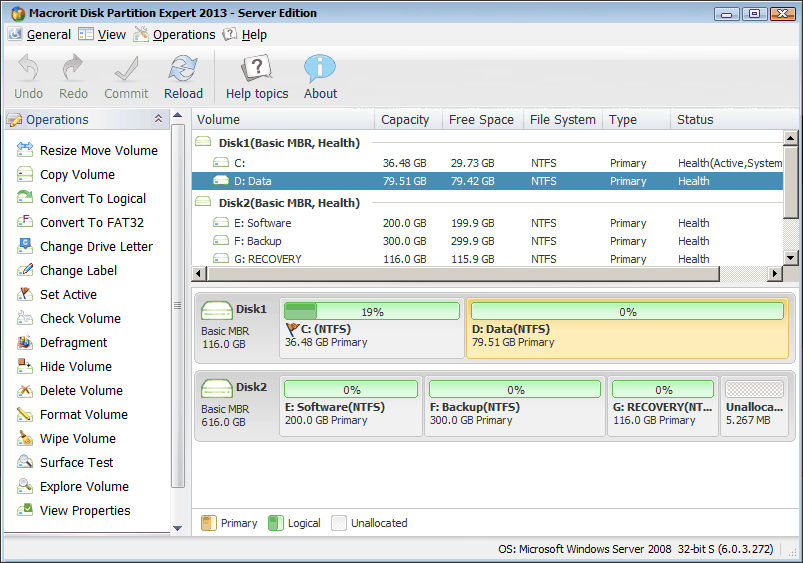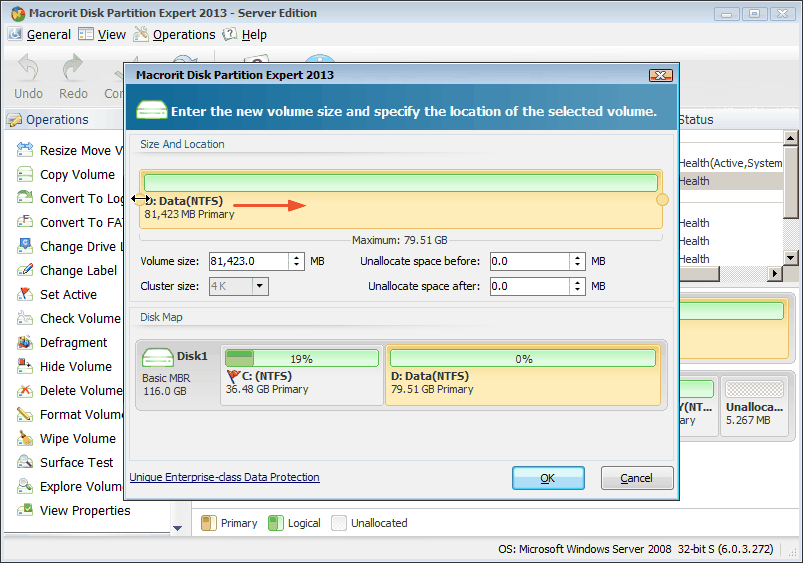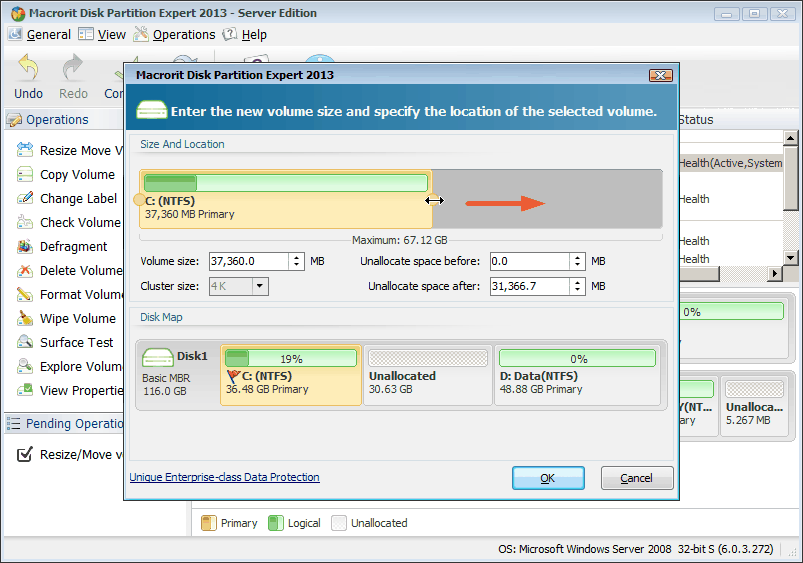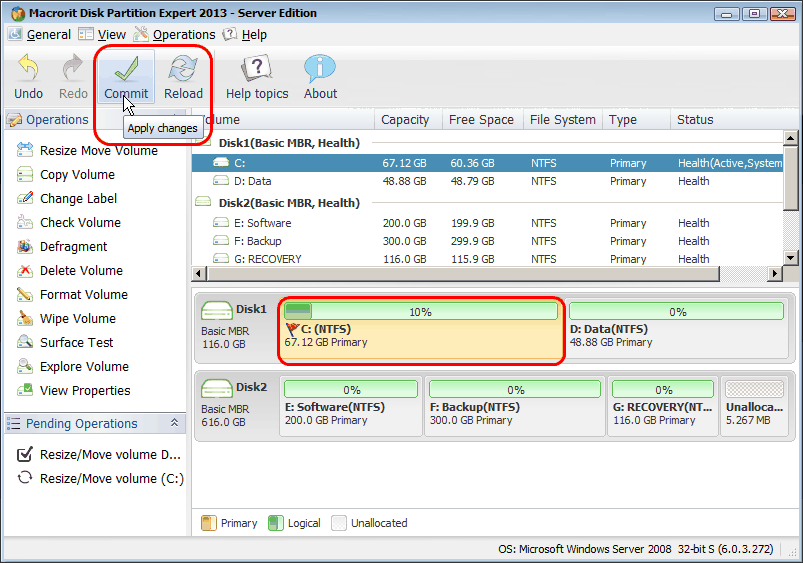Move Free Space from One Partition to Another
- For Windows XP/Vista/7/8/10, Server 2003/2008/2011/2012 both 32 & 64 bit
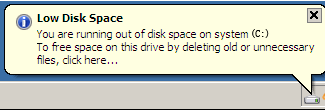
As time goes by, always have enough space in system partition - C drive space becomes less and less and it is almost running out of space on some day. This may cause your computer running slower and slower. And what ridiculous is that the secondary partition D drive may have plenty of space available. Is there a safe solution to move free space from one partition from another so that we can easily extend the system partition?
Fortunately, there indeed have some solutions to move free space from one partition to another. One way is to make use of Windows built-in Diskpart or Disk Management. But there are some limitations you need know before you use it. For users of Windows 2000/2003 Server, there's no "extend or shrink" features in built-in Disk Management. What's worse, Diskpart.exe doesn't support extension of boot and system partition which means you cannot use this solution to move space to system partition. Disk Management snap-in in Windows Server 2008 has extend volume and shrink volume, but you will find the Extend Volume greyed out because "Extend Volume" feature only works with contiguous unallocated space at the right of the partition you want to extend.
Except that, there are some third-party partition utilities can help you move free space from secondary partition to system partition. Powerquest Partition Magic is a well-known partition utility for hard drive partitioning, but it only supports early Windows edition like Windows 98/Me/NT/2000/XP, which doesn't support Windows Vista/7/8/9/10/Server. However, there are some other powerful third-party Partition Magic alternatives for users of Windows Vista/7/8/Server OS.
Macrorit Partition Expert, the newest Windows based PC and Server partition manager, is one of the best Partition Magic alternatives. It works with MBR/GPT disk on both 32 and 64 bits OSs including Windows XP, Vista, Windows Server 2003/2008/2008-R2/2012, Windows SBS, Windows 7 and latest Windows 8 (Fully compatible with 8.1 now).
Step-by-step Instructions
The simple steps below shows how to move free space from D drive to system C drive by using Macrorit Partition Expert.
- First of all, you could download the free trial of Macrorit Partition Expert Server Edition to test out and follow the guide.
- After installing, now launch the program, it displays the full graphic disk partition information in the main interface.
- Original size of C partition is 36GB in our test environment, our task is move 30GB (Or more) free space from D data partition to C system partition.
Then, right click D partition and select "Resize Move Volume" in the drop-down menu, in the new window, drag the left side to allocate free space. (Right side also can be dragged to generate some free space, and then you can change the locations between unallocated space and D partition to make the unallocated space behind the system partition.)
Back to the main interface; right click C system partition to get new resize and move window, drag right side to merge unallocated space.
Lastly, to perform the operations, you need to commit the changes by clicking "Commit" button. You can preview the tasks in the "Pending Operations" area and make corrections by using "Undo", "Redo" buttons or "Ctrl+Z" shortcut.
Macrorit Partition Expert with unique Enterprise-class Data Protection has special customized editions for companies use or technical providers. Unlimited Edition and Technician Edition, they are allowed unlimited usage on multiple computers.