Partition SAMSUNG SSD 840
SAMSUNG SSD 840 is sized in 120G, 250G, and 500G, so it's really necessary to partition it and make full use of SSD disk. How to partition SSD in Windows 10? We have many methods to create new partition in new disks and redistribute disk space methods for older ones. If you have this disk running out space, you can also use our guide steps to free up SSD disk space.
This guide also applies to 850 Evo or other Solid State DisksPartition it in Disk Management
Windows 10 Disk Management is a powerful partition tool to free manage disk space, it's very useful for new Disks, and here are the steps to partition SAMSUNG SSD 840 in Disk management:
- Run Disk management in Windows 10 by type in
diskmgmt.mscin Win+R box - Click on SAMSUNG SSD, and select NEW Simple Volume from right-click menu
- Follow New Simple Volume Wizard and distribute space to each drive
- File System: NTFS; Allocation unit size: 4K; (For example)
- Click NEXT and Finish; Press Windows + E to check new partition in File explorer
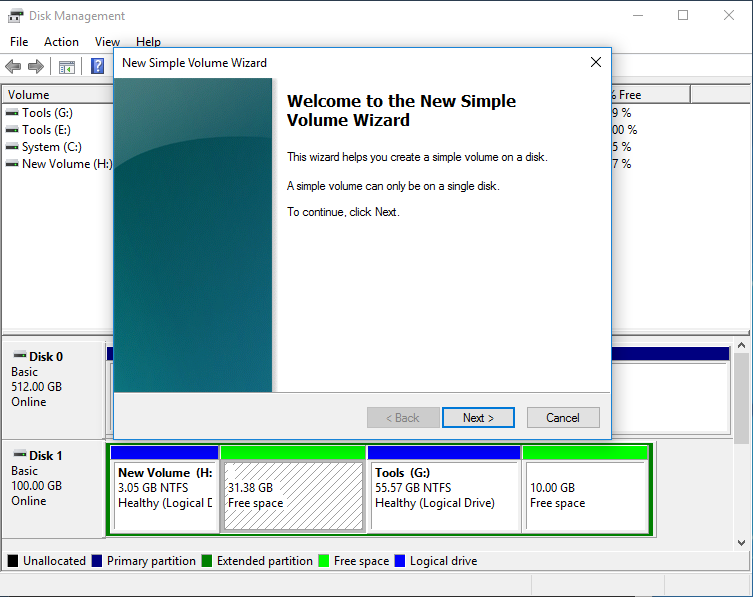
Disk Management works very well on creating new partitions, but if you want to resize any partition, C Drive for instance, it's not that easy for disk management to redo partition jobs, and that's when we should try partition tool for more complicate jobs on SAMSUNG SSD.
SAMSUNG SSD Partition Tool
As for more partition tasks like resize partition, move partition and shrink partition, Disk Management is not the first option, how to solve these complicate partition with ease? We'll guide you how to use Partition Expert on tasks which cannot be easily completed by Windows snap in partition tool.
Now we have SAMSUNG SSD 840 partitioned in Disk Management, but I gave less size to C Drive, how to make C Drive larger after all free space have been distributed to partitions? OK, here are the steps to Extend C Drive in SAMSUNG SSD 840:
- Download Partition Expert, install it and Run
- Click one partition with more free space, and click Resize/Move Volume
- Drag the handle on both sides to resize large sized partition; (that's the steps to shrink volume in Partition Expert), and click OK
- Click C Drive, and select Resize/Move Volume again
- Drag the handle on the right side to extend C Drive; and Click OK; (that's the steps to extend partition in Partition Expert).
- Click Commit in the main interface and Partition Expert will extend C Drive and shrink large sized partition at the same time.
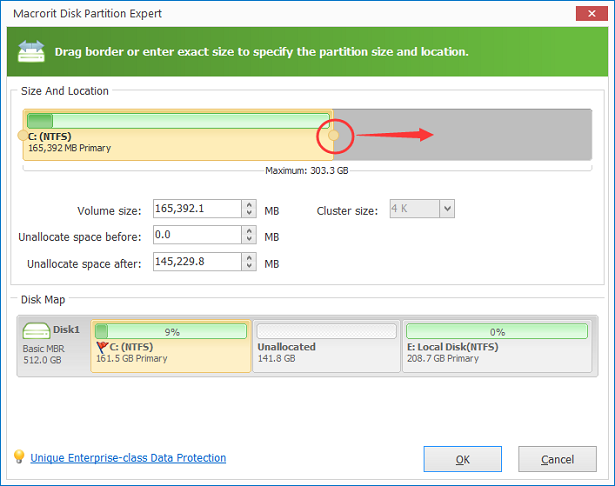
Extend Volume function is also available in Disk management, you can delete one partition near to C Drive and make the whole partition as unallocated space if you don't have any, and then extend volume on C Drive. Partition Expert will not ask you to delete any partition, so you don't have to worry about data loss in old disks.
If you are partitioning a new SSD disk, it's OK to repartitioning it by deleting partitions, it's also a recommended way to repartition empty SSD disk. Proper partitioning will improve SSD performance, you can do more to improve it.
SAMSUNG SSD Partition Alignment
Make SSD partition alignment to 4K is another way of improving SSD performance, after which operation, read and write speed will reach the best in SSD. You can click 4K in allocated unit size when creating new volume in disk management, and you can also use format partition to make partition alignment after backup your files. Alternative way to make SSD partition alignment is to use Partition expert, here are the steps:
- Run Partition Expert, click on unallocated space; and click Create Volume
- Set Volume Label, choose File System, define Cluster size: 4K, and select volume type: Primary or Logical
- Define new volume size
- Select SSD partition alignment: 4K (8k, 16k, 32k, 64k alignment are also available).
- Click OK and Commit
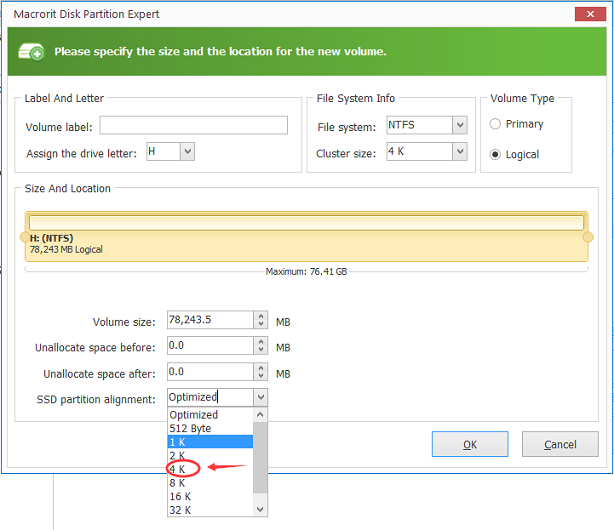
Click Here to Download SAMSUNG SSD Partition Tool
RAW Partition SAMSUNG SSD
SAMSUNG SSD 840 was released years ago, so there're many second-handed 840 available, people who would like to reuse this product would require a clean disk in RAW partition. How to make SAMSUNG SSD 840 to RAW partition? As Partition Magic Free software, Partition Expert is able to make partition to RAW status.
Steps to make RAW Partition in SAMSUNG SSD 840
- Run Partition Expert, and click SAMSUNG SSD disk
- Click Wipe Disk from left operation column
- Click YES to the warning message
- Select Wiping methods from the list
- Click OK and Commit.
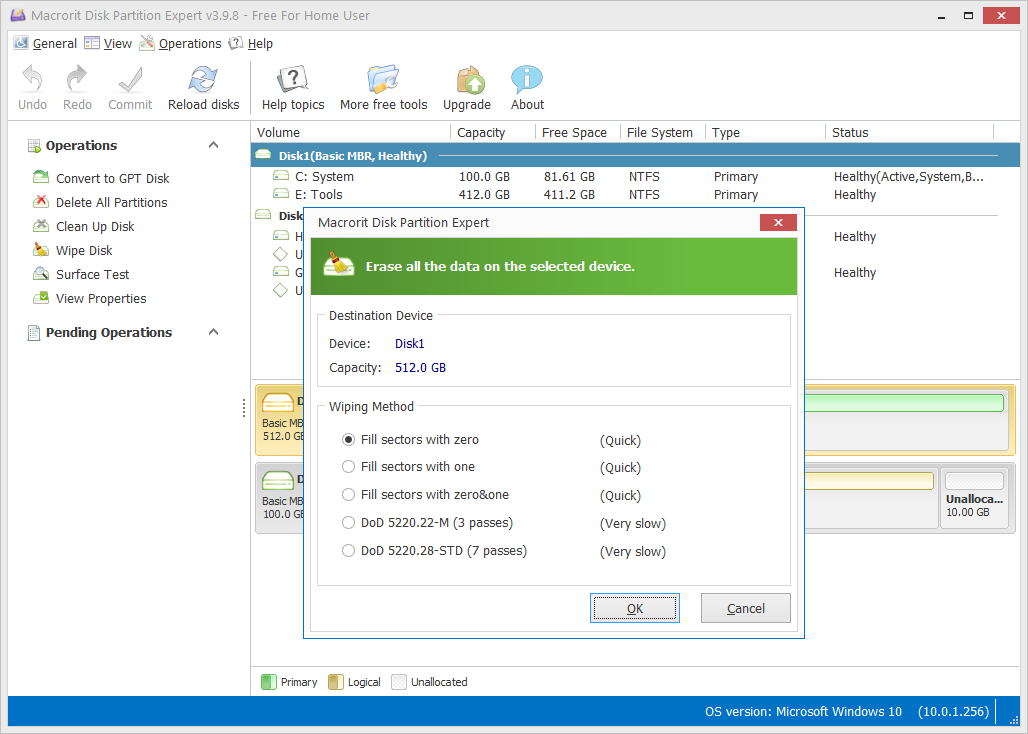
After wiping the whole disk, you cannot use SAMSUNG SSD, reload this disk and it will show as RAW disk, then you can donate this or give someone who needs this without warring data leakage.
SEE ALSO: