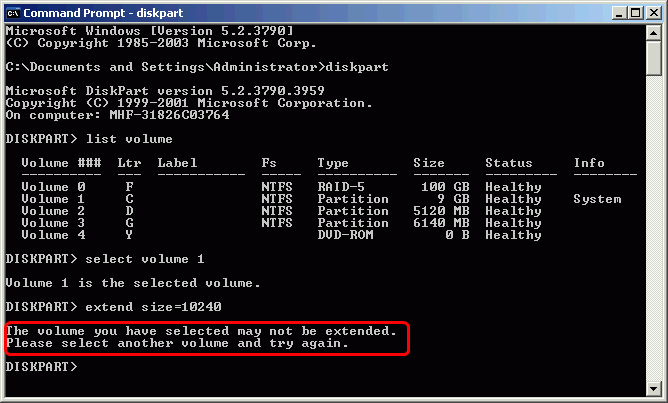Resize Partition for Windows Server 2003 Guide
Common Partition Problems in Windows Server 2003: low disk space alert, system partition running out of space, etc. are the most common partition problems in Windows Server 2003, and they are also asked for a solution in many forums.
Here is an original question in Microsoft Social Technet forum that asked by one Server 2003 user:
"I am running Windows Server 2003 R2 Standard Edition SP2 and only have 2.74GB of hard drive space left on a 11.9 GB hard drive. My D:\ drive has 37.5GB of free space left on a 124GB Hard drive. I would like to know what software is recommended to repartition drive size or another way to repartition drive."
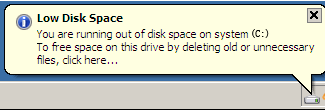
Solutions - Two Ways to Resize Partition Windows Server 2003
In dealing with this scenario, here are two viable options, using the Windows DiskPart Command Line and the more reliable and easier newest server disk partition software. We will give detail step-by-step instructions of resizing Windows 2003 partition.Solution 1: Macrorit Partition Expert Server Edition
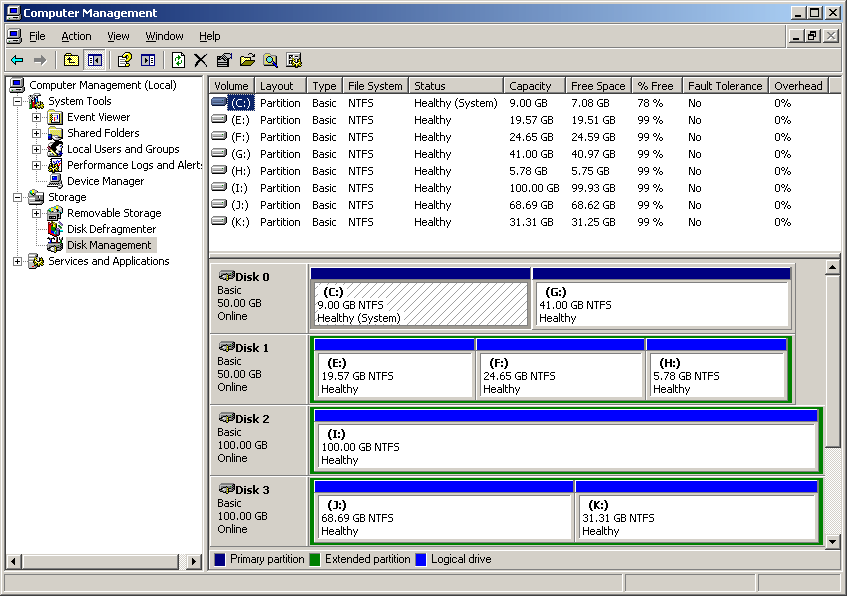 |
|
|
1. Launch the program, we get the below window, it displays the main features set in left panel, disk partition information and running environment. |
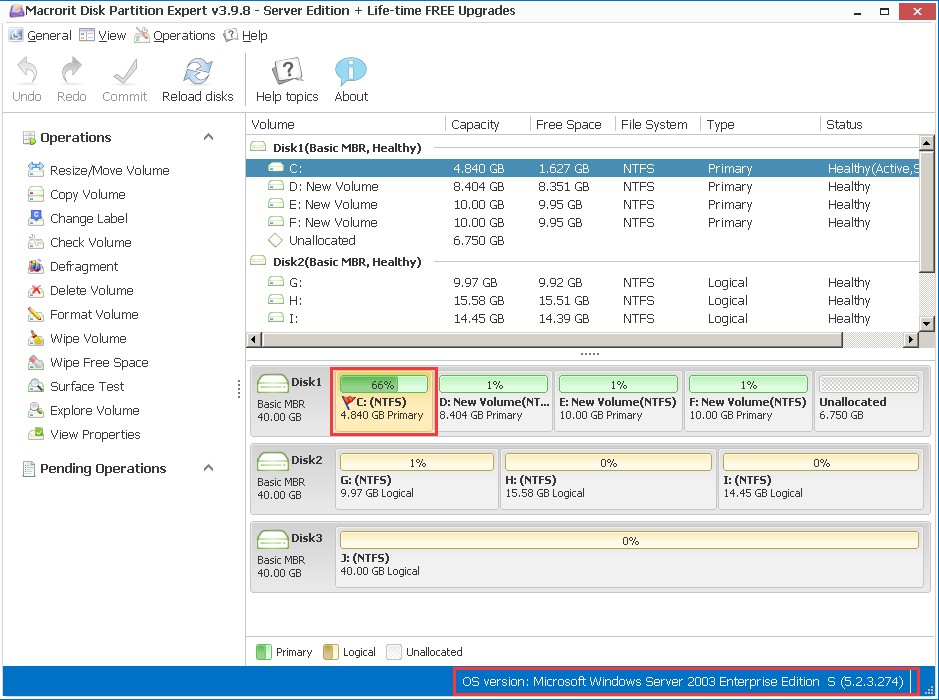 |
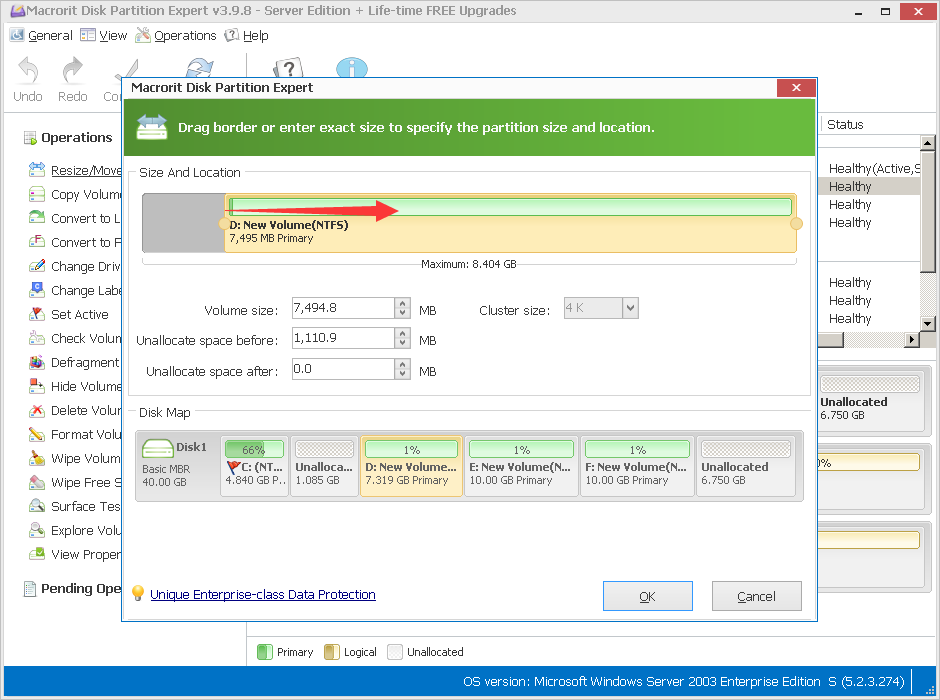 |
2. Right click D partition and choose "Resize/Move Partition" option, in the new window, drag the left side to right to allocate more free space. |
|
3. Back to the main window, right click C system partition and choose "Resize/Move Partition" option, drag the right side to left to add the unallocated space that that released from D partition in previous procedure. |
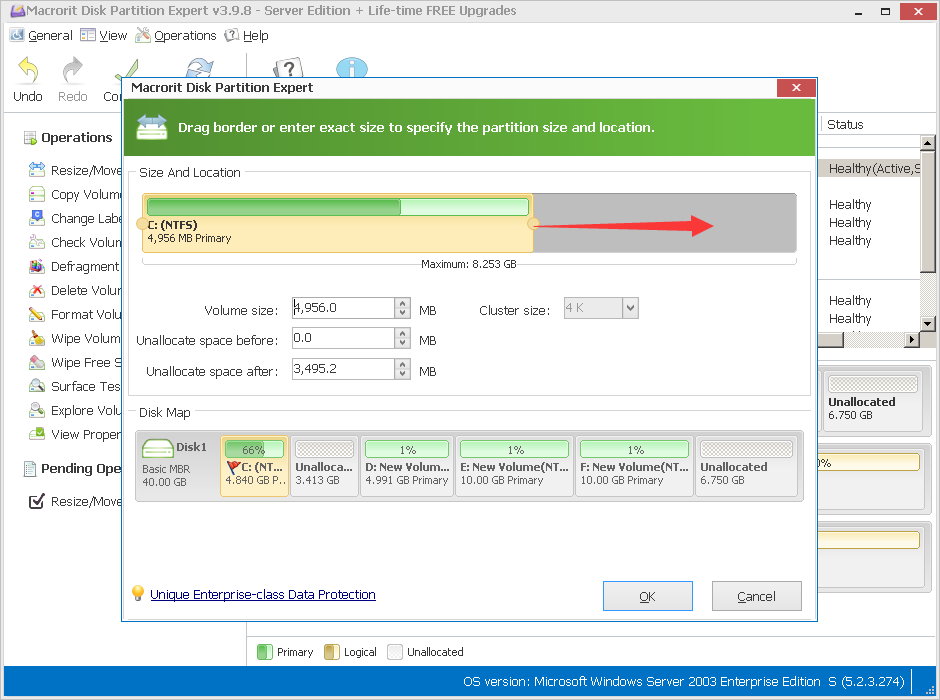 |
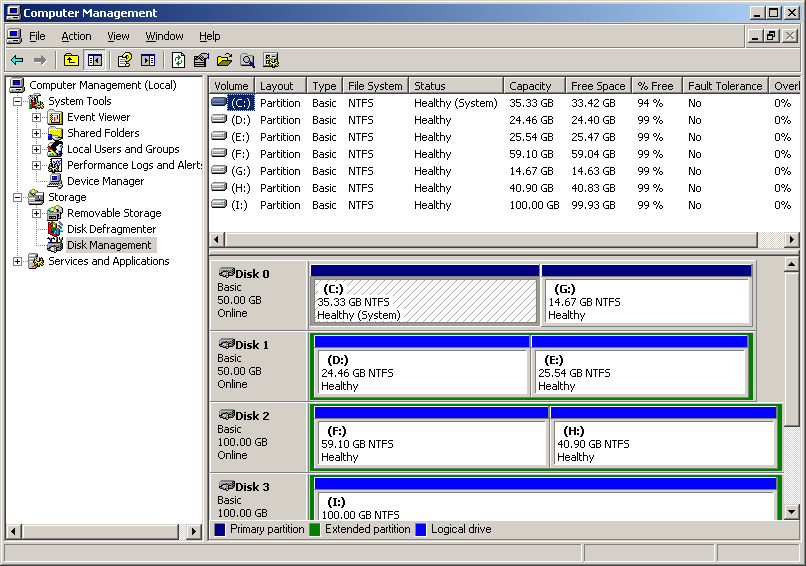 |
4. Finally, commit those changes by clicking the "Apply" button. And we will see the result in Windows Disk Management. The system partition was enlarged to 35.33GB. |
Solution 2: Use Windows 2003 built-in Diskpart.exe Command-Line
As well, we are allowed to use Windows Server 2003 built-in DiskPart.exe to extend a data partition (Don't include a system page file). Take the above forum problem for example, we are running the command-line.Why DiskPart failed to extend system partition?
Using DiskPart to resize Windows Server 2003 partition is available under below certain conditions:
- It only supports NTFS file system
- Only DATA partition can be extended. Extending system or boot partition, there will be an error message "Diskpart failed to extend the volume. Please make sure the volume is valid for extending".
- There must be some contiguous unallocated space on the right side of the target partition which needs to be extended.
Newest Partition Magic Server Alternative Software
Compare with DiskPart Command Line, Macrorit Disk Partition Server Edition is much more convenient to extend system partition for Windows Server 2003, it can resize for both NTFS and FAT32 partition and even safely exchange the location between existing partition and the unallocated space. It allows you to perform basic or advanced disk and partition operations without losing data, deleting partitions and destroying Operating System.
All-in-one Solution for Companies and Technical Providers
Macrorit Disk Partition has special customized editions for companies use or technical providers. Unlimited Edition and Technician Edition, they are allowed unlimited usage on multiple computers.