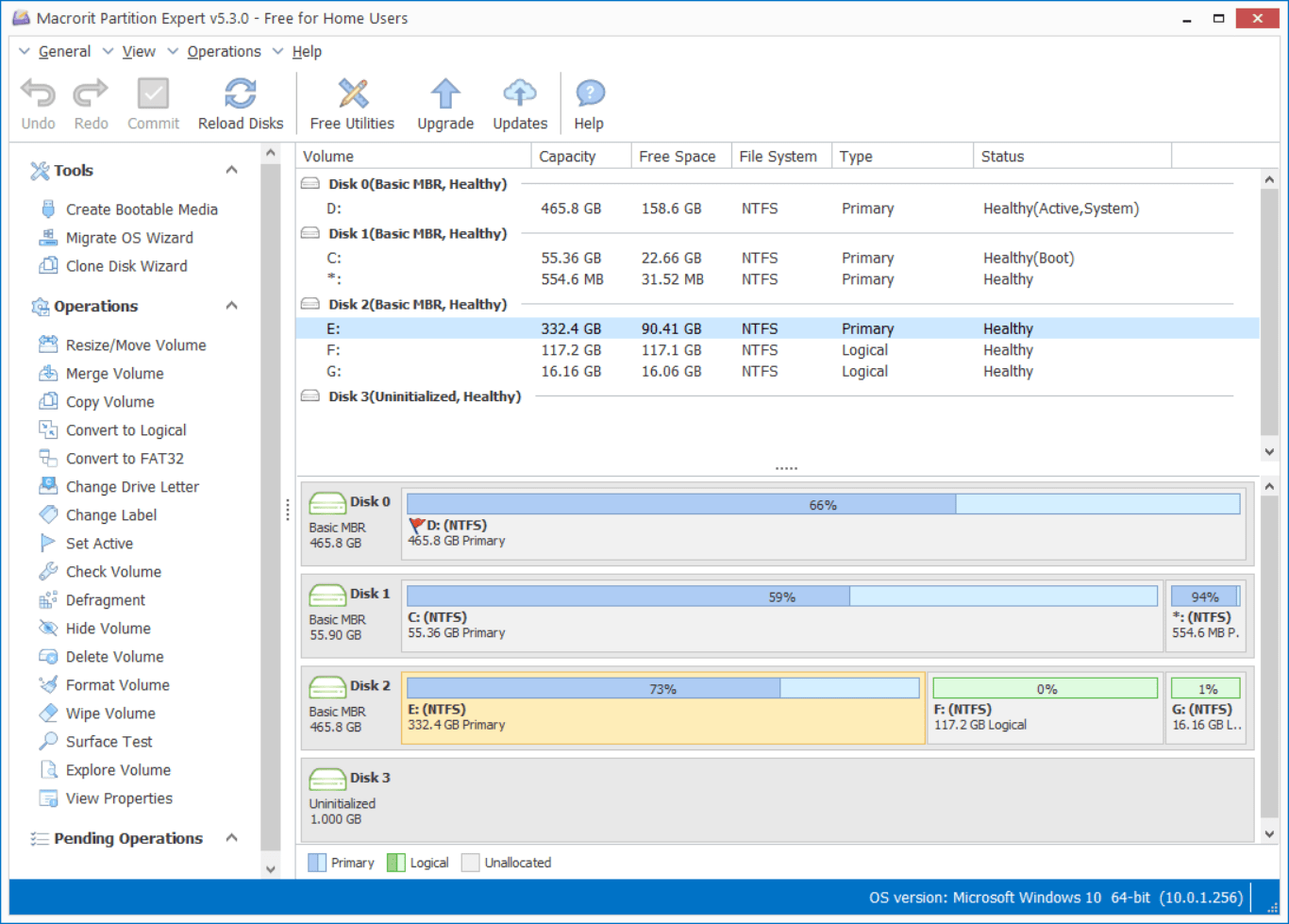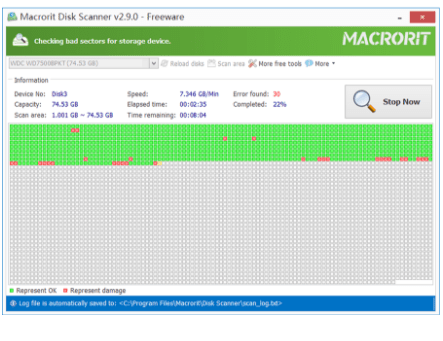Completely remove downloaded files
Table of Contents:
- The theory of wiping recycle bin:
- Wipe recycle bin in Data Wiper
- Wipe free space in Data Wiper
- Can’t delete downloaded file
- Clear the download folder
- Clean Downloaded Software Distribution files
We all know how to delete downloaded files, but how to completely remove them from the disk so no data recovery programs will pick them up again. This post shares methods to wipe downloaded files clean.
Windows 10 has the reset everything function to completely remove all data except the operating system itself, but it’s overkill to remove just the downloaded files, we don’t need that long time on such request, instead, we’d like a small utility tool to wipe just we selected
Data Wiper, the portable data cleaning tool, is the software we’ll utilize today, it is capable of dealing with the following target and wipe them clean:
- Recycle bin
- Free space
- Entire disk or partition
The first two features will be used in this post, to be more specific, use the Wipe recycle bin function when it is not emptied, use the Wipe free space function instead if the recycle bin has already been emptied.
The theory of wiping recycle bin:
As you may have known that in order to improve the write and read of speed of new file, Windows won’t really delete the file, it only removes the reference of the old file and mark the area it took as ‘free’, so new file will still use this area and write new directly to the old area. Real deletion is, on the other hand, will overwrite the area (block of sectors) with 1, 0, or 1 and 0. Deleted files are put into the recycle bin (if you didn’t change the default setting), wiping recycle bin is to wipe both the reference and the content of old files, files in the recycle bin
BTW, deleted data will turn into free space, although it may contain residue of the original data, it is still marked as ‘free’ to welcome new data. We’ll wipe free space too using Data Wiper
Wipe recycle bin in Data Wiper
Download portable Data Wiper, run it and you’ll see the main interface like below:
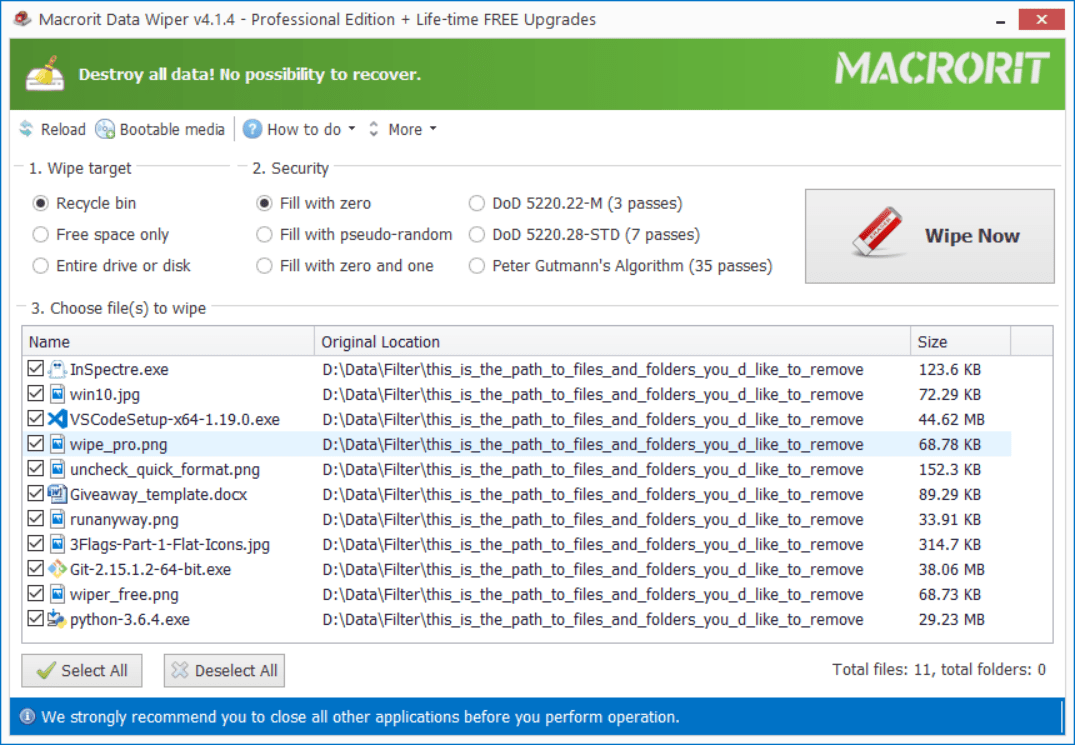
Now, we can use the steps below to wipe recycle bin if it’s not being emptied:
- Click the Recycle bin option in first section (marked as ‘1’)
- And then choose a wiping method, an overwriting method from section 2 (marked as ‘2’)
- Then choose files in the recycle bin to wipe, all are selected as default
- Click Wipe Now and Confirm
If the recycle bin is not emptied, Data Wiper will select all the files inside of it when you choose the function Recycle bin, and meanwhile, the Wipe Now button is activated
Wipe free space in Data Wiper
Some user would use this setting to recycle, “Don’t move files to the Recycle Bin. Remove files immediately when deleted.”
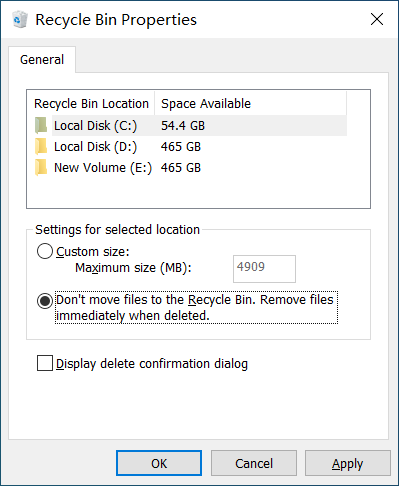
Setting this will always result in an empty recycle bin, then the Wipe recycle bin function will have nothing to wipe, but we get the Wipe free space function instead.
Tips: Wiping free space won’t affect the existing data, feel free to continue your work while performing such steps, but it’s still recommended to close all the running programs and wiping free space at the idle time since wiping free space takes longer time than wiping recycle bin
How long will it take to wipe a hard drive?
Steps of wiping free space are almost the same as wiping recycle bin, only to choose the Free space only option in section 1 and click on a partition in the disk map before wiping
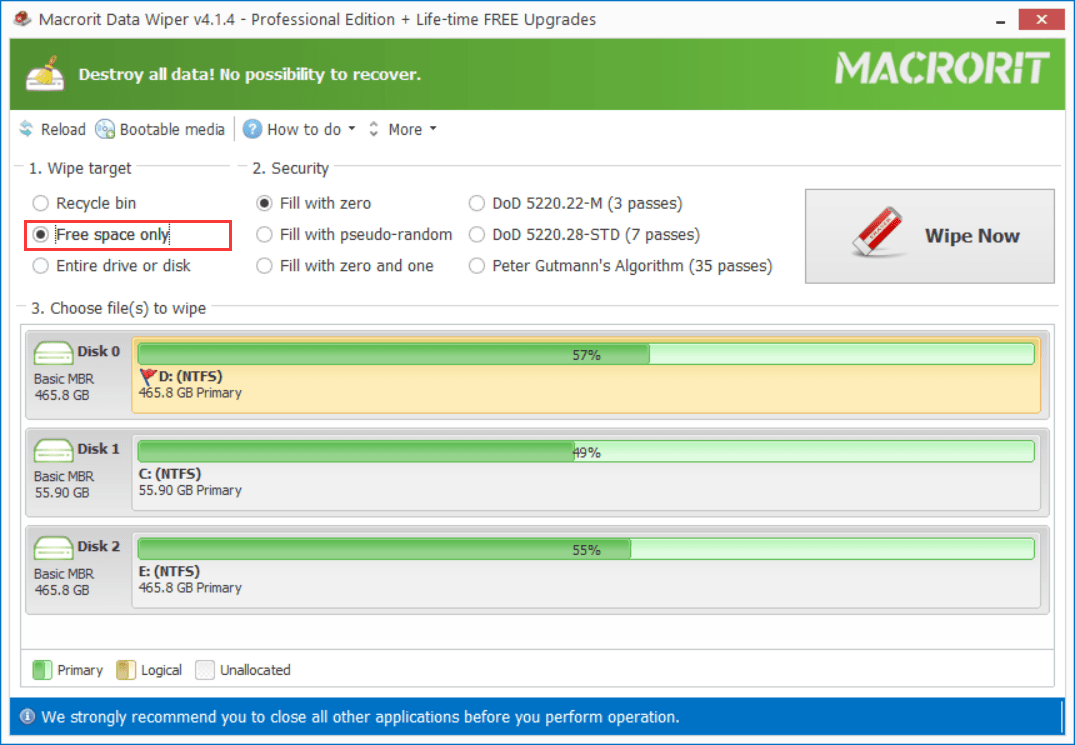
Can’t delete downloaded file
To wipe downloaded file in recycle bin with Data Wiper, we have to firstly delete the downloaded file, but sometime, we can’t delete the downloaded file, press the Delete will pop up a warning message or an error dialog, please try the following solution to before perform the deletion.
Solutions to fix the can’t delete downloaded file issue:
- log in as administrator: when the warning message “you’ll need to provide administrator permission to delete this folder” shows
- close the window/program: when “folder in use” error shows
- close windows explorer: opening file/folder but get stuck
- reboot windows: when you have done the previous operations
- use safe mode: Try safe mode when rebooting fails too
- copy and paste the file to another location: try to delete the file from another folder
- scan hard drive: check if there are bad sectors on the hard drive
Clear the download folder
Browsers have a default path to put downloaded files if it’s not specified, the path is the /Download/ folder of C Drive, we can open a browser and press Ctrl + J to open it,
browsers like Microsoft Edge, Internet Explorer, Mozilla Firefox, Google Chrome, and Opera use this shortcut, then click the Clear all option or the Clear downloads (Opera) option to remove the download record, but the downloaded files are still there, you can then use the above-listed method to remove them completely.
Tips: Download folder contains downloaded files like zip files, program installation package, and other temporary files, delete them to free up disk space if they won’t be used anymore.
Clean Downloaded Software Distribution files
Files in the C:\Windows\SoftwareDistribution\Download folder are not installed but taking up free space, we can safely delete them to fix the low disk space problem or just simply free up some space from them, you can navigate to the folder or copy the link to File Explorer and press enter to check the files in it (to quickly open File Explorer, press Win+E).
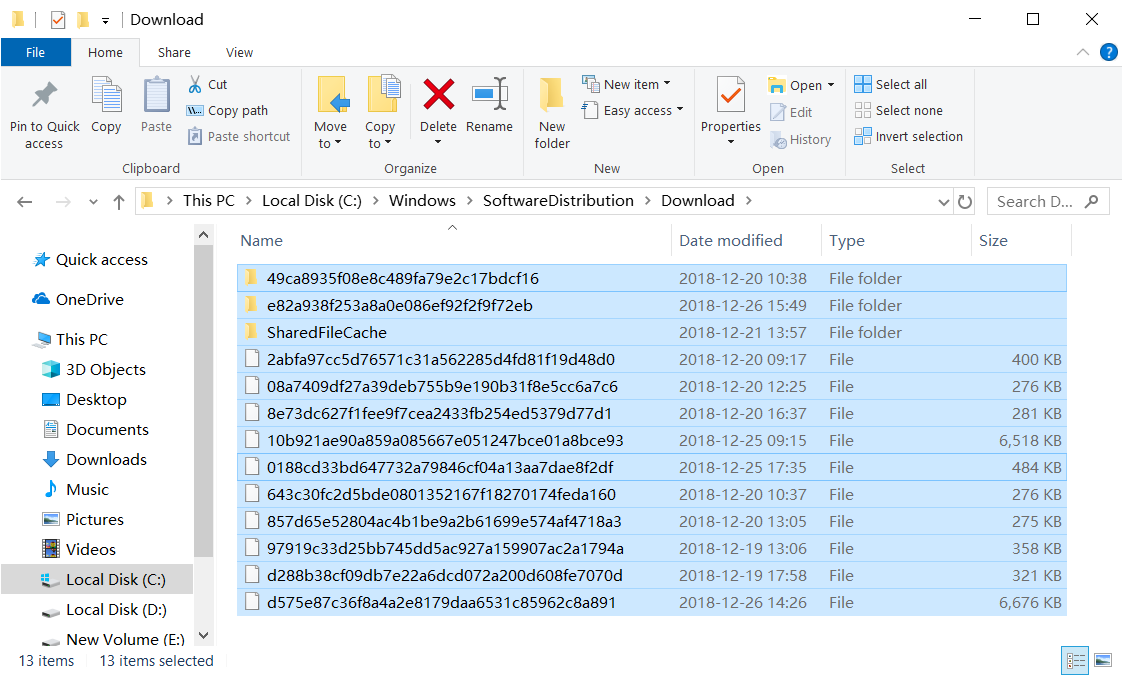
We can directly delete those files by pressing the Shift + Del button instead of moving them to recycle bin, and there’s no need to wipe this area again, it has nothing to do wipe person private data, just and only useful for the operating system.
Note: This folder is one of the few folders that can be directly deleted in C Drive, please don’t touch other system related files, or Windows may fail to reboot. If you completely have no idea of what I’m referring to, simply use Data Wiper to wipe recycle bin will be safe and enough.