How to Wipe SD Card in Windows 10 when Write Protected
SD cards are commonly used in Android devices, digital cameras and many other 3C products. When SD cards are write-protected, you can only read what's inside but not able to add more files in it. How to write files to those SD cards again? We provide 2 solutions on this: using diskpart command line to clean SD card and reformat; using third-party software Partition Expert to wipe SD card and initialize it again.
Using diskpart to clean SD Card when write-protected
You can run diskpart command prompt by the following methods:
- Press Windows key + R to open RUN box, and type diskpart and press Enter to run;
- Click Start bottom, type CMD in Cortana, or the search box, run command prompt (admin); and type diskpart to open it;
OK, when your opened diskpart, type the following commands in order:
- Type
list disk - Type
select disk 1 - Type
attributes disk clear readonly
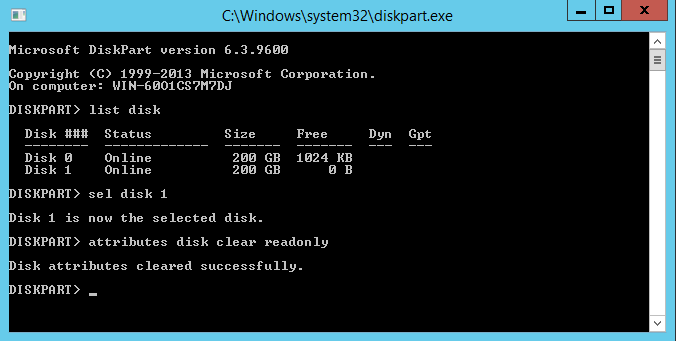
Now you have a clean SD card with nothing in it, the space becomes unallocated, so you format it and reuse it again. Just run disk management, the build in tool in Windows 10, and right-click unallocated space, follow the guide wizard.
This time you can write files to the SD card again, but if you want to erase everything in this card, you can do like this: 1. Type List disk > 2. Type Sel disk 1 > 3. Type clean all; now have an empty card, you have to initialize it and format it again for later use.
Check what the definition of Clear command from Microsoft is:
clear
Clears the specified attribute (hidden, read-only, nodefaultdriveletter, or shadowcopy volume) from the selected volume.
Partition Expert to wipe SD Card when write-protected
The command clean is quick but data can still be recovered from professionals, if you want to give your SD card to other or just donate it, clean is not enough, you need to wipe everything out, to protect your personal information. Here are the steps to wipe SD card when write protecting:
Download Partition Expert Free Edition, install (you can choose install package between 32 bit and 64 bit), and Run;
Click SD card in the disk map, and click Wipe Disk in the operations column;
Choose a wiping method from the list, click OK;
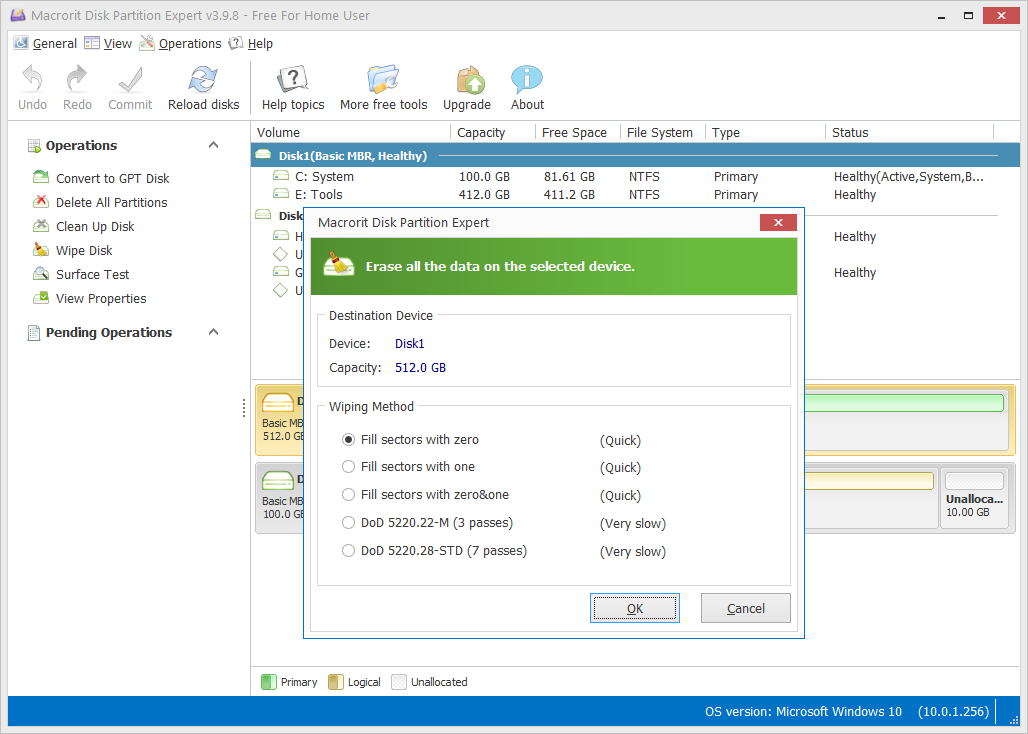
Type WIPE in the popup window and click OK to wipe;
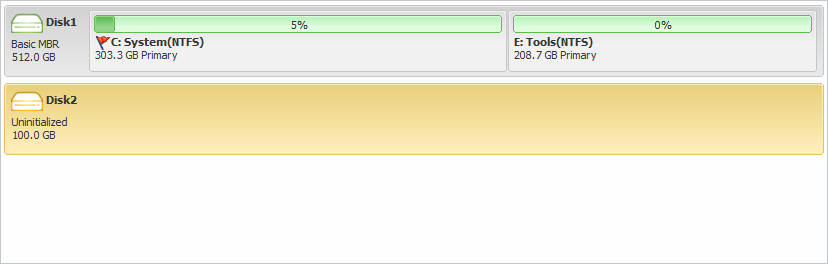
Wipe disk theory: rewrite each sector with zero, one, or zero&one, or other methods, which makes recovery imposable. In this way, you get a RAW SD card, which must be initialized before use.
Download Partition Expert to Wipe SD Card