How to wipe a Dell computer clean
Many OEM Windows devices have their own recovery methods, like the Dell company, has it’s own tool to clean up data and restore the system to factory setting, the following two methods can be used to wiping Dell hard drive clean, they’re used for wiping dell computer to factory settings and wiping clean the Dell computer without CD or other bootable media.
This guide can be adapted to Windows 7, Windows 8 and Windows 10, but Windows 10 user can use the default method to restore system instead of downloading any tools.
Wipe Dell computer to factory settings
Dell DataSafe Local (DSL) is the software used for Dell hard drive restore, run the program by clicking the Start button (Windows button) and type the software name or choose it from All programs, then click Dell DataSafe Local Backup, then find the option
Restore Your Entire System to a Previous Date or to the Factory State
, and then roll down (if there’re many backups in the list) to select to the Factory Image, then Next and choose the
Restore Without Preserving New or Changes Files
, then confirm to wipe the hard drive and reinstall the OEM operating system.
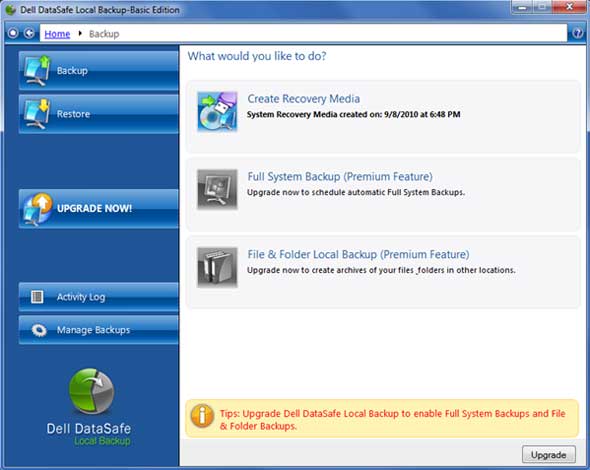
Wiping clean the Dell computer without CD
There’re situations that people don’t want to reinstall the OEM system, but a clean and pure Windows system, in that case, the Dell tool is not the option, we can use Data Wiper to wipe the entire disk clean and reinstall Windows, but before that we need to create a bootable Windows setup disc (USB or DVD, CD) if you can’t find the install disc your purchased.
Click on the link below to create the Windows setup disk according to your system:
Windows 7 Windows 8.1 Windows 10
Then download Data Wiper and run the program from the portable package, during downloading, you can choose some import files and backup them to external hard drives or USB.
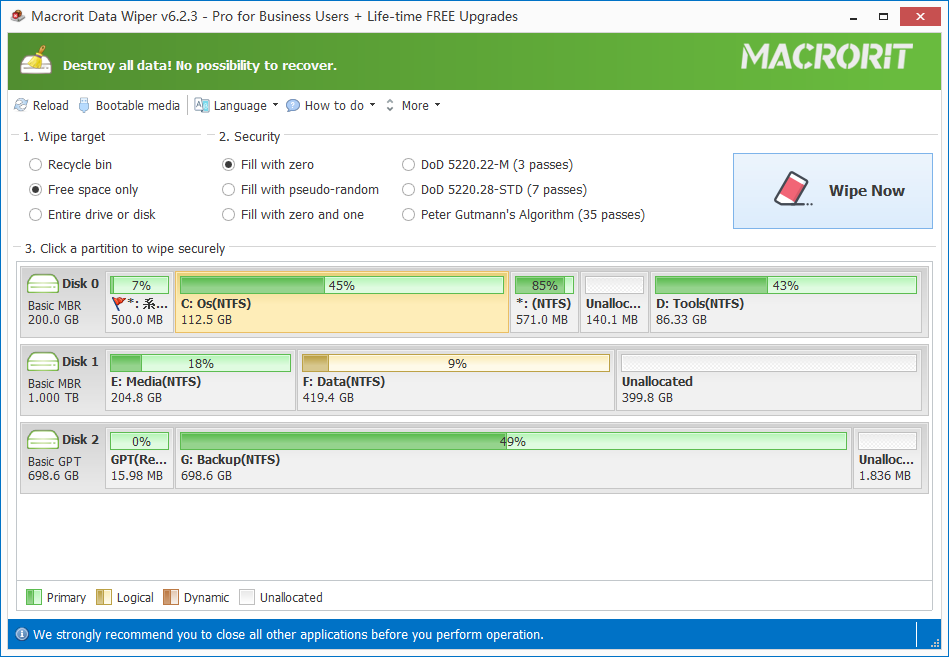
In Data Wiper main window click on the Entire Drive option in section one and choose a wiping plan for the Dell disk and click on the disk (If there’s only on disk on the computer, it will display as “Disk 0” in the disk map, go ahead and click on that), or you can click on just the system partition, then click Wipe Now to continue, Data Wiper will then warning you this operation will cause system CANNOT reboot, click OK to it and type the command “WIPE” to begin
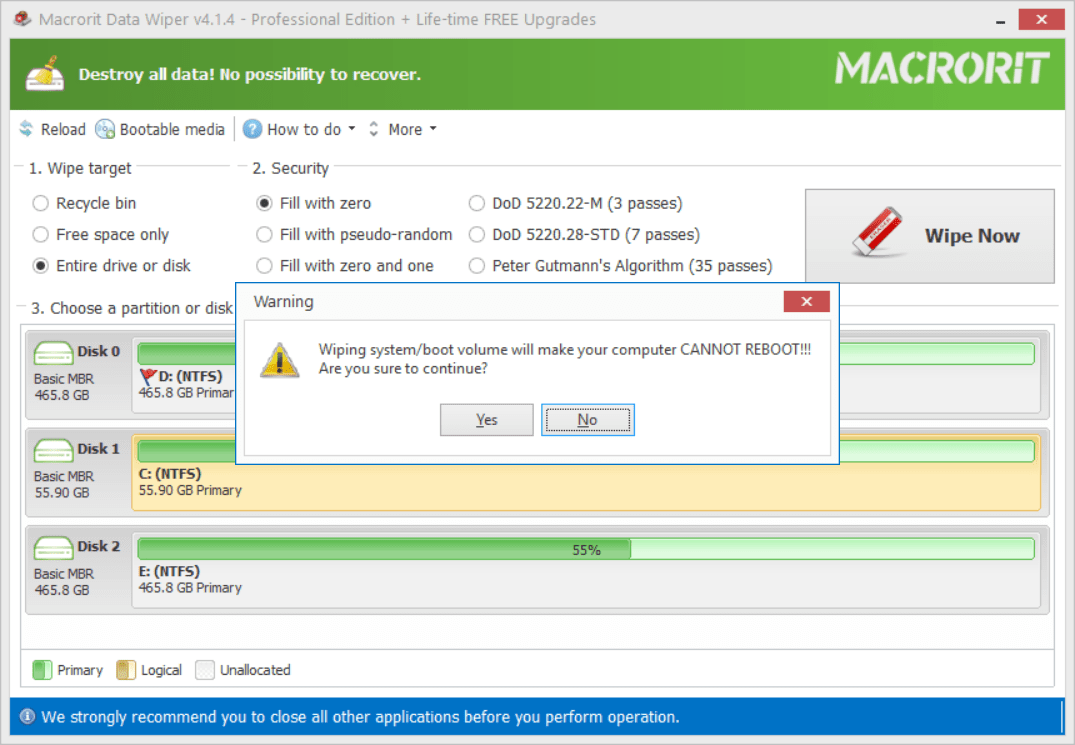
After the wipe process is done, insert the Windows installation disc and reboot, then follow the guide to reinstall a clean Windows operating system

Or just ignore this step if you’re about to giveaway this Dell hard drive and don’t want to install the operating system