Wipe Windows 7 hard drive
The best method to keep data safe it to wipe data, if you’re about to donate the computer or give it away. This page is about to wipe the entire disk with the software Data Wiper, which is able to wipe C Drive and other partitioned disks beyond recovery even when the operating system is running
Wipe C Drive
Normally, we cannot wipe C Drive when the operating system is running, it just won’t allow us to damage itself, no matter we’re using the command prompt tool or the Disk Management tool, system will eventually run error before actually cleaning itself out or attempting to delete or format system volume, but with the help of Data Wiper, we can wipe the entire OS during it’s working, here’s how it works:
Run the program from the portable package if you don’t want to install it to the system, actually, we don’t need to install it, we’re about to wipe everything on the disk, here’s the main interface, then we click on the second option - Entire Drive, and click on C Drive
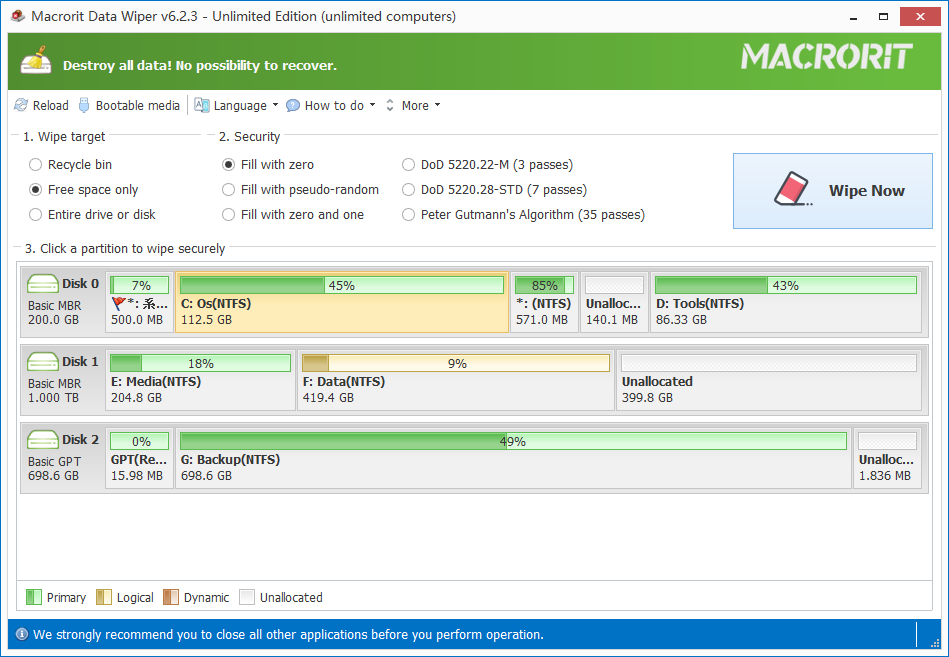
Then choose one wiping method from the list, which concludes five different kinds of overwriting algorithms, the simple one pass overwriting methods are - File file sectors will one and Fill sectors will zero, the rest of them are more then one pass, they’ll take longer time but securer effect
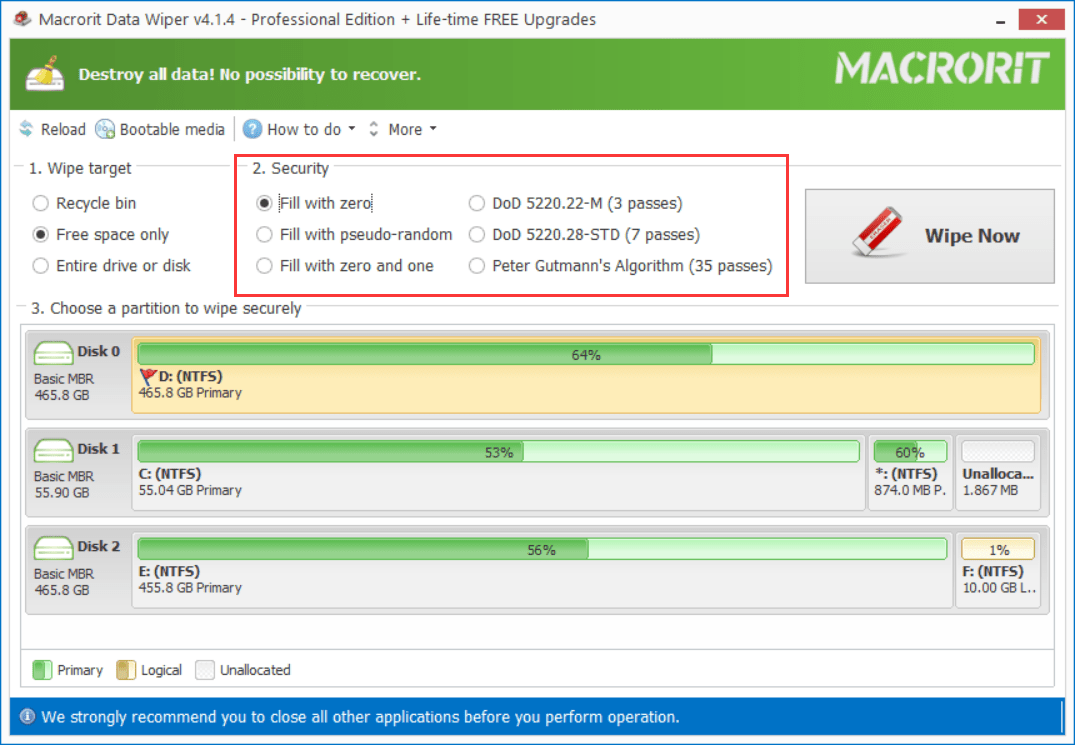
Then click the large button Wipe Now and confirm this operation buy inputting the keyword WIPE and Data Wiper will start to wipe this partition and Windows won’t boot after wiping, so if you have other partitions to wipe, wipe others first and then at last wipe this volume
NOTE: if you want to wipe the entire disk including the operating system, you can click on the entire disk instead of C Drive to before you click the Wipe Now button
Create bootable Data Wiper
Although Data Wiper is able to wipe the system partition without bootable media, you can still create this bootable Data Wiper in case some computers fail to boot and data in them needs to be wipe clean. Here’s how to create bootable Wiper in Data Wiper:
In the main interface, click on the Make bootable media option and follow the guide to create the bootable ISO file, the use a third-party program called Rufus to burn the ISO file to USB or bootable CD
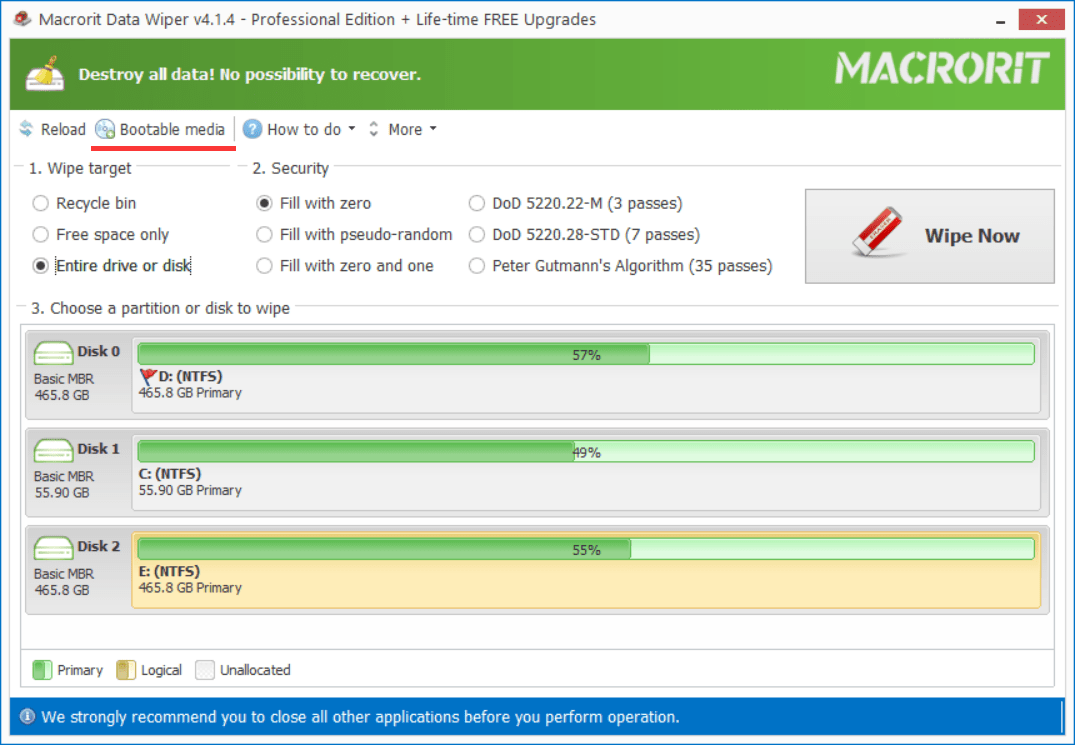
Wipe other data disk/partition
Steps of wiping other data disk or partition are almost the same with the previous steps, the difference is the target position you’re clicking. In the disk-map, disks [Disk 0, Disk 1…], partitions [C Drive, D Drive…] can be clicked, Data Wiper will hight-light the section you clicked, so if you want to wipe data partition or disk, just click on them