Blu Ray Player Won't Recognize Hard Drive
Most Blu Ray Player are compatible with FAT23, FAT16, FAT32, no NTFS, so if you're using NTFS hard drive for Blu Ray Player, it won't recognize it. Reform partition in Windows system will loss data, your hard drive will become an empty disk, while you don't have another external hard drive for backup, format partition to FAT32 is not the best choice. Convert NTFS to FAT32 without losing data in Partition Expert is the best option.
Steps to Convert NTFS to FAT32 using Partition Expert
- Download and run Partition Expert; (Download the Portable Edition, no need to install again);
- Click the disk or the partition in the disk map, and click "Convert to FAT32";
- Click OK and Commit to convert NTFS to FAT32 without data loss.
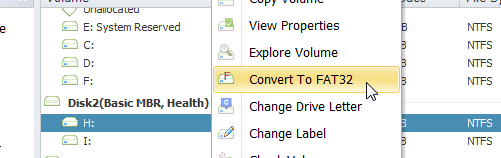
Connect your hard drive to Blu Ray Player again, and you can access all of the folders. I have my hard drive tested in Sony Blu Ray Player, and it worked.
Convert MBR disk to GPT disk
When Disk size is over 2TB, blu ray player can only recognize 2TB at most if you disk is MBR, leaving the rest of partition or space unreadable. In this situation, you can convert MBR to GPT in Partition Expert without data loss, so that the whole hard drive can be read in Blu ray player. Here're the steps to convert MBR to GPT
- Run Partition Expert, and click MBR disk, choose "Convert to GPT disk" from the operations list;
- Click OK and Commit to start the conversion.
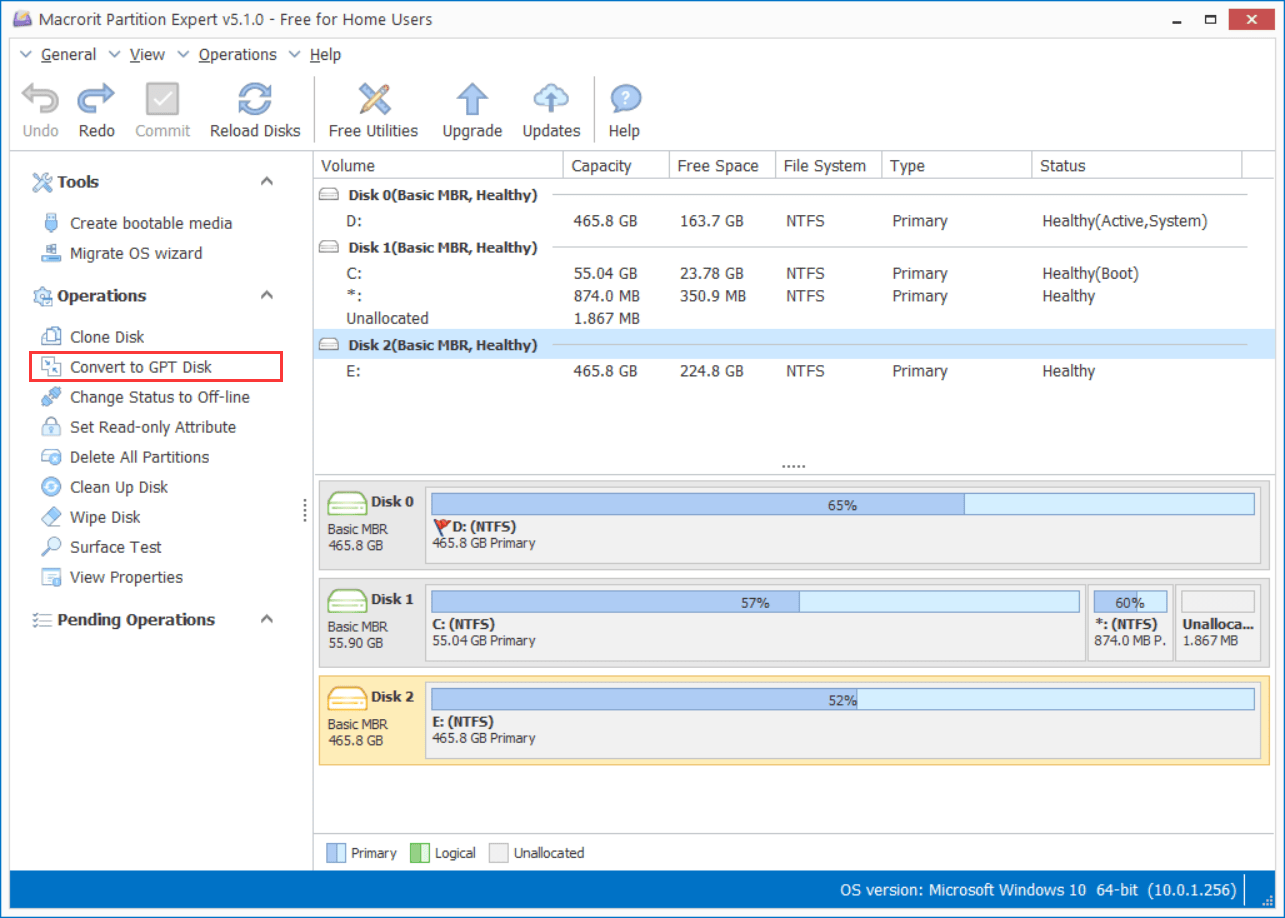
Connect the USB flash drive, or external hard drive to Blu ray player, see the result.
Format hard drive to FAT32
Another thing should mention is that some hard drives are still not accessible even after you converted NTFS to FAT32, MBR to GPT, because hard drive size is getting larger and larger, from 500GB to 1TB, 2TB, 3TB, and even 4TB. We need to change cluster size when formatting, so that we can make full use hard drive capacity.
Steps to format hard to large cluster:
- Click the disk you want to connect to blu ray player, and click "Format Volume";
- Click Yes to the confirm dialog, in the new window, choose file system: "FAT32", and cluster size "32K" (for 3TB hard drive), or "64K" (for 4TB hard drive and above);
- Leave "Quick Format" as default setting, and click OK, Commit;
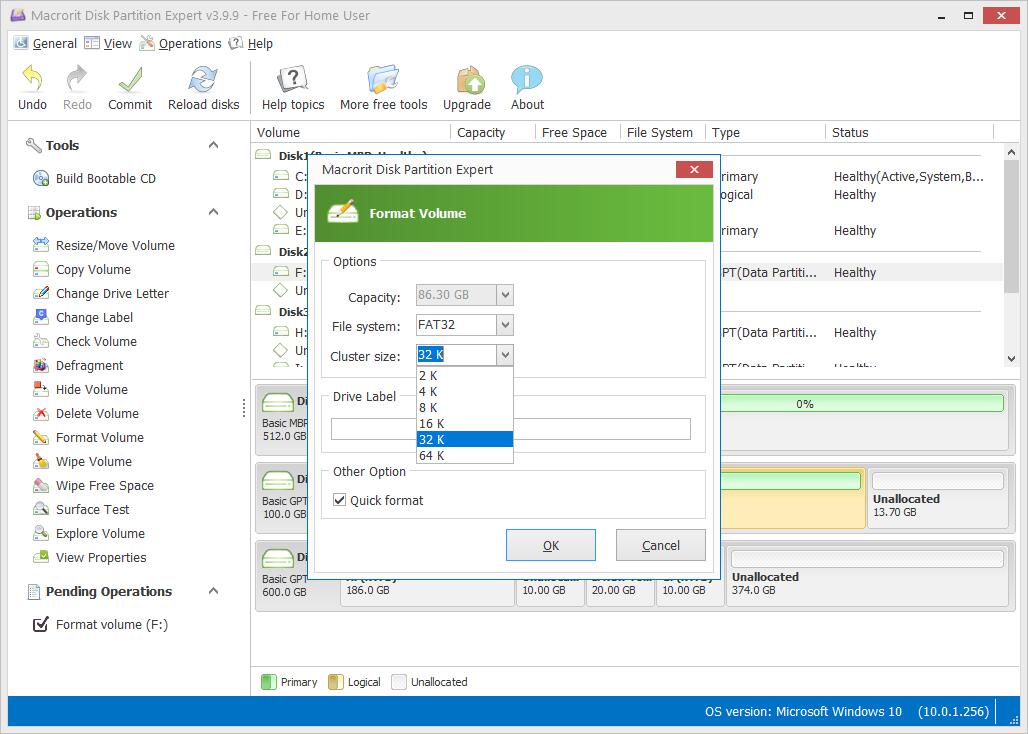
Now, we solved all the problems related to blu ray players won't recognize hard drive, do the above mentioned steps, and your hard drive will be recognized by blu ray players, no problem to access all folders.