How to Convert NTFS to FAT32?
Following guide will assist you to test out the feature of NTFS to FAT32 conversion, firstly you could download Macrorit NTFS to FAT32 Converter. And before converting, you need to know several tips:
- System partition or boot partition cannot be converted and the program will not list it in the main interface.
- FAT32 file system imposes a size limit of 4GB on single file, so you need to backup and then move the files(s) that larger than 4GB.
- NTFS partition contains compressed/encrypted files cannot be converted as well. So you should decompress/decrypt these files first.
Steps to Convert NTFS to FAT32
Launch program, it will list all the NTFS partitions in the main interface.
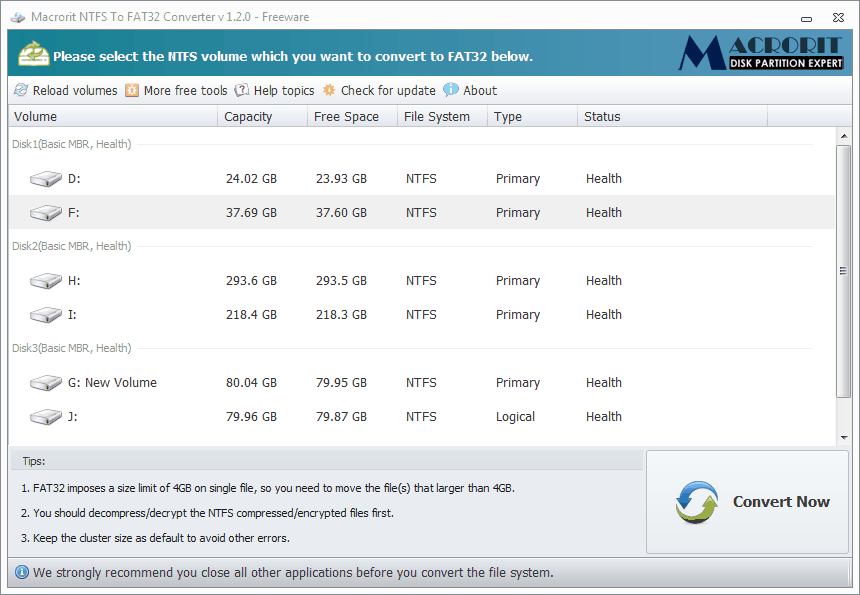
Click the target NTFS partition that you want to convert and click "Convert Now" button in the lower right corner.
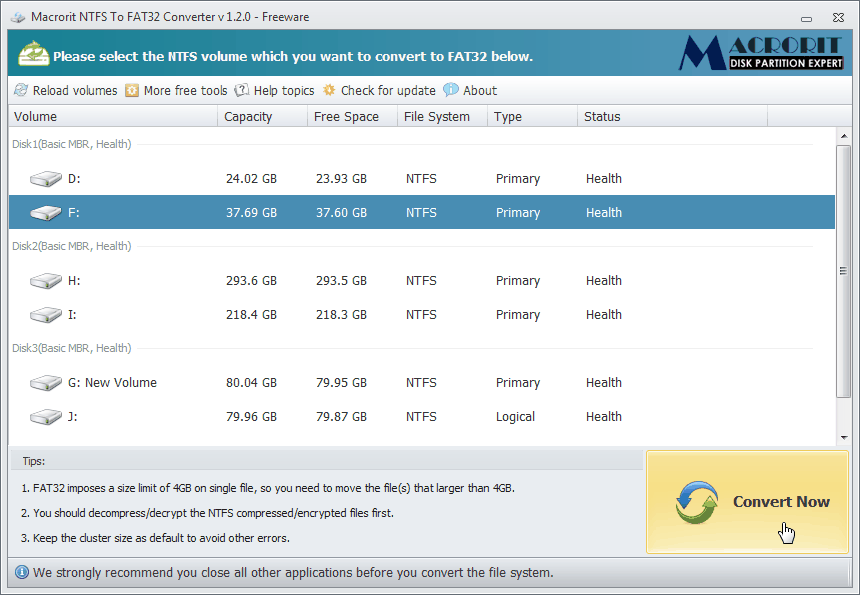
Confirm conversion by clicking "OK" in the new window.
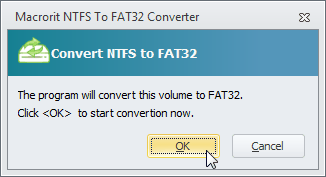
Finally, the program will start to convert. It will take only several seconds to accomplish the operation, if you partition contains large amount of data, it will take longer.
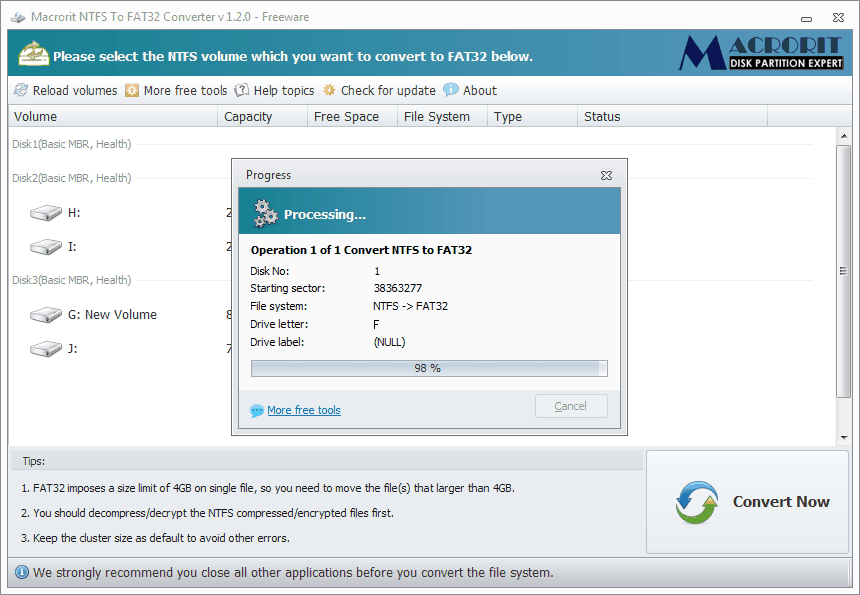
Cluster Size error
Error "cluster size for the selected partition is too small to be used by FAT32"
For 2TB and larger hard drive users, when you find this error message show, it means the partition is too large to be converted, Download Macrorit Partition Expert and Follow the steps to fix this:
- Shrink the NTFS partition to 250G or smaller; Use Resize/Move Volume function;
- Convert this partition to FAT32;
- Extend this FAT32 partition to 2TB or to the partition size you want.
After converting, you can check all your data in the partition is protected.