How to merge partitions in Partition Expert
You can merge two partitions as one to better manage hard drive partitions when one partition is in low disk space and the other has plenty of free space, in Partition Expert, we can merge partition like this
Run Partition Expert from the portable package (32-bit or 64-bit) if you don’t want to install it to system, then click on the function you’d like to operate, and click Merge Volume from the sidebar
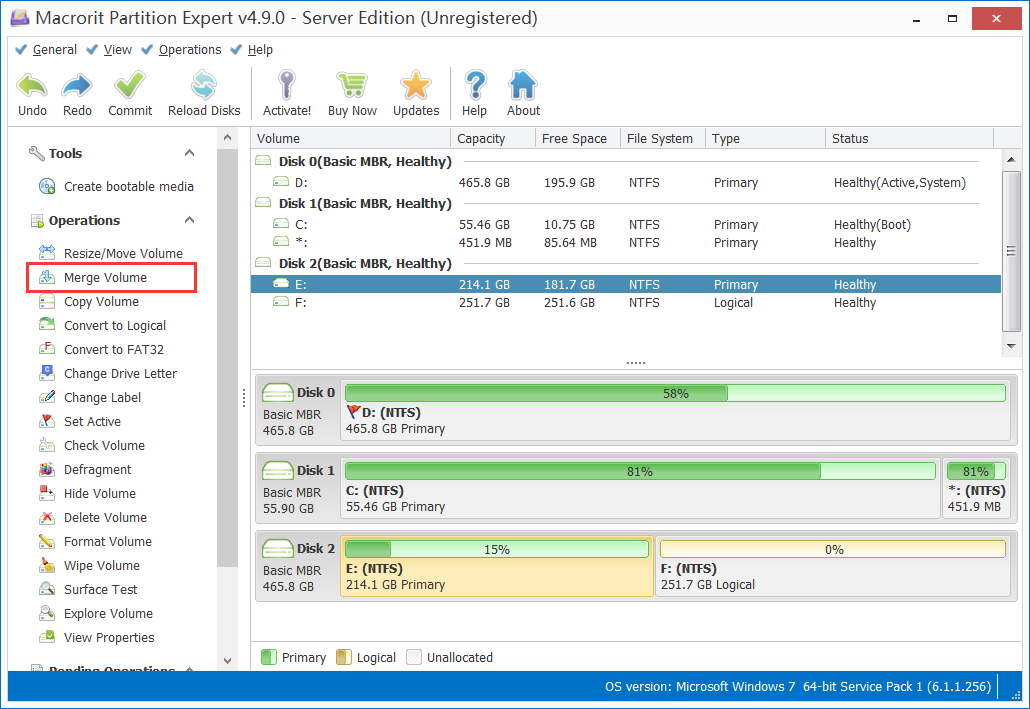
And then in the merge window you can select two adjacent partitions and specify the destination volume after merged at Merge selected volume to: section, and then click OK and Commit
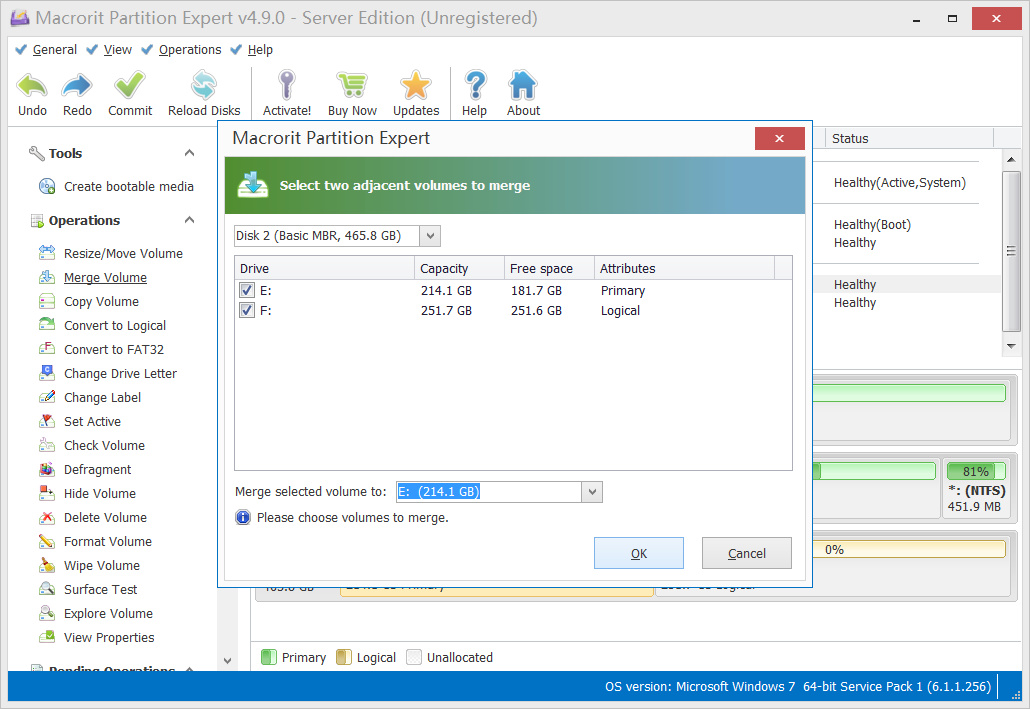
1. Merge Volume can only be used for partitions on the same disk
2. Unallocated space between two volumes you're about to merge will be added to target drive after merged
3. Only two adjacent volumes are able to merge
So, if the site map on your disk is like below before merge
It will become this after merged D to C Drive
If you want to merge system partition and another data partition, please select the system volume as the destination volume, Partition Expert will also show alert message when you selected wrong.