Disk Management cannot extend C drive
I knew there’s an option called Extend Volume in Disk Management, so I opened that tool, right-click on C Drive and Yes, it’s there, but, wait, it cannot be clicked, it’s grayed out instead, then I checked the official explanation says to active this option, there should be continuous unallocated space next to the about to extend drive.
Well, who would left space unallocated on any disk? If I understood it right, I must delete a partition and make space unallocated space again, so I right-click on a large partition and when I was about to click on Delete Volume I found the Shrink Volume option, what’s that, I wondered, literally, it’s a method of decreasing partition, I thought that might be a solution for creating unallocated space.
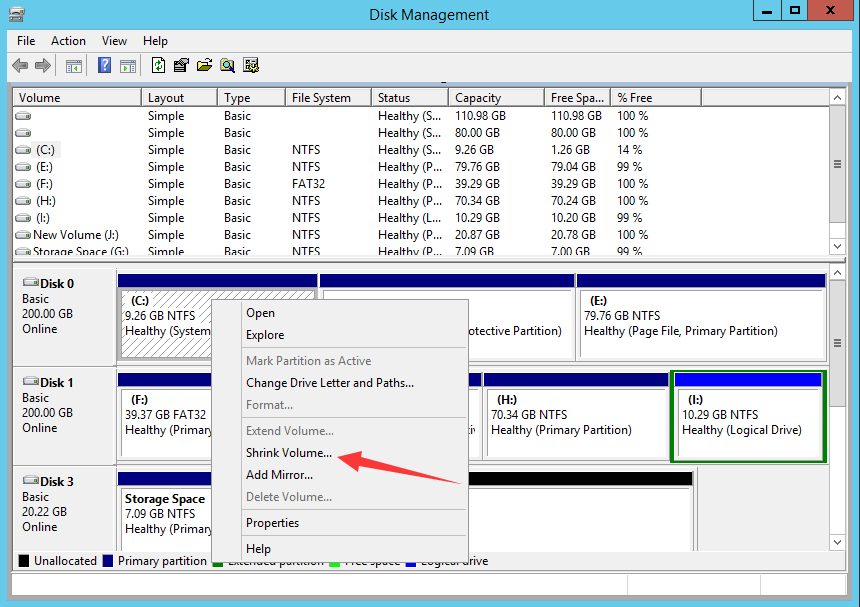
Shrink Volume to get unallocated space
I was right, I shrank the partition and get some recommended unallocated space which I thought is the maximum free space this function can take from the drive I selected, then I got unallocated space…after the drive, I shrank… shouldn’t that be the head it? so I can use the Extend Volume function, which is still grayed out on C Drive, how can I move it to the head? how to get the expected result?
Expected:
C Drive Unallocated space D DriveTurned out:
C Drive D Drive Unallocated spaceChecking solutions from the official forum only to found that Shrink Volume creates unallocated space after the drive, which means, this function shrinks the end of the partition instead of shrinking it from the head, so it’s impressionable to active the Extend Volume option on the drive that is ahead of the shrank volume. To make it simple, you cannot Extend C Drive with unallocated space shrank from D Drive on a basic disk.
So I think unallocated space shrank from another partition can only be used for creating new partitions on a basic disk, and extending other partition on a dynamic disk, and I think my comments about Disk Management cannot extend C Drive is right when I have no unallocated space on the disk, on a basic disk, or to be more precise, Disk Management cannot extend C Drive when there’s no continuous unallocated space to the drive you’re about to extend.
Then, what’s next, will this story ends here? No, I kept on searching solutions, I need to find some program that is capable of moving free space (unallocated space) from one partition to another without losing data, or formatting other volumes and deleting partitions, are there any?
Third-party Partition Software
Em, there are many, many partition managing programs out there, with the function like Resize Move Volume, Partition Expert, with its modern design and unique technologies attracted me since I already had unallocated space created, I’d like to test its resize move function first
Here’re the steps I performed to extend C Drive with Partition Expert:
Run Partition Expert and Windows will ask your permission to open this software, click Yes to the UAC dialog and it will load all the disks installed to the computer in the main interface

Then click on D Drive and choose the function Resize Move Volume to open the resize window, on top of which, D Drive lays here to wait for you to operate, there’re two handles on each side and the entire partition is drag-able, so I grab and drag the entire D Drive to the end of the bar, and, automatically, unallocated space moves to the head, which is exactly what I want
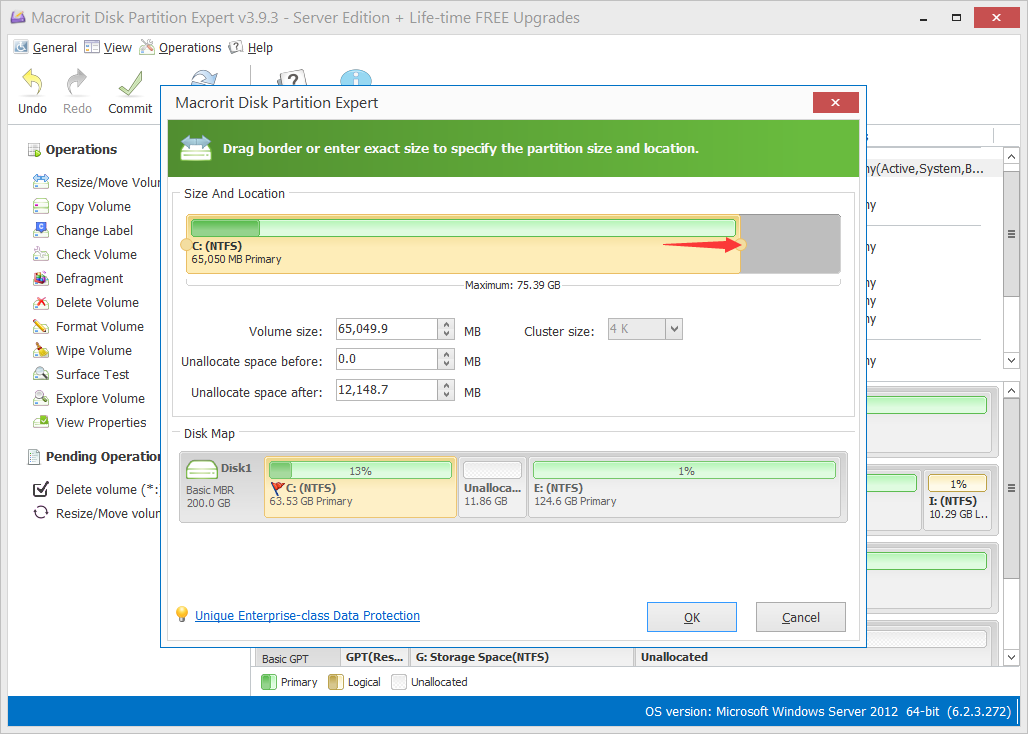
Then click OK and Commit, and my C Drive gets larger, D Drive gets smaller, the new disk map shows like this:
Turned out:
New C Drive with unallocated space New D Drive with smaller spaceNew C Drive with unallocated space + New Drive with smaller space
Download Partition Expert and have a try.