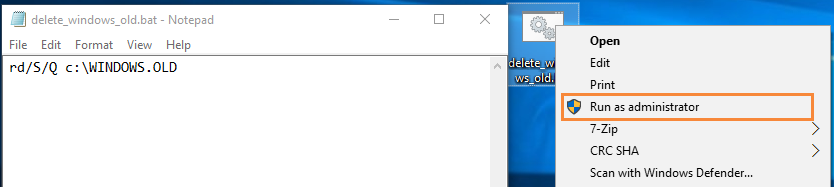Delete Windows.Old Folder in Windows 10
Window.old is here for Downgrade or rollback to previous Windows if you don't prefer the Newest Windows 10, so Microsoft time-scheduled this for one month, after when the Rollback option won't work, thus you don't have to worry about the size of the Windows.old folder, it will be back after 30 days, but if you want to delete Windows.old manually, we have many ways to do .
Windows.old Folder Location
Where's Windows.old Folder locates? Press Win+E to open Windows Explorer, click This PC to list all the partitions, (Windows 7 will directly open partition list with this shortcut, why would Windows 10 change this?); Double click System Drive, commonly it's C Drive, Windows.old just lays there with Windows Folder.
Windows.old access denied
After finding this folder, you may say the error: Access denied if you delete this folder by simply press Delete bottom, or right-click to delete. In fact, Windows had programed this before to prevent mis-delete, even when you run as administrator.
Access Denied error will also show up in command prompt when you type delete command to remove this folder if you are not running command prompt as administrator.
How to delete Windows.old in Windows 10
There are 3 ways to delete Windows.old in Windows 10: Disk Cleanup and Command Prompt
Steps to Delete Windows.old from Disk Cleanup
- Press Win+R, and type cleanmgr in Run box, press Enter to run it.
- Select the Drive you want to cleanup. Drives: C:> OK
- In the new popup window, click on Clean up system files; > OK;
- Roll down to select Previous Windows installation(s); > OK;
- Confirm your operations in the new dialog box.
Steps to Delete Windows.old form command prompt.
- Type cmd in Cortana, right-click on Command Prompt; Run As Administrator.
- User Account Control shows; > click Yes;
- Type: rd/S/Q c:\WINDOWS.OLD Or Type: rd/S/Q $WINDOWS.OLD
Fast Steps to Delete Windows.old
1. Create a new document file on desktop; open it;
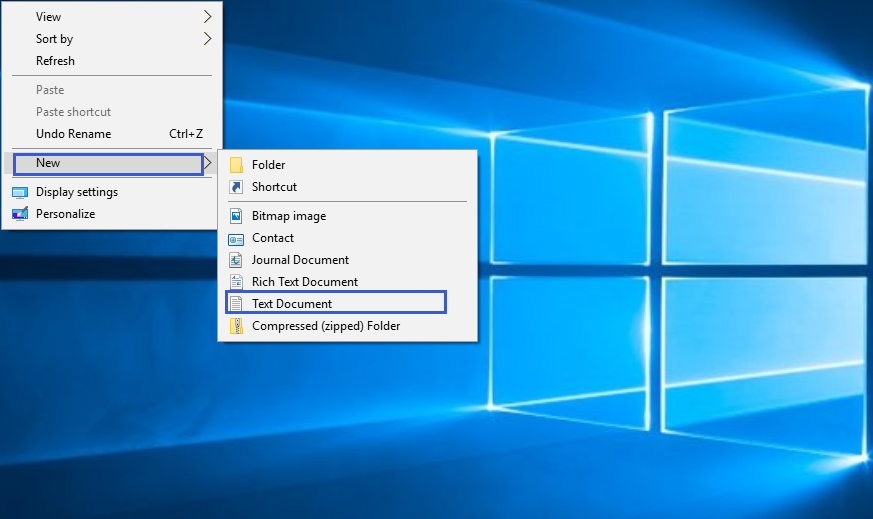
2. Type: rd/S/Q c:\WINDOWS.OLD or rd/S/Q $WINDOWS.OLD in this document
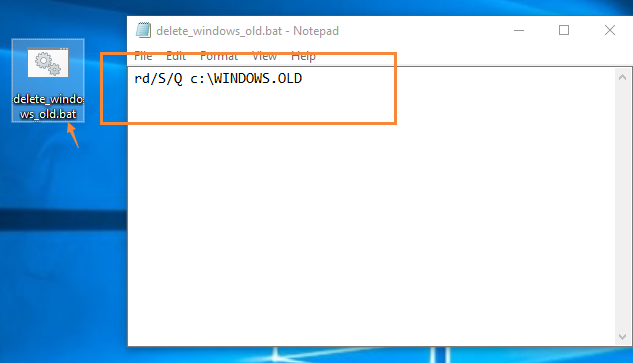
3. Save this file and rename this file as delete-windows-old.bat; Yes, bat file
4. Right-click this to run as administer.