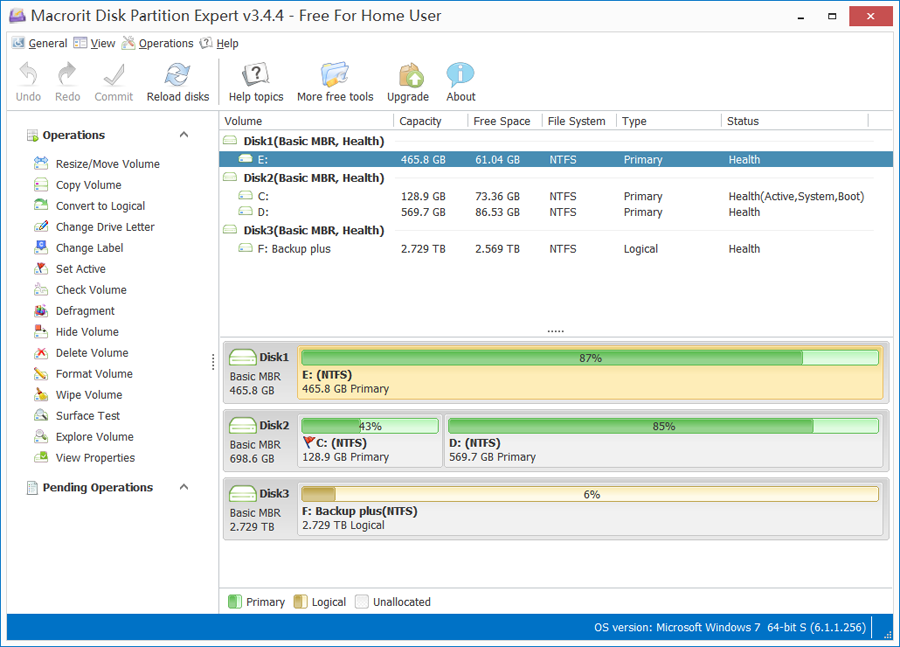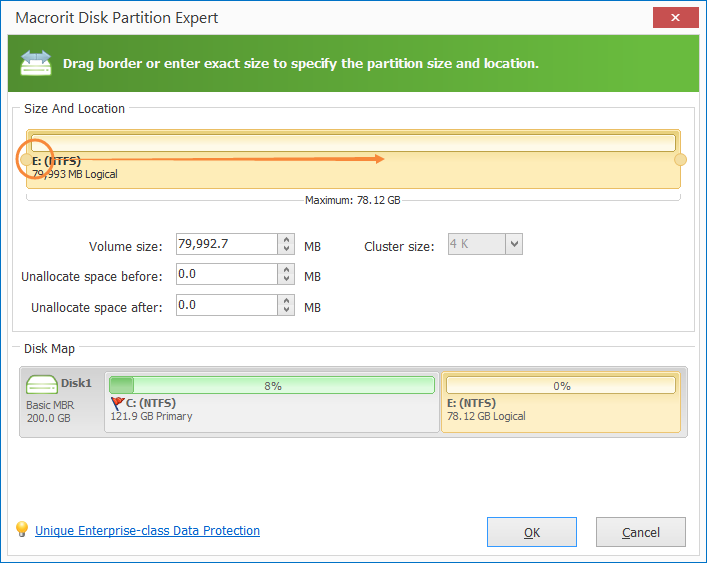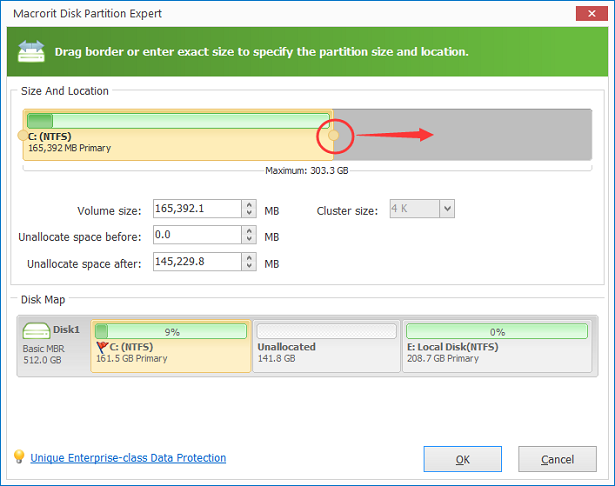How to redistribute disk space in Windows 10
How to rearrange disk space after Windows 10 upgrades, there are many ways to do it, but the fastest way is to extend partition without data loss. There might be a lot of files stored in Windows 7 system, so repartitioning and reinstalling is out of the options. We do it because many games are online and support Windows 10, so you can play games like Overwatch if you had your partition extended to 30Gb of free space.
Download Partition Expert Server Edition to extend C Drive.
Steps to redistribute disk space in Windows 10
The main function to extend Volume on Game Volume is Exntend/Move function listed in the operations column and the right-click menu. The plan is to move free space from large size partition to small size partition. When you downloaded and installed, we'll go on.
1. Run Partition Expert, in the main interface, you can see your disk map, partition that are running out space in obvious, Don't click on the partition now, let's click on the partition next to it so that we can make free space.
2. Click on the partition with large size. Resize/Move Volume to open the operation window, in this window, you can drag the handle on the left top, or just input the amount you want to extend to game partition.
3. Click OK to go on, please note that the operation is not take effect now, but you can see the result in the main window for reference. Now Click on the game partition, or the partition you want to extend.
4. Again, we use Resize/Move Volume to extend partition. In the next window, use the handle again, still drag it to the end, then OK to close this windows,
5. Final step, Click on Commit. Then Partition Expert will do the extension for you.