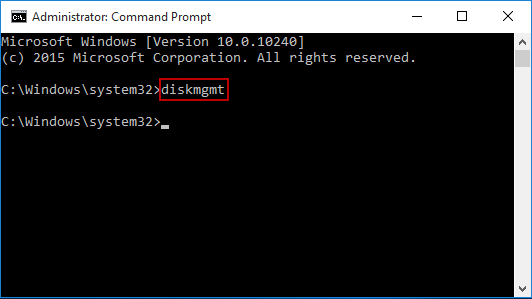How to open Disk Management in Windows 10 7
Disk Management in Windows is easier to access than it in Windows 7, many entrances are added for this disk partition manager, we list some common methods you may be interested.
Open Disk Management from Start button
We can press the Start button and type disk management directly and choose Create and format hard disk partitions (Windows 10).
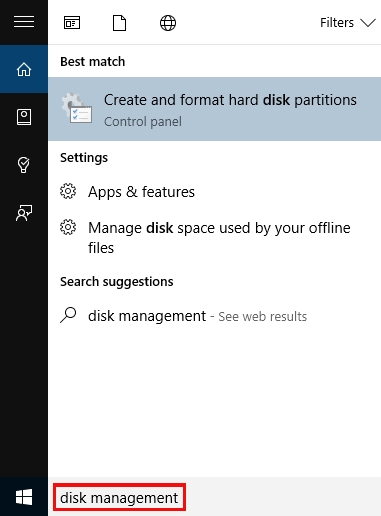
Or type diskmgmt.msc and press Enter to open it.
In Windows 10 or Windows 8, right-click on the Start menu and choose Disk Management from the menu, the Quick Access Menu.
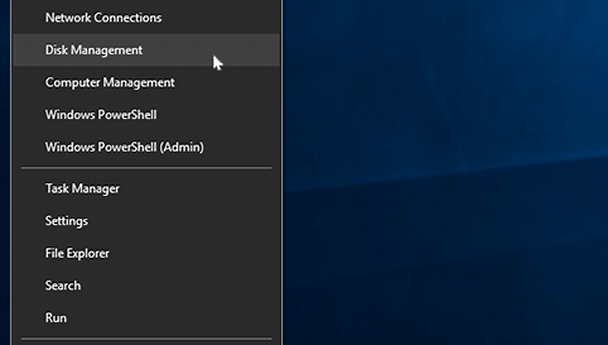
Open Disk Management from This PC / Computer
Right-click on This PC (Windows 10) and choose Manage click Disk Management under Storage.
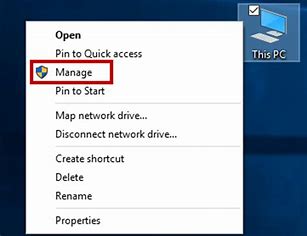
And if you’re using Windows 7, right-click on Computer and choose Manage and click Disk Management.
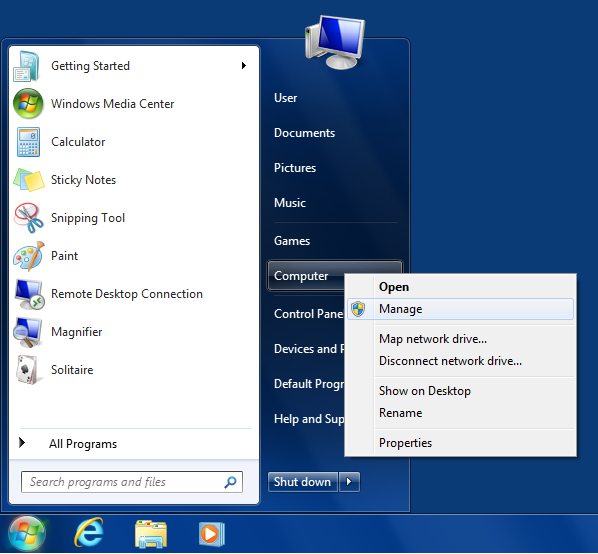
if you don’t find This PC or Computer on the desktop, you can press the Windows button on the keyboard and find it there.
Open Disk Management from Run
Press Windows + R and type diskmgmt.msc to open it.
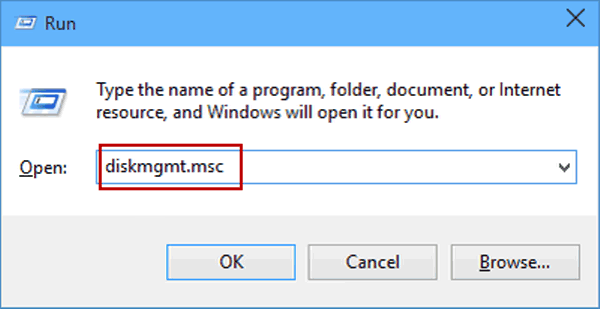
This shortcut works fine on both Windows 7 and Windows 10, it’s also the recommended method to open Disk Management before Windows 10’s Quick Access Menu launches.
Open Disk Management form command line
We can also open Disk Management from cmd.exe, although we have to run that tool as administrator first.
Then we type diskmgmt in the command line and press Enter to open.