Wipe inaccessible hard drive
My hard drive is inaccessible now in File Explorer, but I do have some sensitive files there, I want to remove them clean before I get rid of it, how can I make sure nothing is left for data recovery programs?
The solution for this situation will first format the volume and then wipe this partition, Partition Expert, the disk manager program, can be the alternative program to Windows Disk Management, Download and directly run it from the portable 64-bit edition (32-bit edition is also available)
How to wipe volume in Partition Expert
In the main interface, click on the volume that can’t be accessed and choose the function Format Volume from the sidebar, then in the format window, choose the file system, cluster size, and leave the Quick Format option as checked, and click OK. Or if you had no clue of the above terms, just click OK and using the default settings,
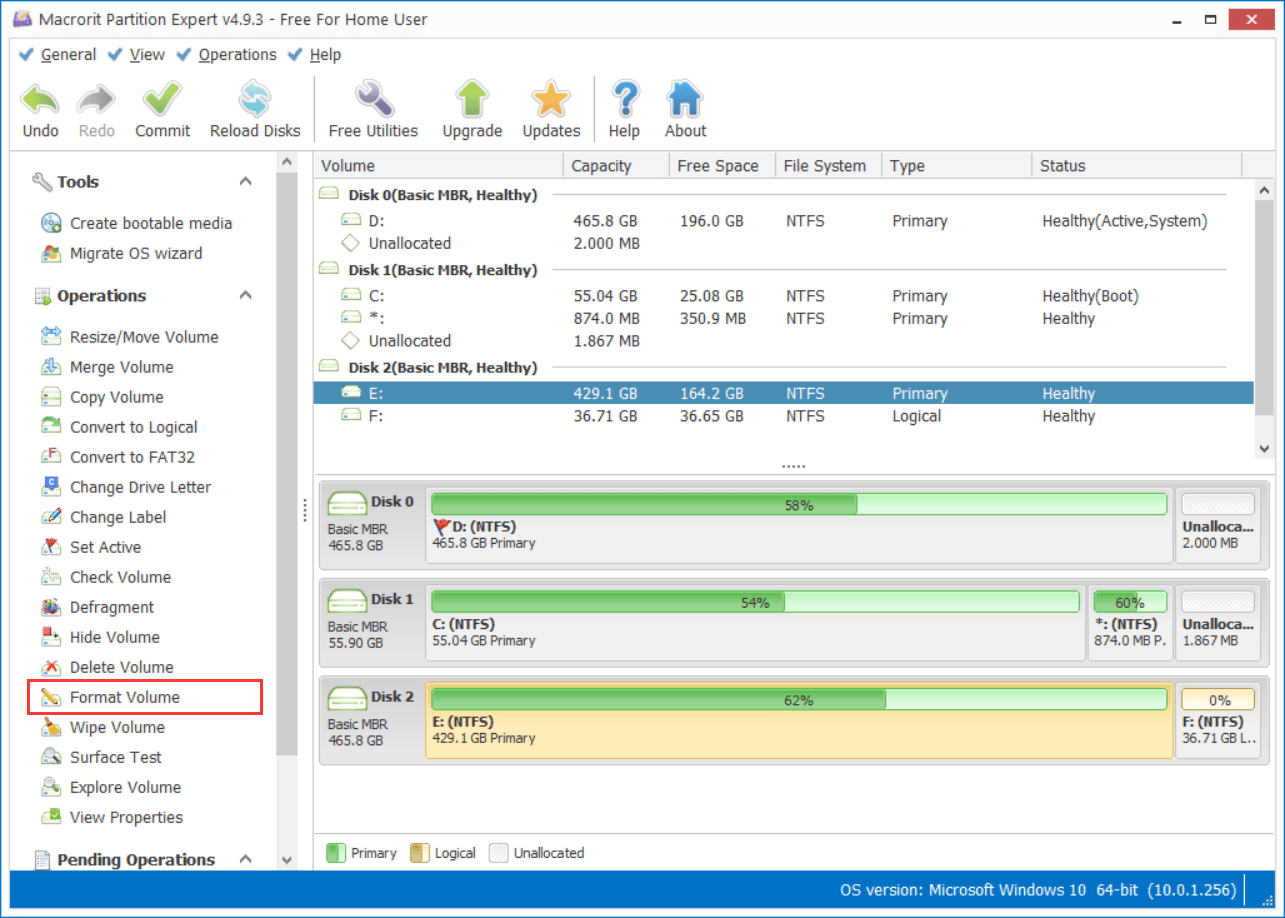
Then right-click on the formatted partition and select Wipe Volume from the menu, then confirm this operation to proceed. In the wipe window, choose a wiping algorithm in the list, where we have 5 types of wiping schemes, 3 of which are fast overwriting, the other two are DoD wiping methods. Don’t Know how to choose? use the default one will be fine too.
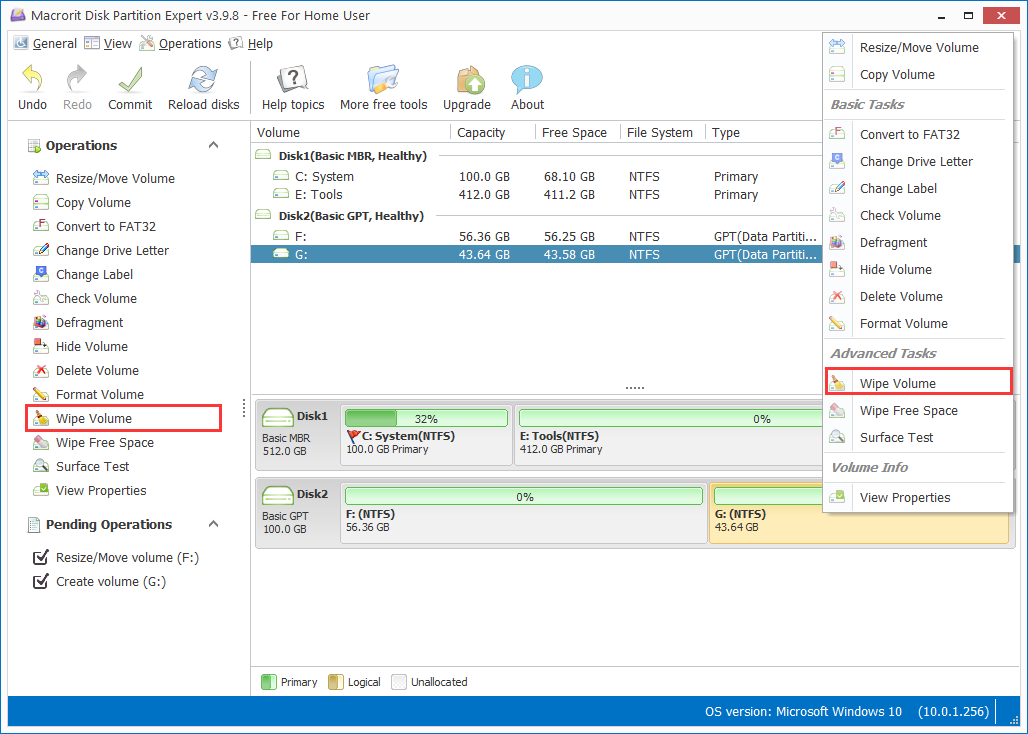
Then this volume will show Not formatted in the disk map, right-click on it and Format volume again, click OK and commit will make this volume clean and ready for use again
Tip: If you don’t want to use volume anymore, you can directly wipe this volume and delete it. The format option is to prepare this partition for later using
The alternative way in Partition Expert to Wipe volume
Sometimes we just want to make this volume clean before donating the computer, in Partition Expert we can do this instead
First, click on the target partition and choose Delete Volume and confirm when warning message shows, then this area will become unallocated space
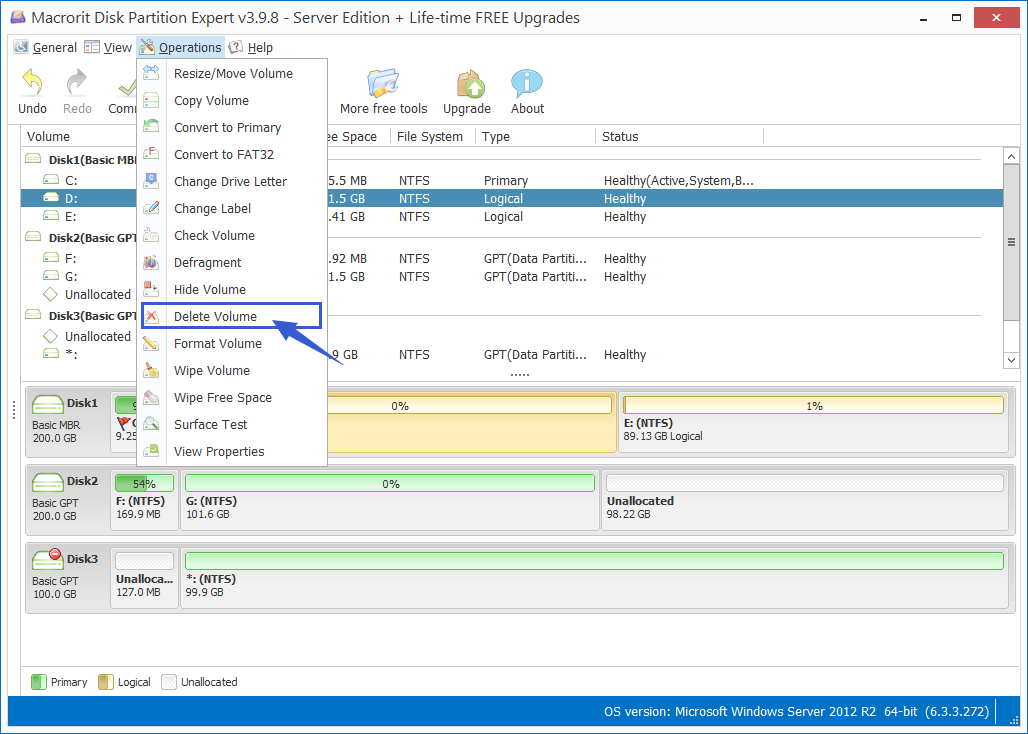
Then click on the unallocated space and choose Wipe Unallocated space, like below, choose a wiping method, click OK and finally in the main window click Commit
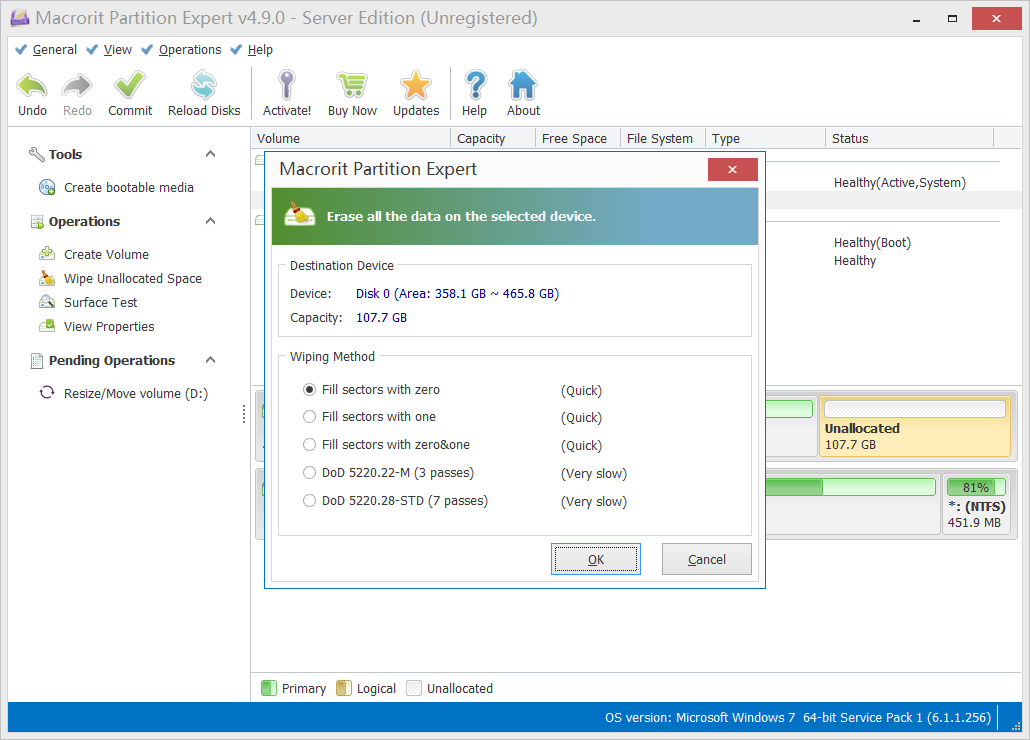
Why don’t you just Wipe Volume with this program?
Well, Wipe Volume is fine too, but Wipe unallocated space is a little bit faster, especially when we use the default one-pass overwriting method to wipe. And I just want to show you this function to make unallocated space clean.
How to Wipe Volume in Data Wiper
Data Wiper is the specific tool to wipe data clean, compared to the all-in-one partition managing software Partition Expert when the old computer is about to give away, you can use this program to make the disk or partitions clean again, no matter they’re accessible or not.
Data Wiper (32-bit or 64-bit) is also a portable program, since we’re about to do the wipe operation, we don’t really have to install it, so run it from the portable package and click Yes to the UAC dialog, the in the main window you can see there’re 3 sections, we click on the Entire Drive option in section 1 and choose a wiping plan in section 2, then click on the volume we can’t access, Click on the Wipe Now button, type the command WIPE to proceed.
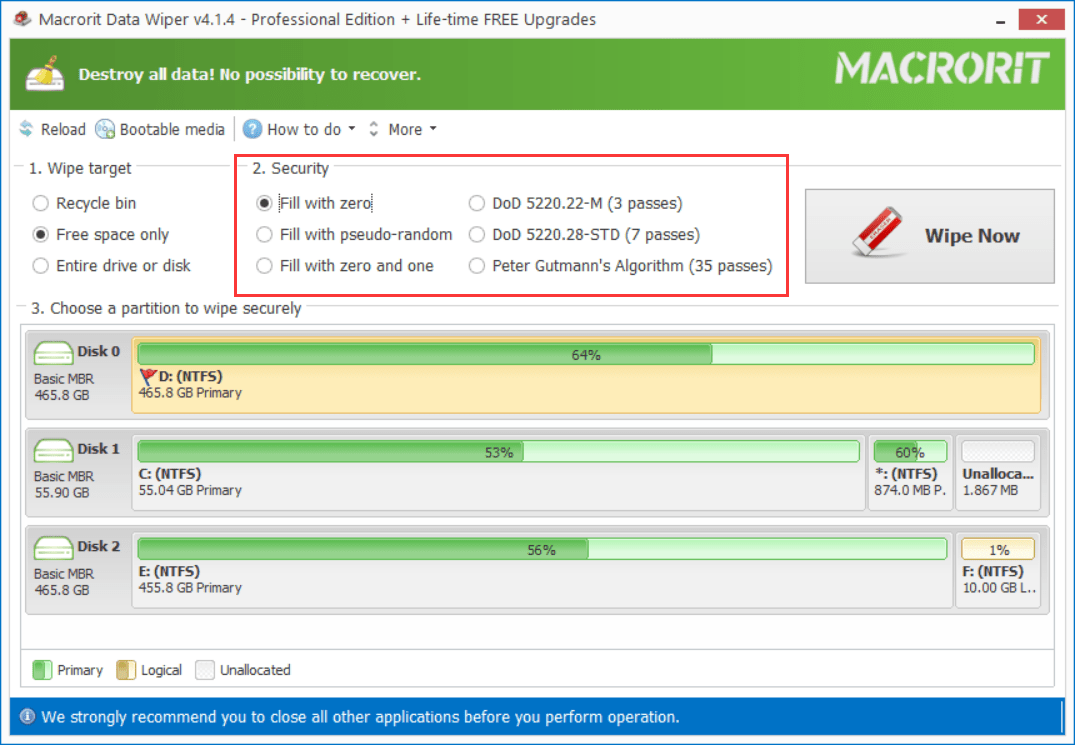
Note: Data Wiper Pro Edition is able to wipe the operating system without bootable media, so please be very careful to click on the partition you’d like to wipe, you can double check the target before the wipe