Wipe Partition in Macrorit Data Wiper
Overwrite a hard drive for multiple passes is the safest way to keep data private, leaving no traces for professional recovery programs, Macrorit Data Wiper provides 5 kinds of overwriting methods to meet your needs.
You can use command line to overwrite hard drive for ones, zeros, both random data, and you can use Macrorit Data Wiper to overwrite drives for 3 passes like DoD 5220.22-M, 7 passes like DoD 5220.28-STD;
Steps to wipe partition in Macrorit Data Wiper
Not only can Macrorit Data Wiper wipes disk partition, but also wipes free space, if you have already backed up data, do as following to wipe partition in Windows 10.
- Download Macrorit Data Wiper Portable Edition, and directly Run it
- Click the target partition:
- Click "Entire Drive" from the 1st column
- Select Overwrite methods in "Security" column
- Click "Wipe Now", and you'll the confirm window
- Type "Wipe" to give confirm order to Wiper
- Click "Start" to wipe.
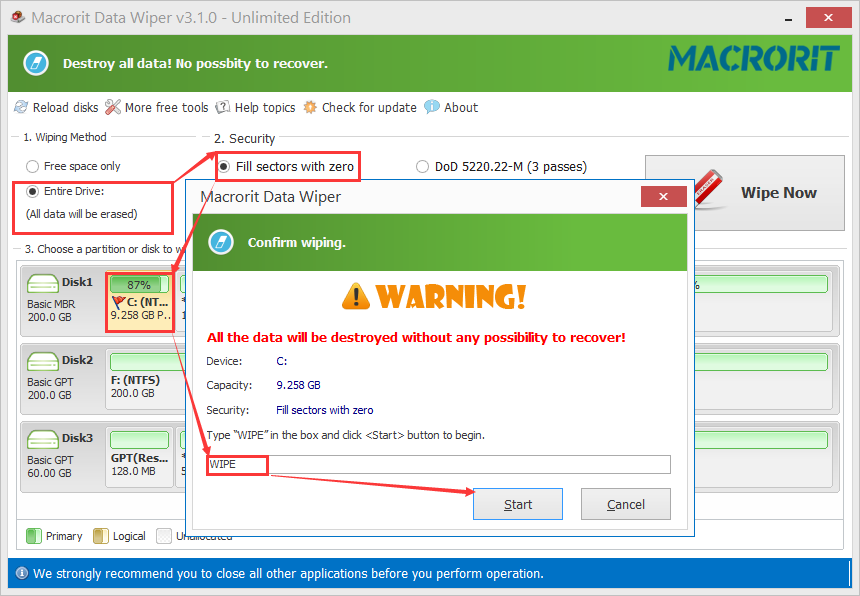
NOTE: Data Wiper Pro+ Edition is able to wipe system without any bootable media, that's to say, you don't have to boot into WinPE or BIOS and plug-in a bootable device like USB or CD, Data Wiper will wipe the operating system when it's running, so be very careful to confirm and type the keyword "WIPE", check the highlighted partition twice to see if it's the target drive, if it's not, cancel this operation before it's to late; if it is, go ahead and confirm and this hard drive cannot be used until new system is installed
Tagged under:Wipe Partition,