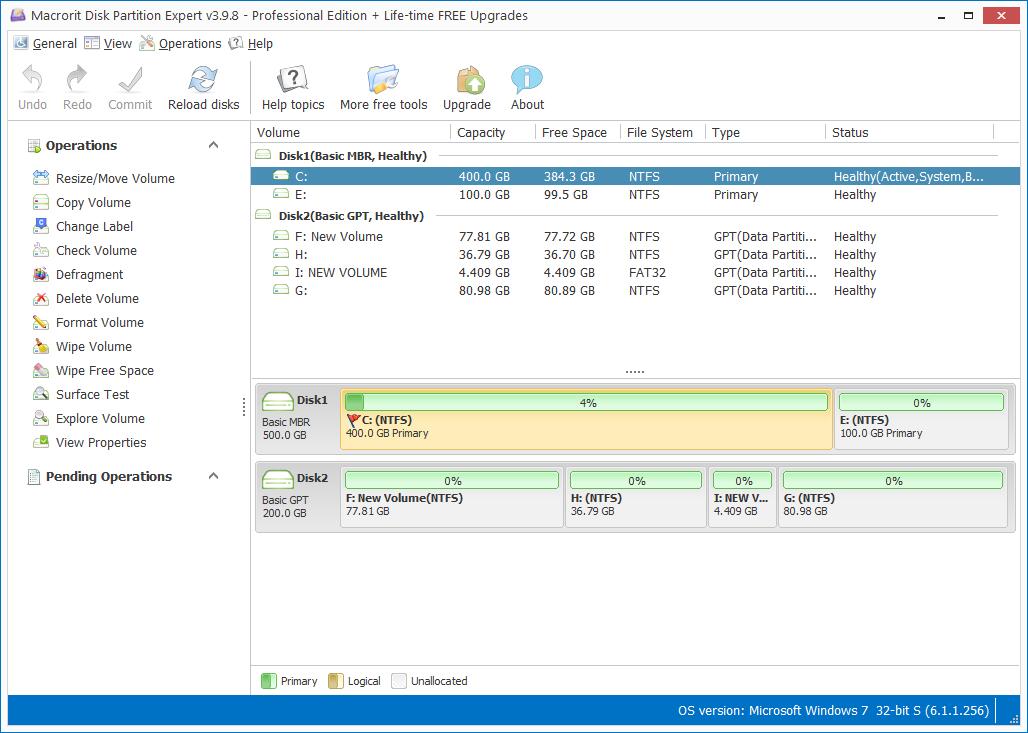Scanner Pro Edition FAQs
Tuesday, February 14, 2017
How to activate Scanner Pro Edition?
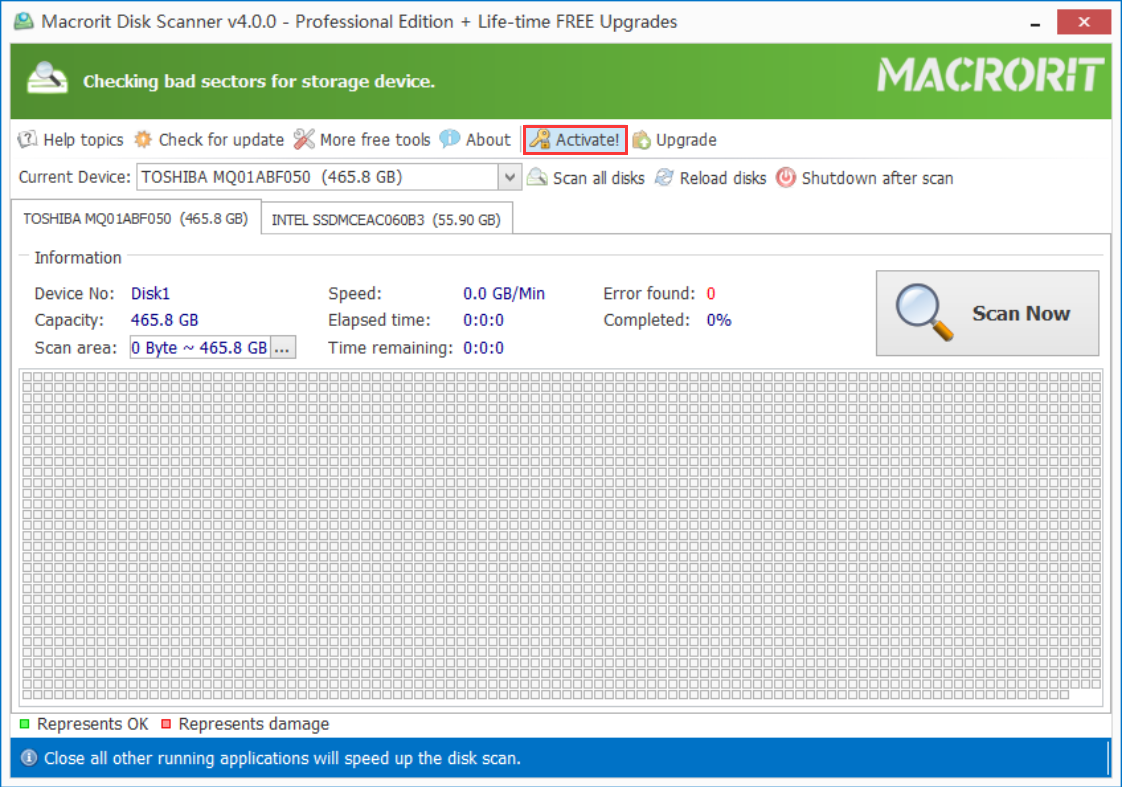
- Run Disk Scanner and click "Activate" bottom at the right side of the main interface, check the screenshot below;
- And then paste the license key, which can be found at your receipt email, into the box; and press enter to activate Scanner Pro Edition;
- You'll receive a successful message or you can click about to check the license type.
How to scan multiple disks simultaneously?
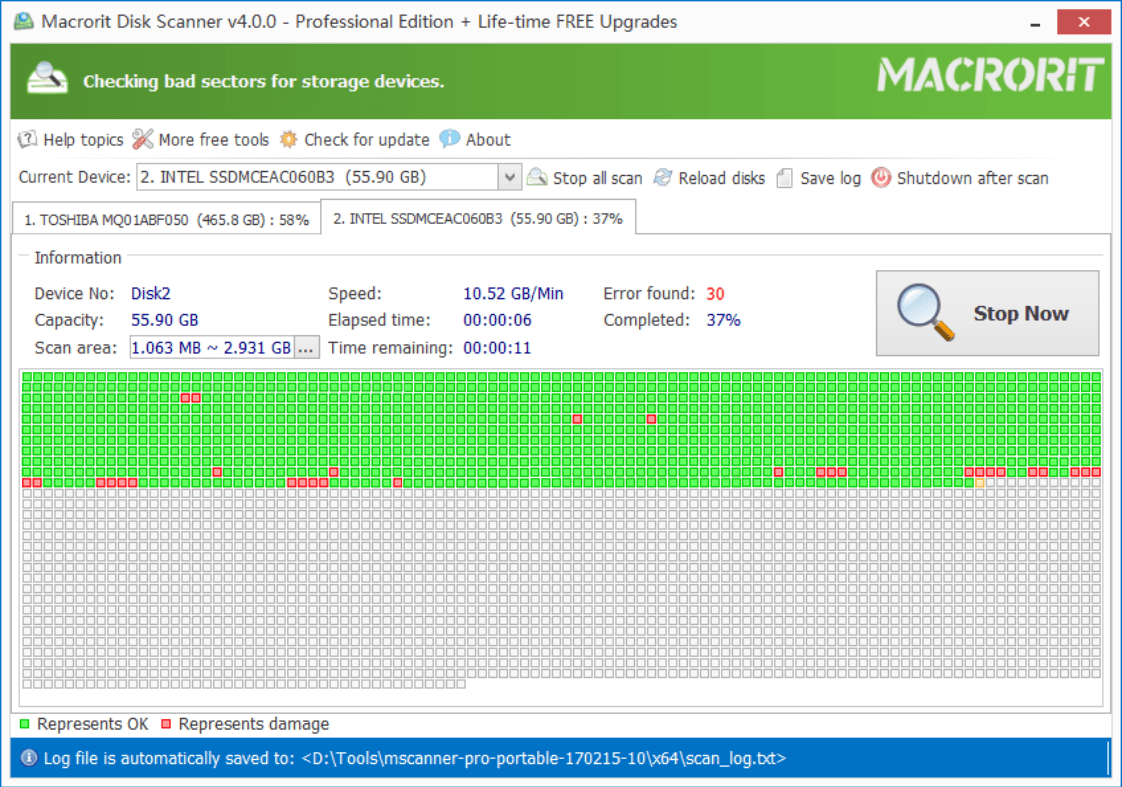
- Run Scanner to load all the disks plugged into the computer,
- Select Scan Area to define a range for scanner, or just leave it as default to scan all disks' sectors;
- Click Scan All Disks at the top of window, and Scanner will start to work and create an understandable scan log in the form of txt file when it finished scan or when you clicked Stop all scan each time.
What's in the scan log?
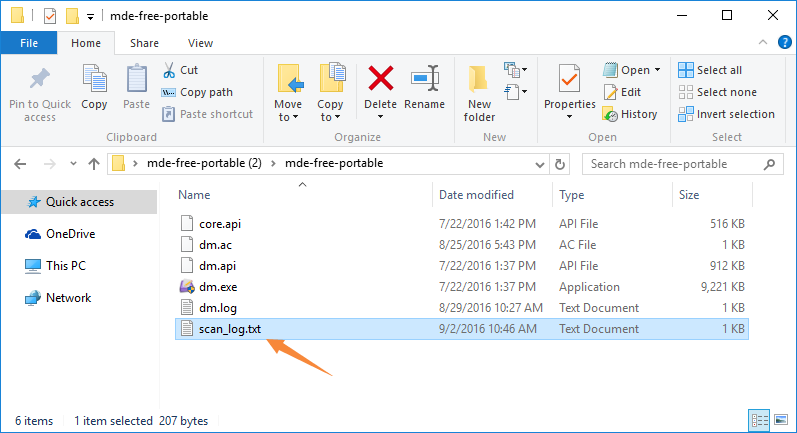
In the scan_log.txt file we have Device info, Scan area, Time of scanning and disk scan result:
- Device: Disk brand and capacity;
- Scan area: You selected area / all disks' sectors location;
- Start time: When does scanner start to scan, when you click stop all scan, time will refresh but will not cover the former record;
- Elapsed time: How long it took scanner to scan all disks is recorded here;
- Completed: Percentage of completed scan;
Result will show in the last paragraph, including how many sectors are founded and where are they locate.
- Published inHelp
Macrorit®