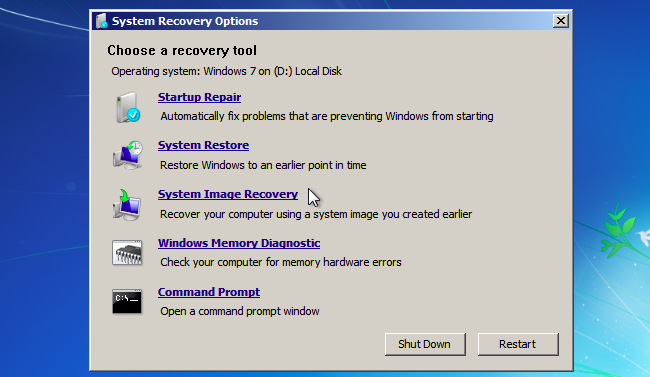Fix "A disk read error occurred" error in Macrorit
A Disk read error occurred, Press Ctrl + Alt + Del to restart
This error message occurs when bootable USB was built and set boot from it in BIOS, especially when hard drives get error, this warning will continues. We can fix this problem third-party partition software, and Macrorit Partition Expert with ease us on how surface testing.
Here're the steps to do a surface test on hard drives:
1. Directly download Partition Expert from this link, it's a portable edition in the zip file:
https://disk-tool.com/download/mde/mde-pro-portable.zip
2. Unzip it and run the software, the detailed disk map will show in the main window;
3. Click on the disk and choose Surface Test from the left navigation column;
4. In the pop up window, click Scan area to narrow down the scanning range if the partition size gets too much;
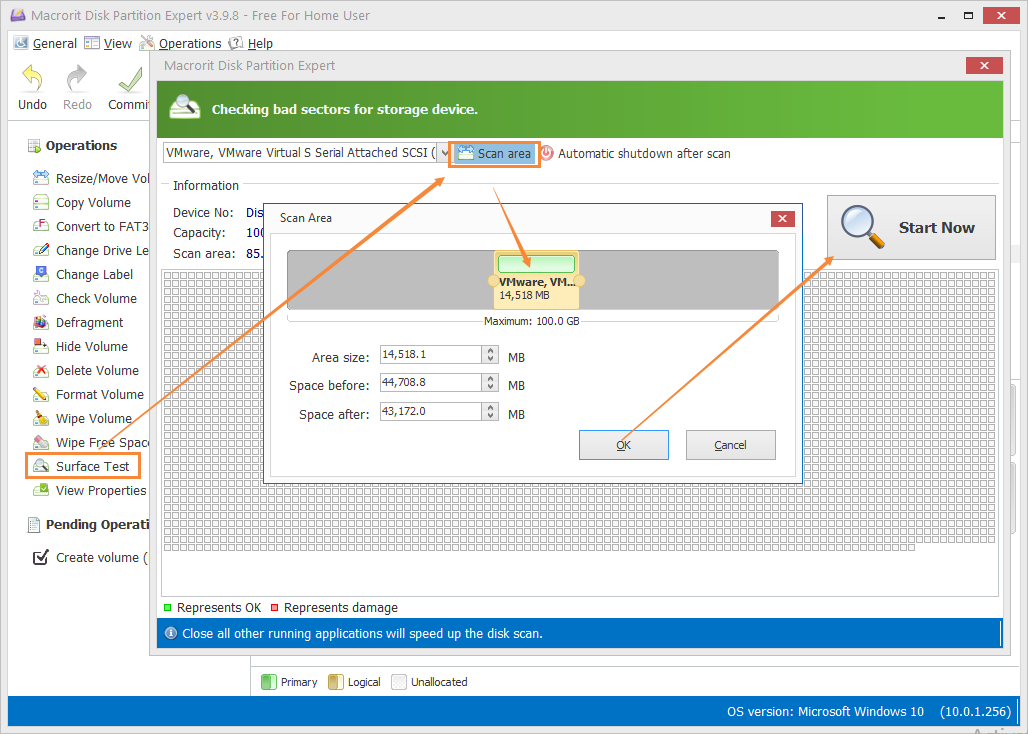
5. Click Start Now to scan the partition or entire hard drive; and green dot means the status is good, while red dot means it's a bad sector;
After tested, report on result will be in the log file (scan_log) with txt extension at the root path of this program. Also we can use Check Disk to fix found errors or try to fix found bad sectors. After you finished these steps, reboot the computer and you can boot into WinPE and manage partition with ease.
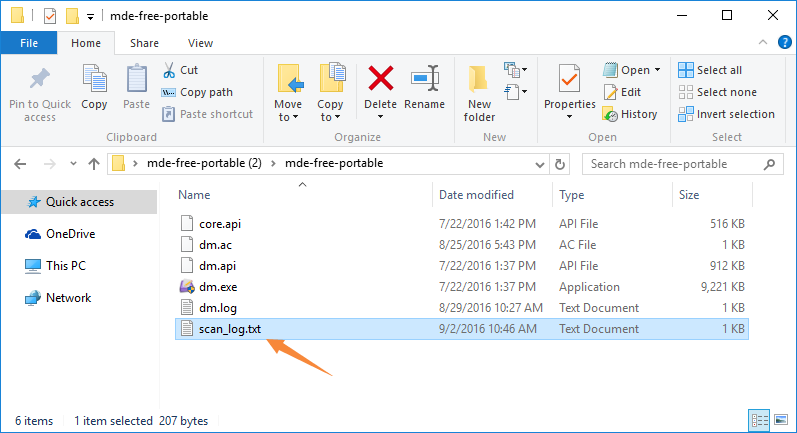
CMD to Fix Error A Disk Read Error Occurred
This error also happens when SSD on your laptop or desktop has corruptions, fix MBR in bootable CD/DVD will do some help. Now insert the bootable disc you just created, and when you see this page after boot, click Command Prompt, and list the following commands:
- bootrec / fixmbr
- bootrec / fixboot
- bootrec / rebuildbcd