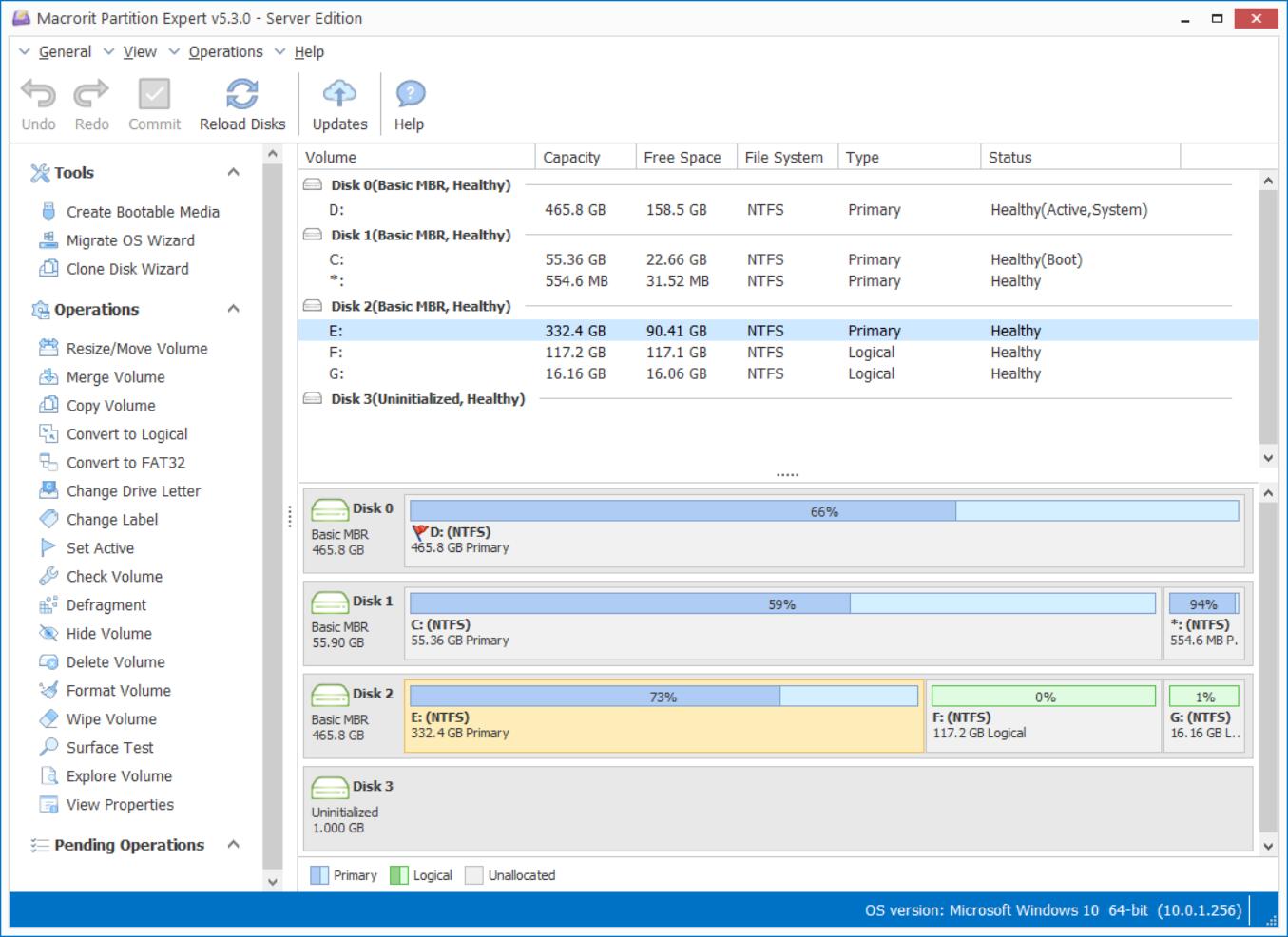How to create a bootable USB to format hard drive

How to create a bootable USB to format hard drive? is there any bootable USB hard drive format utility to format hard disk?
This page concludes two parts: one is to format USB when it shows "USB cannot format, USB drive is write protected, USB format error, or USB becomes raw"; the second part is to make bootable USB of partition software to format hard drives without running Windows.
Windows itself has default tool: disk management, or you can just right-click on the USB in file explorer and choose Format to complete the mission when new USB is connected, but sometimes when USB drive is write protected or shows format error, the snap in disk managing utility cannot format any disk.
Partition Expert, with 64-bit bootable and portable program is major in disk managing, format operation is always stable, you can use it as a format utility, hence when Windows Disk management fails on format, we can try Partition Expert, you may follow the steps below:
- Plug in the USB and Run the program
- Right-click on the USB drive in the disk-map and click format volume
- Confirm the operation and Commit it in the main interface
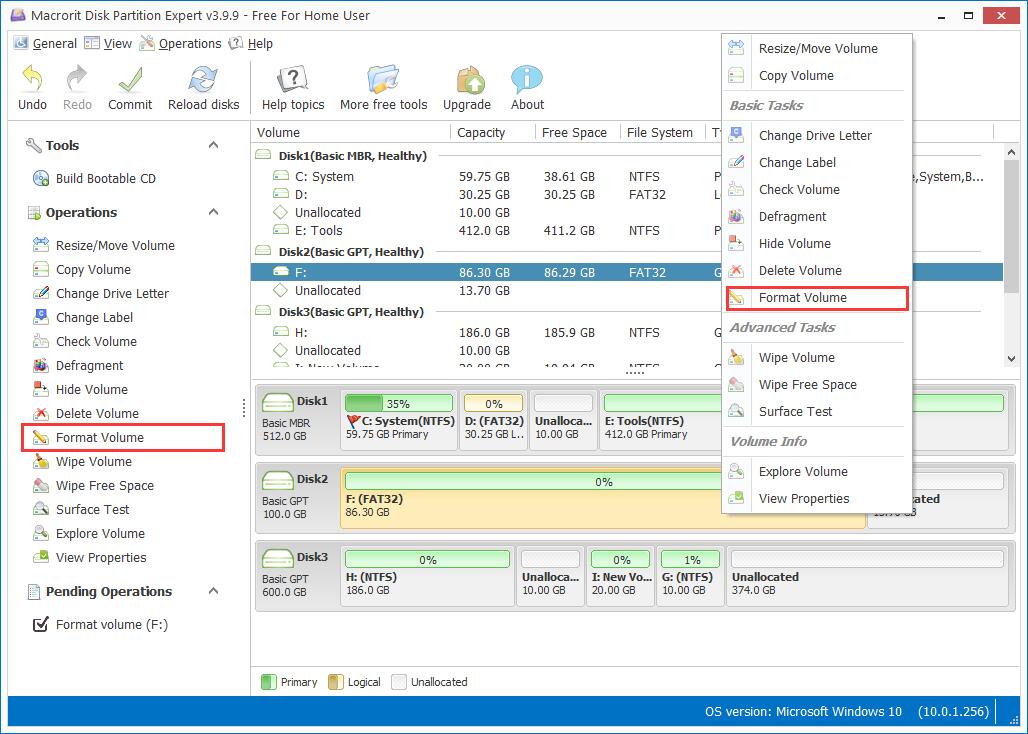
Create Bootable USB for Partition Expert
"I need a utility that is bootable that will allow me to format a hard drive. When I use the tool in the windows boot disk it doesn't help. I essentially need to make my hard drive the way it was when I bought it. Something that removes all the partitions and just makes everything default agian. Until I can fix this I am without a PC of my own." user from overclock.net
Bootable Partition software can manage disk and format drives with ease and you don't have to boot into Windows system. Steps are followed:
- When USB flash drive is ready, we run Partition Expert and click Create Bootable media
- Create bootable media guide will pop out, we can click NEXT to make it bootable or select a path to store the ISO file
- The default path to the ISO file in on the desktop, we can directly run it and burn it to CD with the Windows default tool, or burn it to USB with Rufus, free ISO burning tool
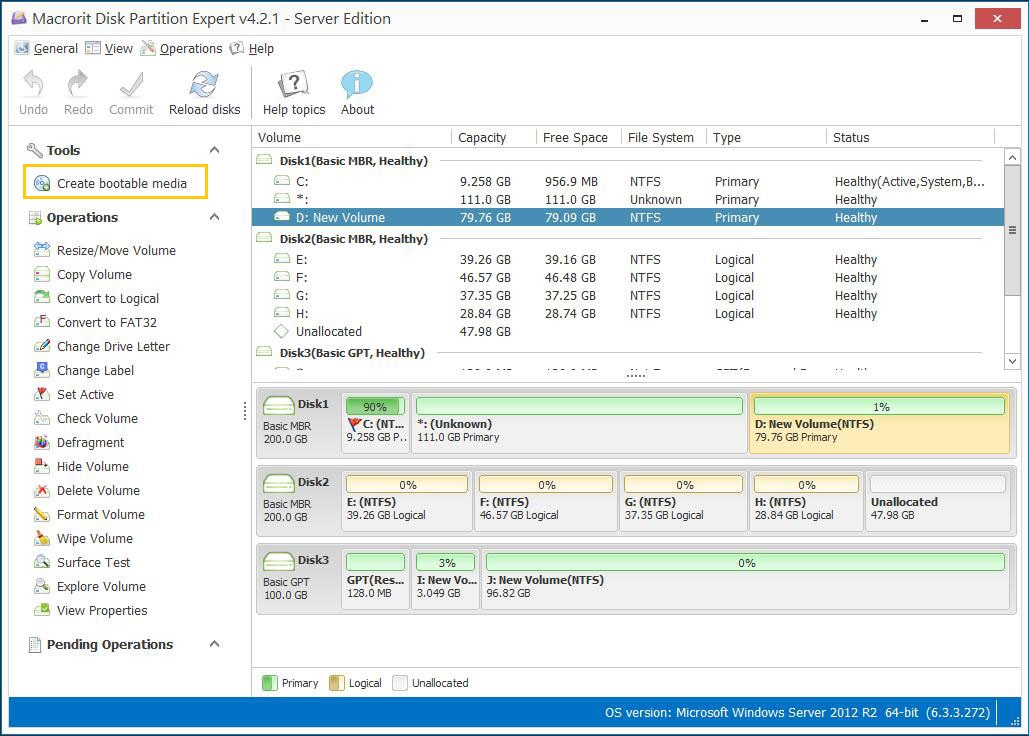
Now it's time to solve the above problem with the bootable USB: reboot the computer and press F2 or other key according to your computer's screen hint, then choose boot order to USB and save to exit, after booting from the USB, you'll see the WinPE Partition Expert is able to use