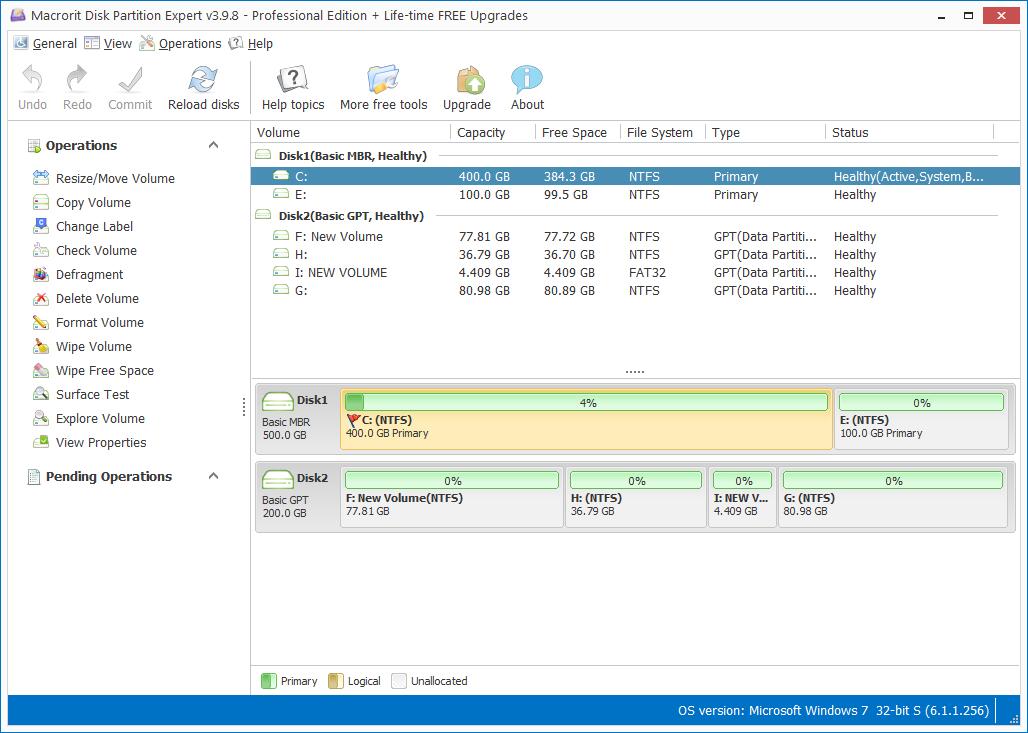How to Fix ChkDsk Stuck or Hangs problem
ChkDsk Command line often stuck or hangs at the percentage of 10%, 11%, 27% or stage of 1, 2, 3, 4 and stage 5 when file system errors, bad sectors or lost clusters are founded during scanning. The best thing is to leave it scanning and it will complete the testing eventually even hours had past.
Unlike Windows 8 and Windows ChkDsk Command, Windows 7 cannot set Automatic Maintenance, so stuck problems of ChkDsk is not likely to happen on the former computers, but if errors are found in automatic maintenance, prompts will alert you.
We can do as follow to manually fix the problem:
- Reboot when Stuck is still there after hours or overnight
- Clean up disk: clean up junk files and improve scanning speed
- Check System file: Run CMD as administrator, type "sfc/scannow" and press Enter; this step it to scan for and restore corrupt Windows system file, so when this command finds error, it will restart PC and fixes those errors; Type Exit when scanning is over
Microsoft Windows [Version 6.1.7601] Copyright (c) 2009 Microsoft Corporation. All rights reserved. C:\Windows\system32>sfc/scannow Beginning system scan. This process will take some time. Beginning verification phase of system scan. Verification 100% complete. Windows Resource Protection did not find any integrity violations. C:\Windows\system32> - Repair Windows Image: again, run CMD and type "Dism /Online /Cleanup-Image":
- /ScanHealth:
- /CheckHealth:
- /RestoreHealth:
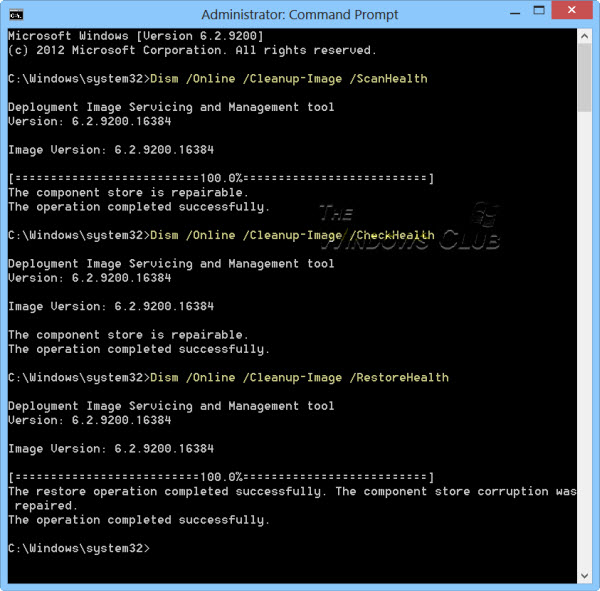
After all these steps, reboot and the hard drive performance might be improved; Command tools are efficient for pro users, and it will show bad sectors in this tool too; but we cannot see them Intuitively, can we use any software to show errors and locate where they are? Yes, we can try another system utility to do the same job.
Fix ChkDsk stuck problem in Partition Expert
1. Run Macrorit Partition Expert or click here to download this portable and bootable software;
2. In the main interface, this partition manager will load disk map on the right side; click one partition one disk and choose "Surface Test" from the operations column, or just right-click to pick up this option;
3. In the surface test window, you can click "Scan Area" to define which part to scan; you can also click "Automatic Shutdown after scan" when it finishes;
4. Click Start Now and Partition Expert will begin to scan and shows error location and numbers in this window; also it will create a scan log at the root path of this software;
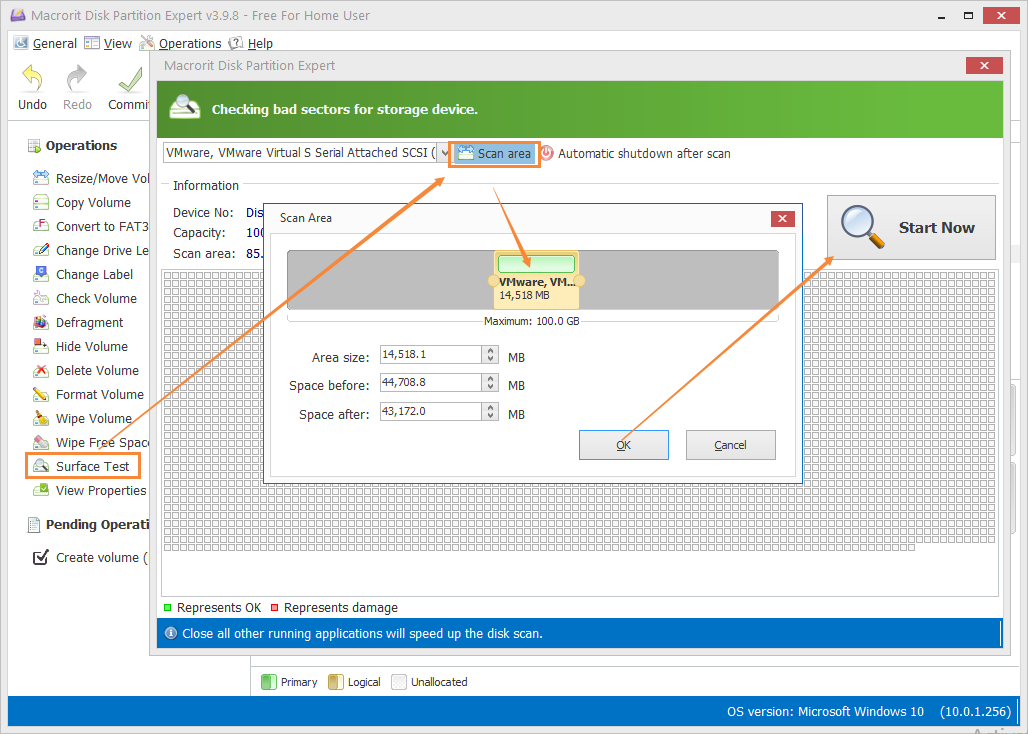
- Published in Help