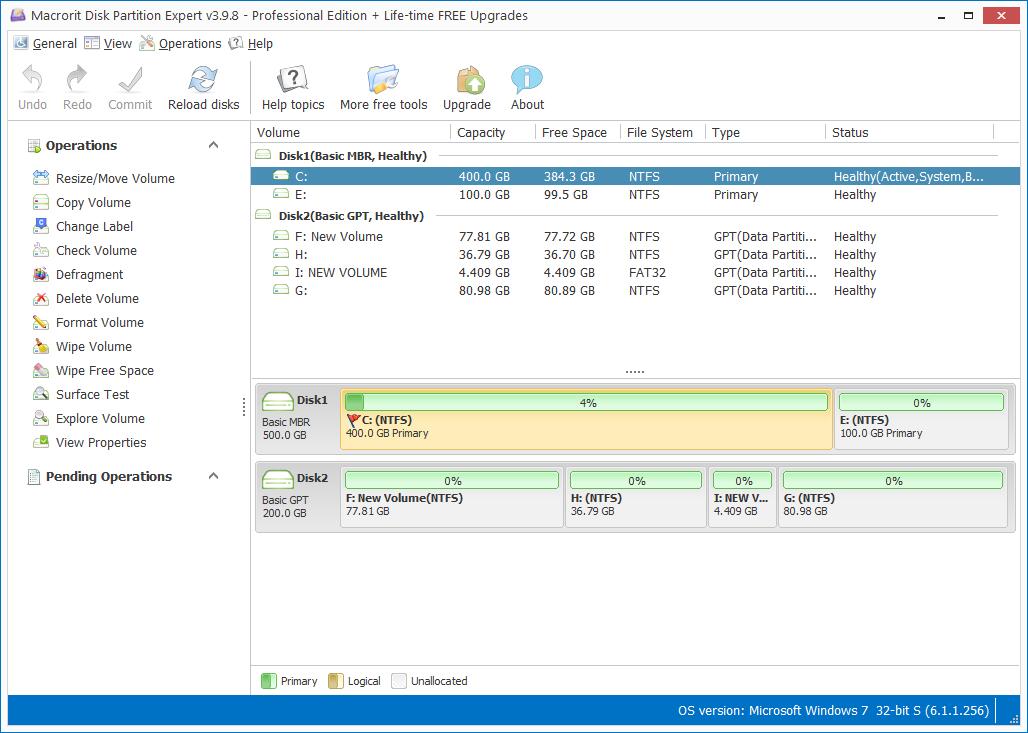Diskpart Command Lines in Windows 7
Monday, December 26, 2016
Diskpart command prompt is the default disk managing tool along with Disk management, unlike graphic design in which, diskpart manages disk in command lines, preferred by pro or advanced users, or Server administrators. We'll share some useful command lines in this page on how to extend and shrink partition in Windows 7, format NTFS to FAT32 and convert GPT to MBR methods.
NOTE: Format and Convert command lines will cause data loss in partitions or disk, do keep in mind to backup data before proceed.
The following steps require to Run CMD.exe as administrator, so click Start button first, and type in CMD in the box, right-click on CMD.exe and run it as administrator.
1. Extend Partition in CMD
Microsoft Windows [Version 6.1.7601]
Copyright (c) 2009 Microsoft Corporation. All rights reserved.
C:\Windows\system32>diskpart
Microsoft DiskPart version 6.1.7601
Copyright (C) 1999-2008 Microsoft Corporation.
On computer: WIN-A82KHKU60PJ
DISKPART> list volume
Volume ### Ltr Label Fs Type Size Status Info
---------- --- ----------- ----- ---------- ------- --------- --------
Volume 0 Z DVD-ROM 0 B No Media
Volume 1 C NTFS Partition 400 GB Healthy System
Volume 2 E NTFS Partition 99 GB Healthy
Volume 3 F New Volume NTFS Partition 77 GB Healthy
Volume 4 H NTFS Partition 36 GB Healthy
Volume 5 G NTFS Partition 80 GB Healthy
DISKPART> select volume h
Volume 4 is the selected volume.
DISKPART> extend
DiskPart successfully extended the volume.
DISKPART>
2. Shrink Partition in CMD
Microsoft Windows [Version 6.1.7601]
Copyright (c) 2009 Microsoft Corporation. All rights reserved.
C:\Windows\system32>diskpart
Microsoft DiskPart version 6.1.7601
Copyright (C) 1999-2008 Microsoft Corporation.
On computer: WIN-A82KHKU60PJ
DISKPART> list volume
Volume ### Ltr Label Fs Type Size Status Info
---------- --- ----------- ----- ---------- ------- --------- -------
Volume 0 Z DVD-ROM 0 B No Media
Volume 1 C NTFS Partition 400 GB Healthy System
Volume 2 E NTFS Partition 99 GB Healthy
Volume 3 F New Volume NTFS Partition 77 GB Healthy
Volume 4 H NTFS Partition 41 GB Healthy
Volume 5 G NTFS Partition 80 GB Healthy
DISKPART> sel volume h
Volume 4 is the selected volume.
DISKPART> shrink desired=1024
DiskPart successfully shrunk the volume by: 1024 MB
DISKPART>
3. Format to NTFS partition
Microsoft Windows [Version 6.1.7601]
Copyright (c) 2009 Microsoft Corporation. All rights reserved.
C:\Windows\system32>diskpart
Microsoft DiskPart version 6.1.7601
Copyright (C) 1999-2008 Microsoft Corporation.
On computer: WIN-A82KHKU60PJ
DISKPART> list volume
Volume ### Ltr Label Fs Type Size Status Info
---------- --- ----------- ----- ---------- ------- --------- --------
Volume 0 Z DVD-ROM 0 B No Media
Volume 1 C NTFS Partition 400 GB Healthy System
Volume 2 E NTFS Partition 99 GB Healthy
Volume 3 F New Volume NTFS Partition 77 GB Healthy
Volume 4 H NTFS Partition 40 GB Healthy
Volume 5 G NTFS Partition 80 GB Healthy
DISKPART> sel volume h
Volume 4 is the selected volume.
DISKPART> format fs=ntfs quick label=data
100 percent completed
DiskPart successfully formatted the volume.
DISKPART>
4. Convert GPT to MBR
Microsoft Windows [Version 6.1.7601]
Copyright (c) 2009 Microsoft Corporation. All rights reserved.
C:\Windows\system32>diskpart
Microsoft DiskPart version 6.1.7601
Copyright (C) 1999-2008 Microsoft Corporation.
On computer: WIN-A82KHKU60PJ
DISKPART> list disk
Disk ### Status Size Free Dyn Gpt
-------- ------------- ------- ------- --- ---
Disk 0 Online 500 GB 0 B
Disk 1 Online 200 GB 1024 MB *
DISKPART> sel disk 1
Disk 1 is now the selected disk.
DISKPART> convert mbr
- Published in Help
Macrorit®