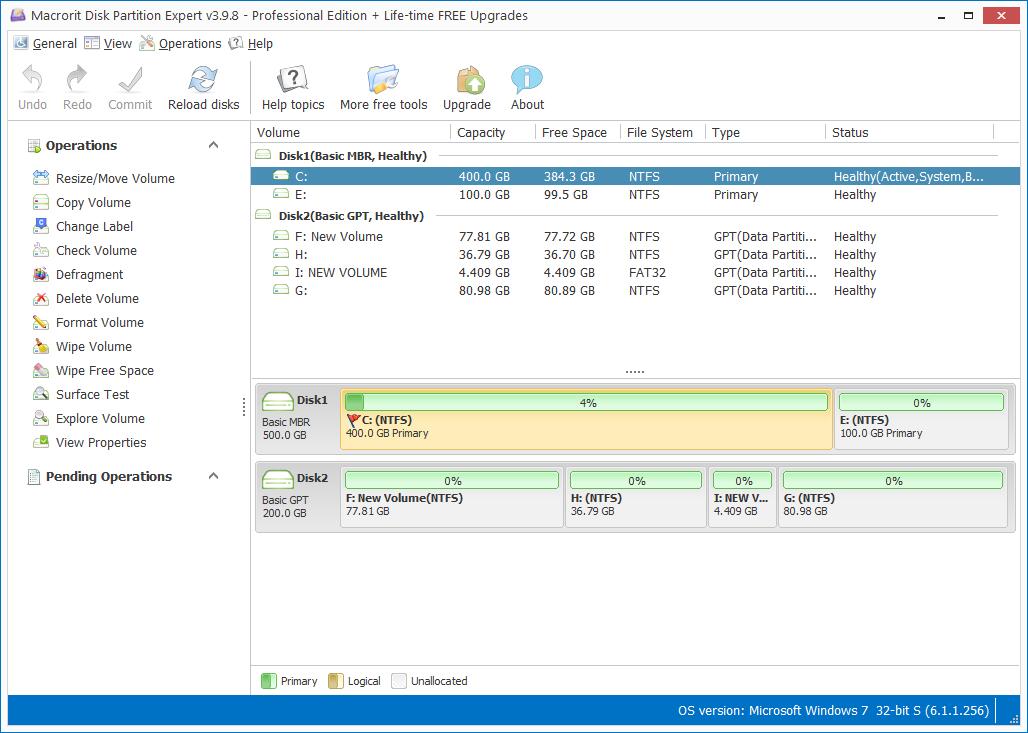How to Move Free Space Out Of Extended Partition
I Know Windows disk management can't move free space from the end of disk to the head of it, but I already have free space on the disk, I don't want to waste it, and I don't want to delete any partitions just for free space or unallocated space, 'cause I don't have that much free space available for backing up stuff. By the way, my boot volume is running out space, keeps warning me of low disk space, please tell me how to make full of use free space I already have.
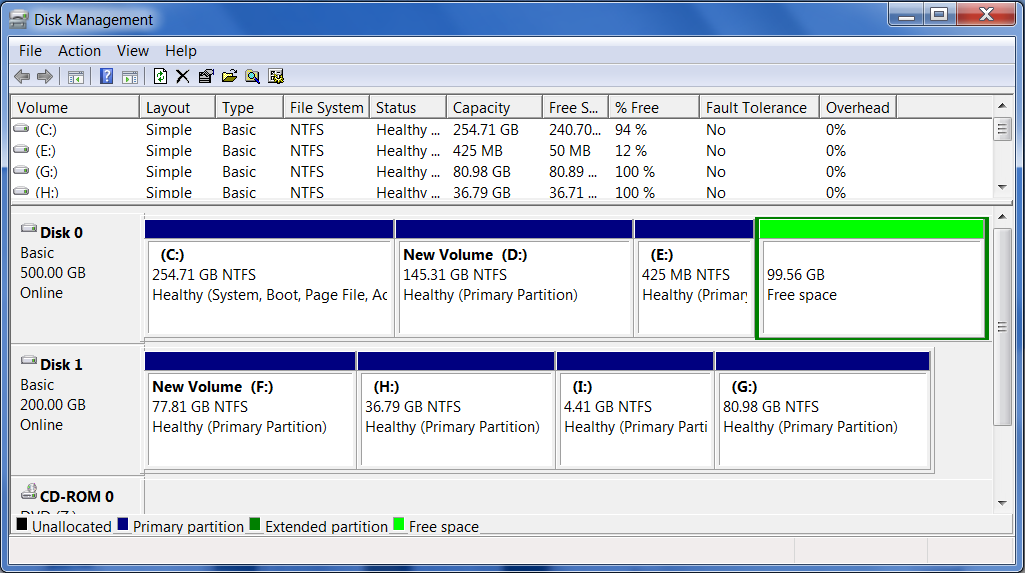
How to move free space out of extended partition
Logical partition stays in extended partition, and free space is now in the last logical partition, we're about to move free space out of extended partition and extend C Drive to solve the mentioned problem, actually, with the steps we're going to describe, we can also move free space out of primary partition. Since Disk management failed to move free space, we shall rely on partition software to accomplish the job. Download Macrorit Partition Expert and we'll start, the system we're testing is Windows 7, here're the steps:
- In Disk Partition Expert, we first take a look at the location of the free space, we now have free space at the end of disk, between C Drive and free space, there're D: Drive and E: Drive (and F: Drive in your disk map, likely); so in disk management, we have no choice but to delete D Drive and extend C Drive, then free space is not in use, still wasted. Now, we click E: Drive first, Resize/Move Volume;
- The resize window opens, which is the window you'll never say in Disk management, because we can drag handle to resize partition, just like a game, now we drag the entire E: Drive to the end, and free space is now moved to its head; click OK and we moved free space a head of E: Drive;
- Now repeat it on D: Drive, and we moved free space out of extended partition;
- Click C Drive and it's time to extend it, the same Resize/Move Volume option, drag the handle not the entire drive to the right end, and click OK to close the resizing window;
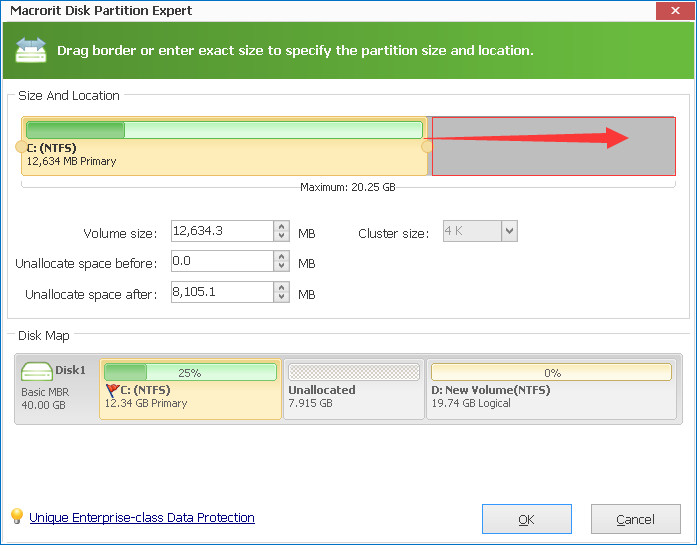
- Click Commit on the top of first window, and problem solved.
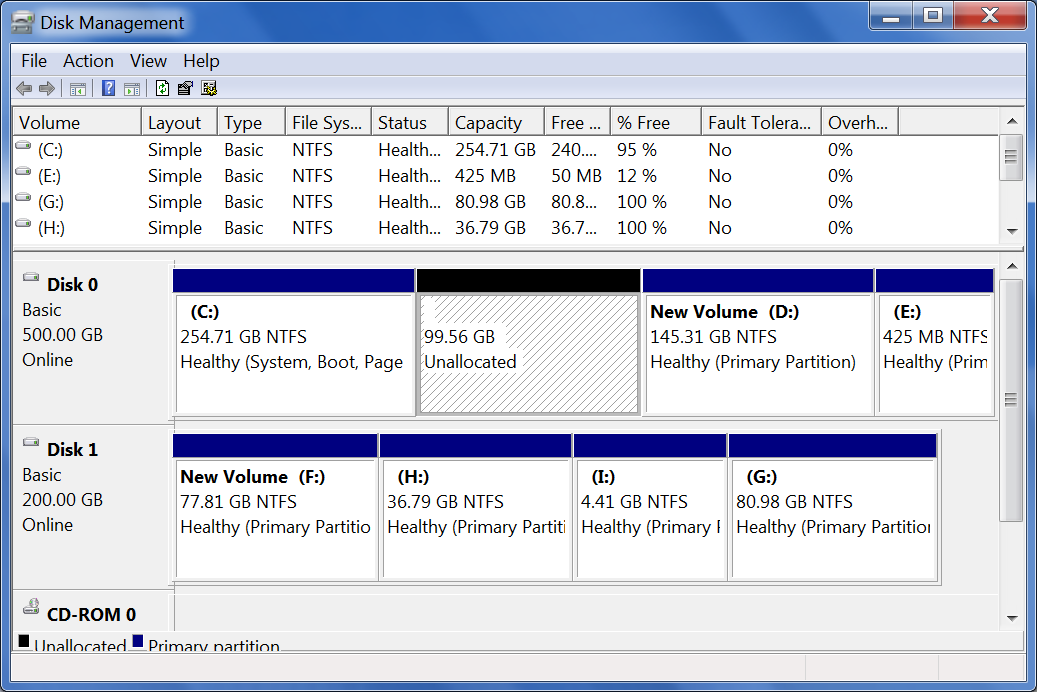
Free Space and Unallocated space
They're different in Disk management; free space shows green in the bar, while unallocated space shows blue in the bar. When we delete volume in logical partition or extended partition, we're creating Free Space; and when we shrink primary partitions, we have unallocated space. But no matter it's free space or unallocated space, Partition Expert can recognize them and manage them freely.
- Published in Help