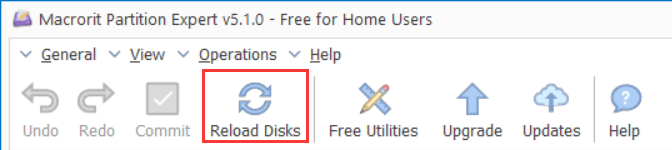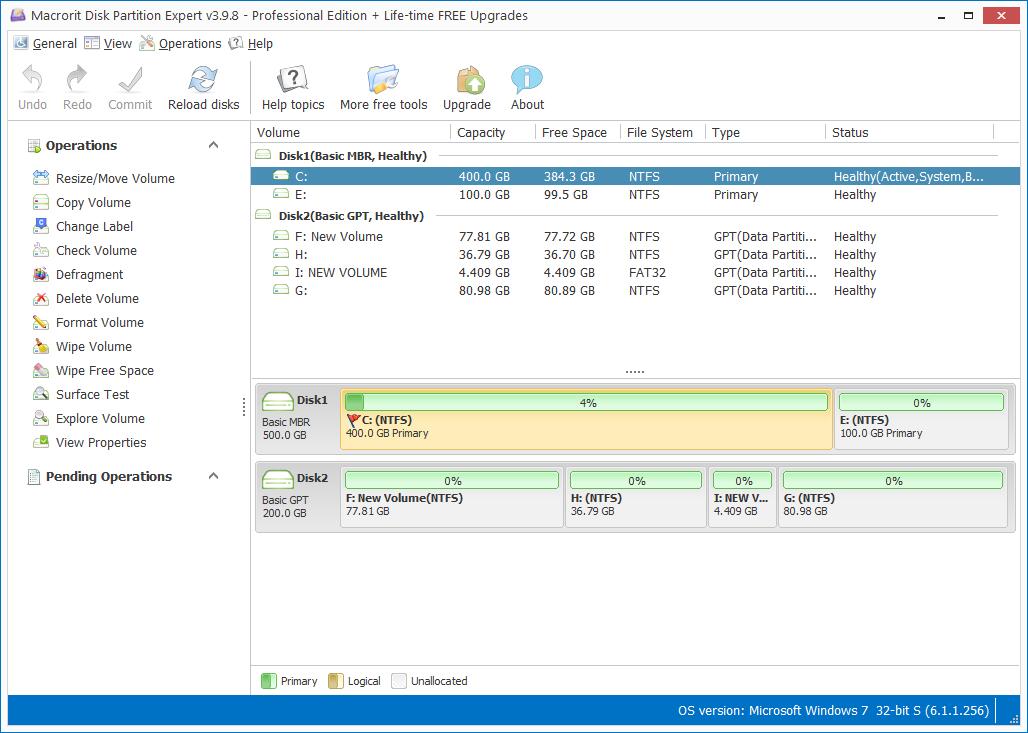Undo operations in Partition Expert
Macrorit Partition Expert provides a way to preview results of resized disk partition, you can undo any operations before hit Commit; of course, with the cancel-at-will technology, you can even undo (cancel) operations after you clicked Commit button in some situations.
Three methods of undoing operations in Partition Expert are:
- Click the "Undo" button
- Directly click the "Cancel" button
- Use "Ctrl+Z" shortcut
- Click the "Reload Disks" button
General > Undo Last Change / Undo button
When you clicked resize move volume in the operations column, for example, you found more space should be added to C Drive to solve low disk space problem, now you can navigate to General > Undo Last Change to resize C Drive again. Or, click General, and press key U to undo;
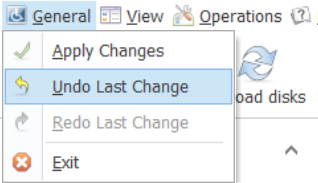 <-- or -->
<-- or -->
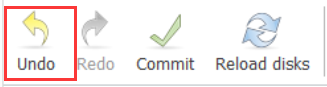
Cancel-at-will
Resizing Partition with large amount free space moving here to there may take minutes, during when you want to repartition hard drive after clicked Commit button, you can hit on the Cancel button to resize system partition or other partition again. That's one of the reasons Macrorit partition software differs from the rest of disk management tool.
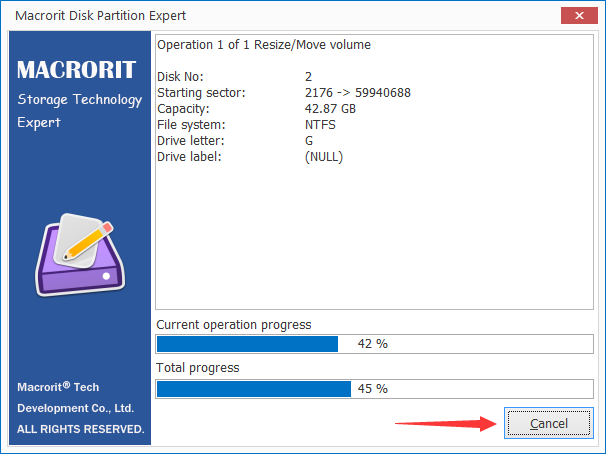
FYI: Other partition software can't cancel operations
Ctrl+Z Short Cut
Combination of Ctrl key + Z key is widely used in text editing, like Word, Excel, etc. now you can use Ctrl + Z to undo changes when resizing or doing other operations in Partition Expert. Also, you can use Ctrl + Y to redo changes.
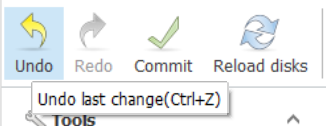
Reload disk
Directly click the "Reload disks" button before click the "Commit" button, and then Partition Expert will pop up a message saying: Reload e will discard all changes, do you want to continue?
, click "Yes" to confirm window, and the cat will starts to shaking its head and tail and reload the disk map