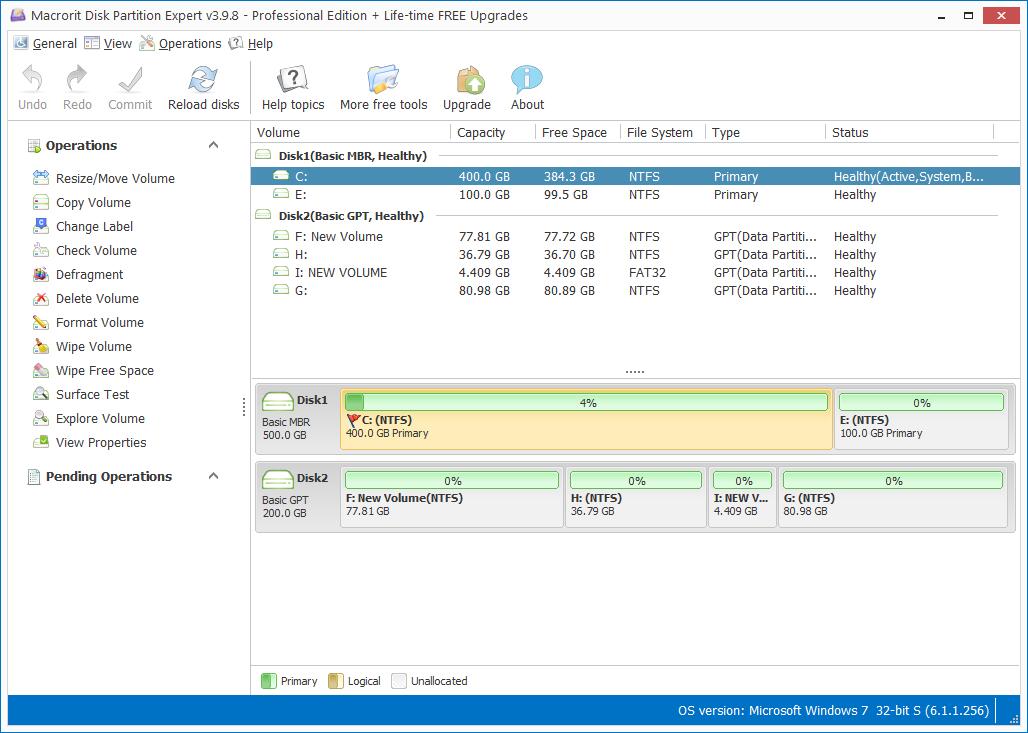How to Uninstall Macrorit Software
Macrorit Software is green and portable, so it's easy to uninstall them in a traditional way, which will be listed below:
1. Use Start Menu
Take Windows 7 for example,
Click Start > All Programs > Click Macrorit Folder (or press key M on the keyboard to locate folder initialized as M) > Click Uninsall;
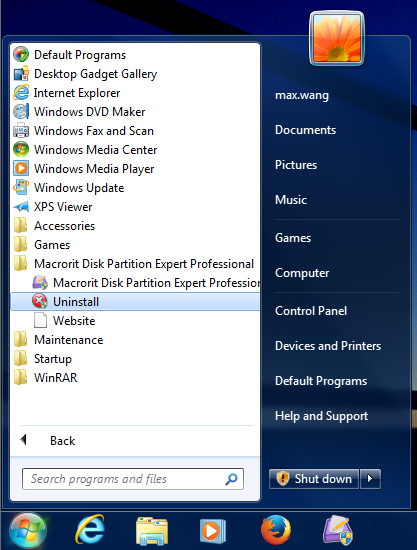
Macrorit Partition Expert Server Edition now upgrades, create bootable CD ISO file in Macrorit is an easy job, we'll demonstrate how it works:
2. Use Control panel
All programs installed on computer can be uninstalled in Control panel, click it and
Choose > Programs: Uninstall a program > Right-click on Macrorit > Uninstall/Change;
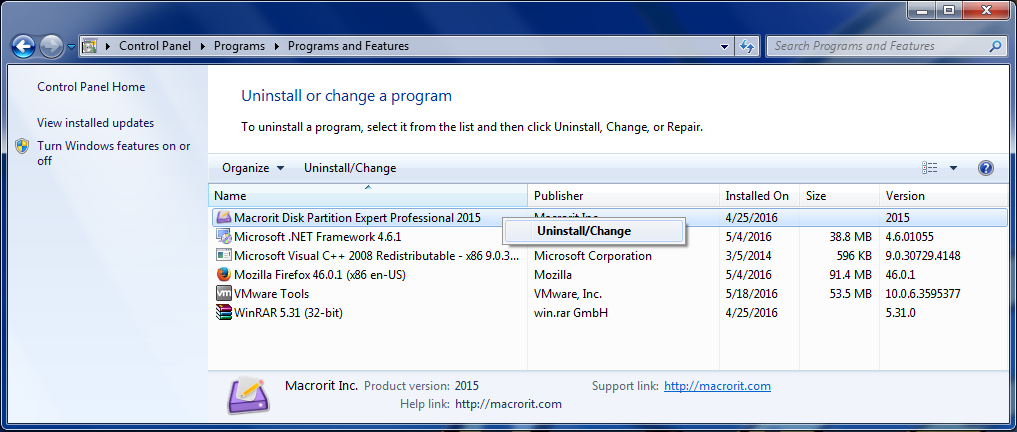
Uninstall Portable Edition
Since Portable Edition of Macrorit didn't install to system, so we can directly find the folder, and press Windows Key + Delete to erase the program.
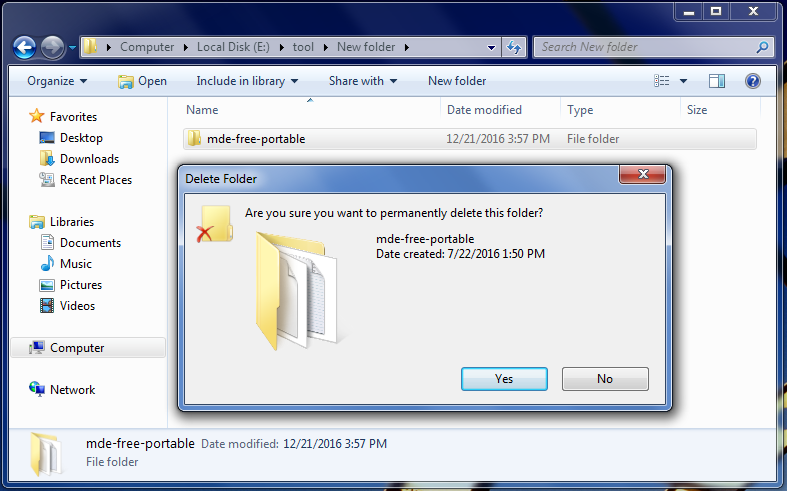
Of course, you can also uninstall Macrorit software in third-party software, like CCleaner for example.
Run the software > Click Tools > Click Macrorit > Click Uninstall.
When you clicked Tools in CCleaner, the default path is Uninstall option, all programs will then be listed, press key M to fast locate Macrorit program, and uninstall it.
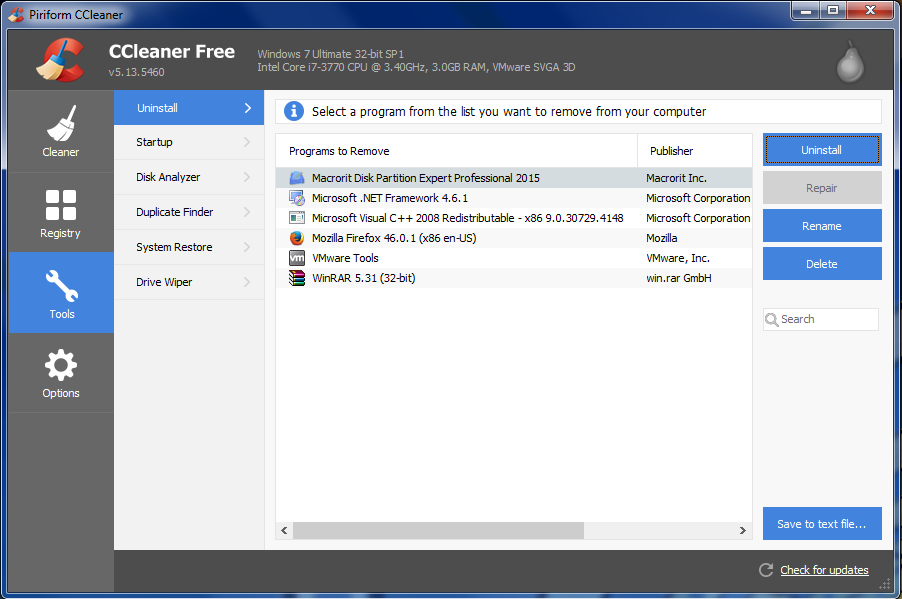
- Published in Help