4 Ways to Change Cluster Size From 4K To 64K
What is Computer cluster?
A computer cluster consists of a set of loosely or tightly connected computers that work together so that, in many respects, they can be viewed as a single system. Unlike grid computers, computer clusters have each node set to perform the same task, controlled and scheduled by software. Wikipedia
512b cluster is the old generation standard, now 4k cluster is common, 64k cluster is for big file storage like game, 3D movie, HD photo. Games like warcraft, overwatch, install package are big, large cluster size like 64k will significantly improve game performance.
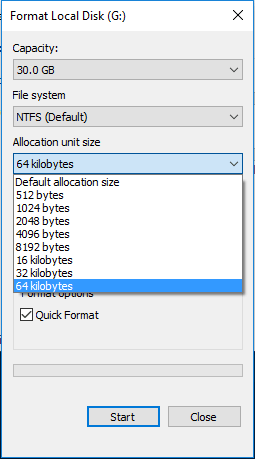
#1 Change cluster size in Windows File Explorer
Format Partition to Change Cluster Size:There are two ways to format partition and change cluster size: Windows Explorer and command prompt diskpart
- 1. press Win+E to run Windows Explorer, right click on the partition you want to format, take partition G: for example
- 2. click Allocation Unit Size (Cluster Size), select 64 kilobytes, select Quick Format > Start
- 3. Format warning message shows up, click YES to continue.
- 4. After a while, format complete.
#2 Change cluster size in command prompt diskpart
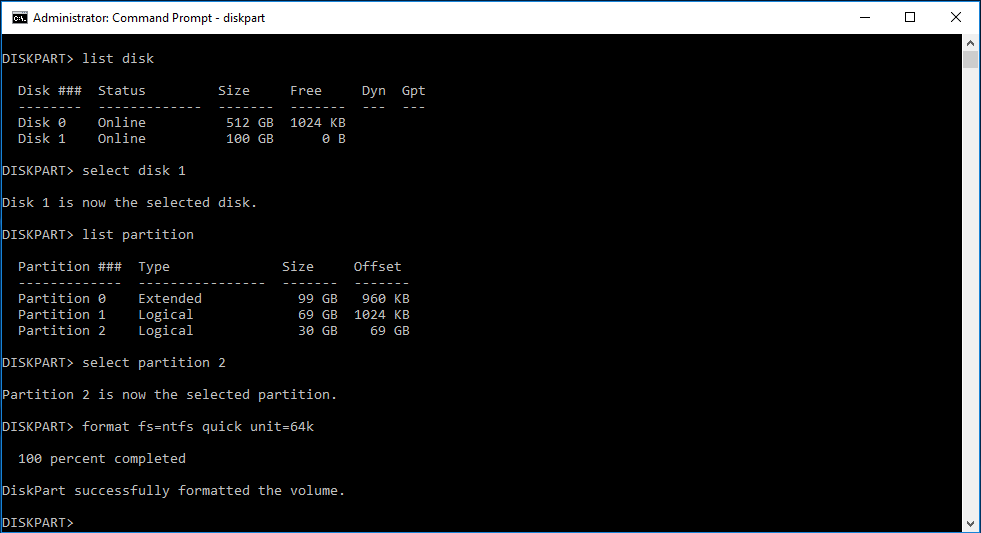
- 1. Type cmd in Start menu, run command prompt as administrator and type the following command in order
- 2. diskpart
- 3. list disk
- 4. select disk 2
- 5. list partition
- 6. select partition 2
- 7. format fs=ntfs quick unit=64k
- 8. exit
#3 Format Partition to change cluster size in Partition Expert
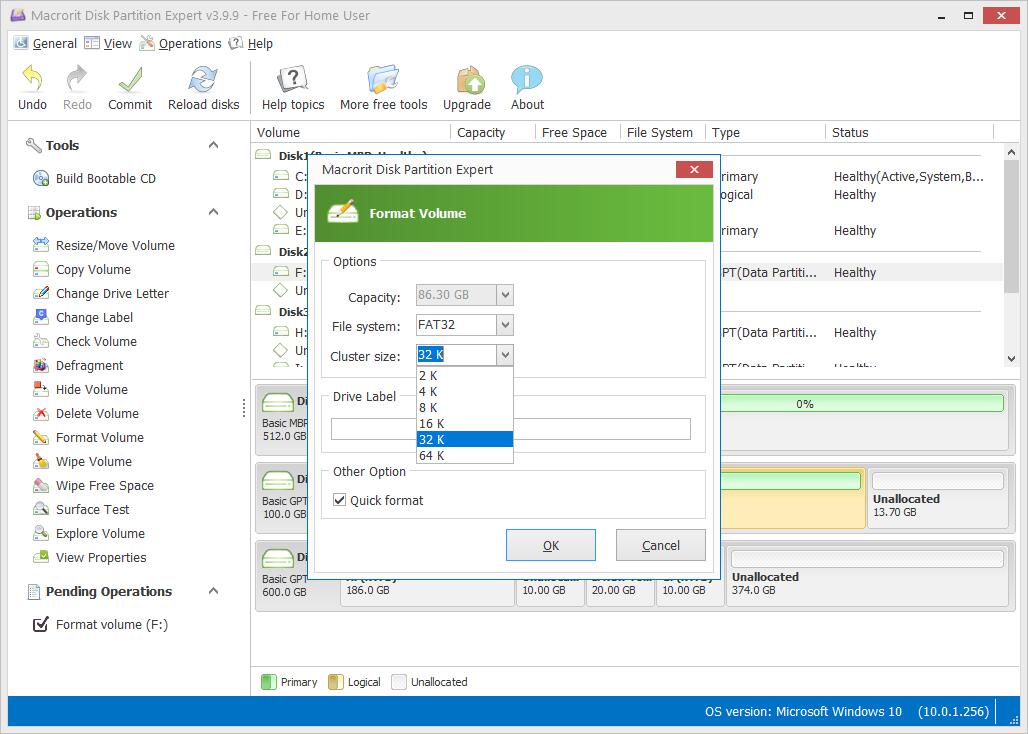
In Partition Expert, there are two ways to change cluster size:
format partition and create new partition to change cluster size
- 1. Run Partition Expert,
click on the Partition you want to change cluster size
and Choose Format Volume ; - 2. Select 64k in Cluster size column
> select Quick Format, (or just leave it as default setting) - 3. Click OKto close this format window,
and in the main interface, we click Commit
so that we can have a 64K cluster sized partition.
#4 Create Partition to define cluster size in Partition Expert

Create Partition in Partition Expert is another way of making 64k cluster size, when you have a new disk installed, disk space is unallocated, you can create partition and define cluster size as 64k at the same time.
- 1. Run Partition Expert, click on unallocated space and clcik Create Volume
- 2. In the popup window, define Volume Label, assign drive letter; define file system; choose cluster size; define volume type
- 3. Click OK, > Commit.
SEE ALSO: