Copy Windows 7 Partition to New Hard Drive
When you disk is getting old, or having some bad sectors, or runs super slow and with noise, it's time to change it to a new hard drive. files, however, in the original disk are too much, how can I just copy the whole data partition to a new drive? how to Copy Windows 7 NTFS partition to from one drive to external hard drive?
Steps to copy windows 7 partition to New Hard Drive
1. Plug in your new hard drive, power on, Start Windows.
2. Download Partition Expert and Run it.
3. Click on the partition you want to copy, > click Copy Volume in operation list.
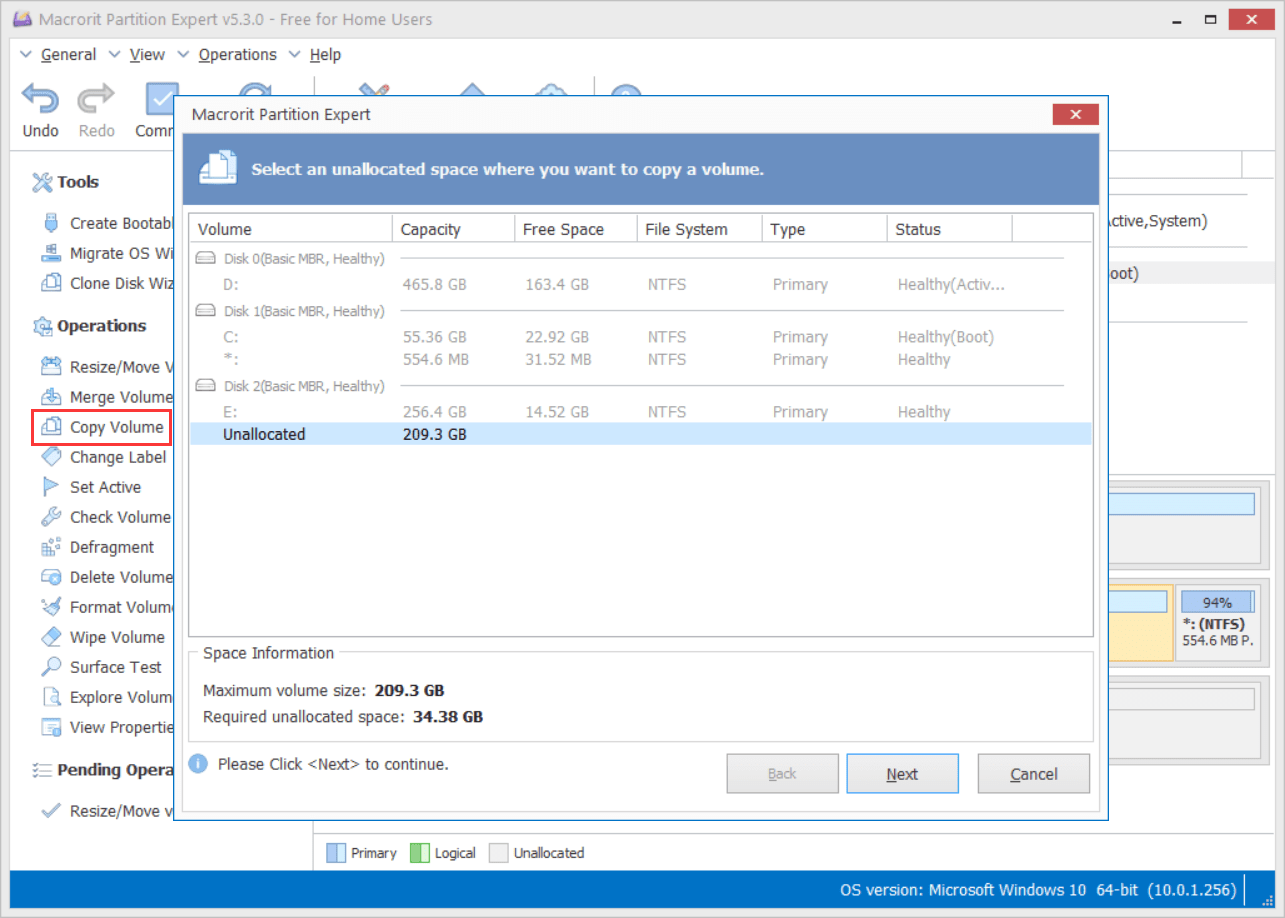
4. Select an unallocated space as your target place, so choose the new hard drive,
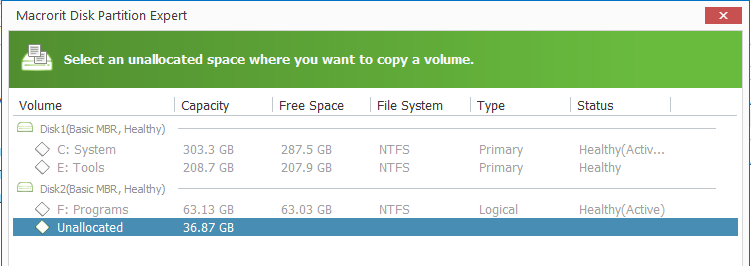
5. In the pop-up, you can resize the original partition, just drag the handle on the sides, you can shrink or extend the source partition.
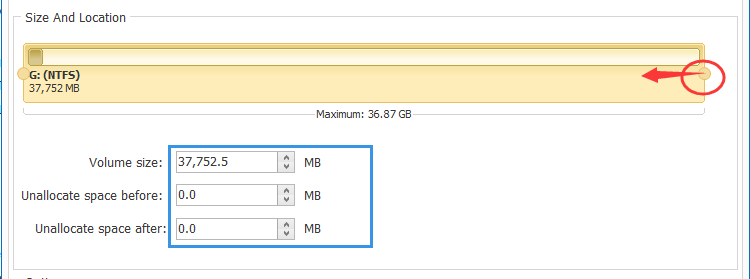
6. Assign Drive letter to new partition, Choose Volume Type for the new one: Logical or Primary partition
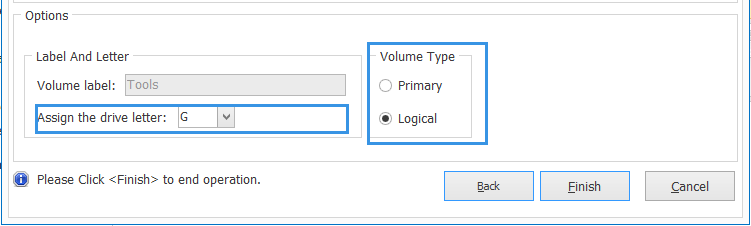
7. Click Finish > Commit
TIP Unlike other partition software, which requires destination partition size must larger than source ones, Partition Expert can shrink and extend source partition when you want to copy partition.
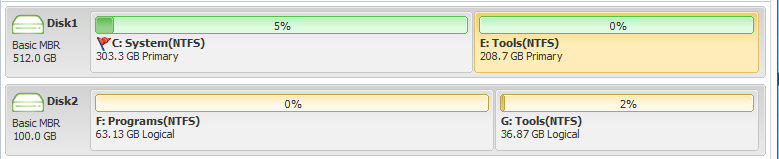
source partition size is larger than target partition
Eg Source partition E is Disk 1: size: 100GB, 20G is in use; target partition size in Disk 2: 50GB.
When you use other program to copy partition E: , when you click on target partition, error shows: target partition size must larger than source partition!
But when you run Partition Expert, you can get success without any limitations. Partition Expert will show you required unallocated space, the minimum partition size of target partition, also means already used space in the original partition.
SEE ALSO: