How to extend Primary Partition in Windows 10
Disk management extend primary partition option greyed out, but I have free space in the logical drive and also unallocated space on the disk, the system is Windows 10 Virtual machine. What should I do?
When unallocated space is not continues to the primary partition you want to extend, the option Extend Volume will grey out. If you want to extend this volume without the help of partition managing software, Delete Volume on the right side neighbor partition can be the solution. Of course, to do a backup first is needed. But, before you proceed to Disk management, we have a better solution to share.
Since there's space unallocated on the disk, why don't we just merge it to C Drive, no data will be involved, just do the simple move operation. Since Disk management isn't capable of moving free space or unallocated space, we'll do the moving step in Partition Expert, the All-in-one disk partition software.
Basic information of Partition Expert: System utility, portable partition software, able to create bootable media for WinPE, 32-bit and 64-bit separated package.
How to extend primary partition in Partition Expert?
1. Download Partition Expert Free Edition for Windows 10, run the 32-bit or 64-bit edition based on your system.
2. Click on the partition full of free space and then partition will highlight itself in the disk-map; And now choose Resize Move Volume option from the operation list, we'll shrink this partition first.
or if you already have unallocated space on the disk, still click Resize Move Volume first and click on the partition ahead of unallocated space, move that partition to the end and make unallocated space to the head. So behind the primary partition, we have unallocated space support.
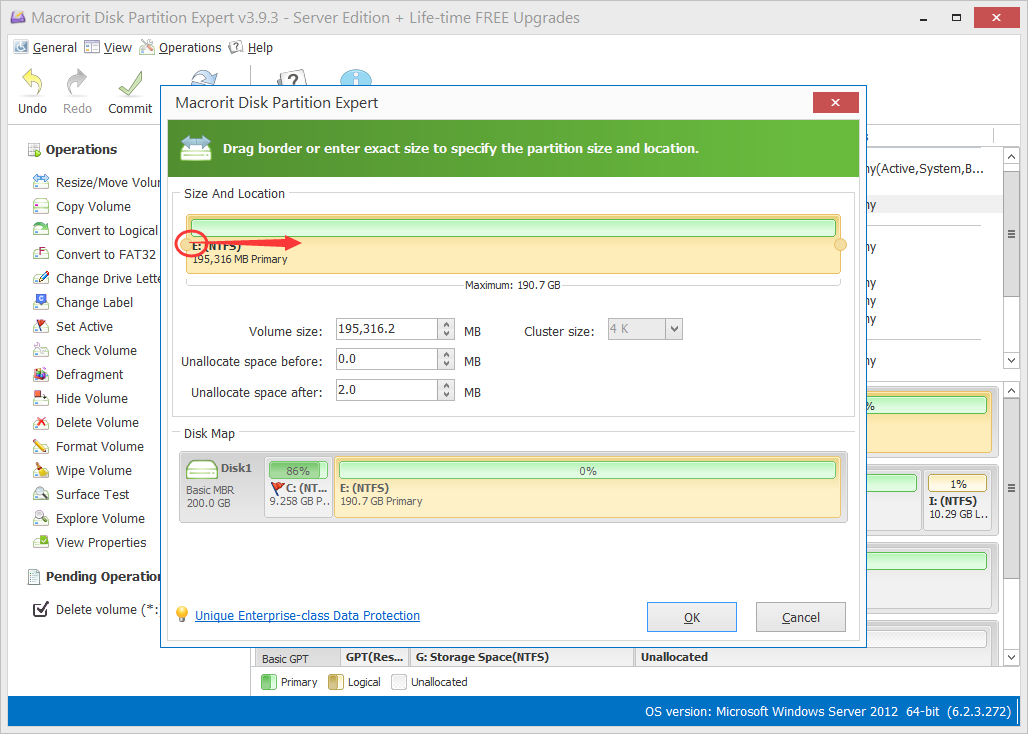
3. Click on the boot volume and again Resize Move Volume to extend system partition by dragging the handle to the end.
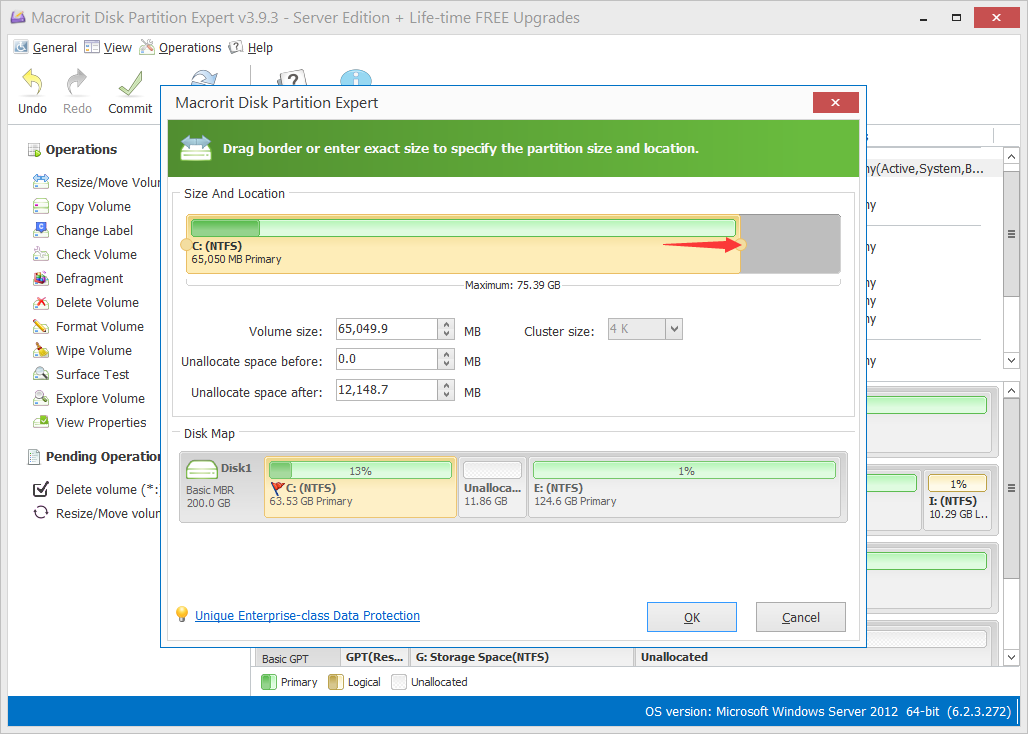
Note: Free Edition is for Windows home OS, Windows 10, Windows 7 and Windows 8 (8.1). If you're using Windows Server system, Partition Expert Server Edition is the best option, and Yes, this guide also applies to Windows Server 2012, 2008 and the older version Windows 2003.
Extend Volume option is not the only option that often greys out. Shrink Volume, Format and New Simple Volume (also displays as 'New Partition' in Windows Server 2003) grey out too in many cases. Here are the solutions to Disk management greyed out options, click on to read more.