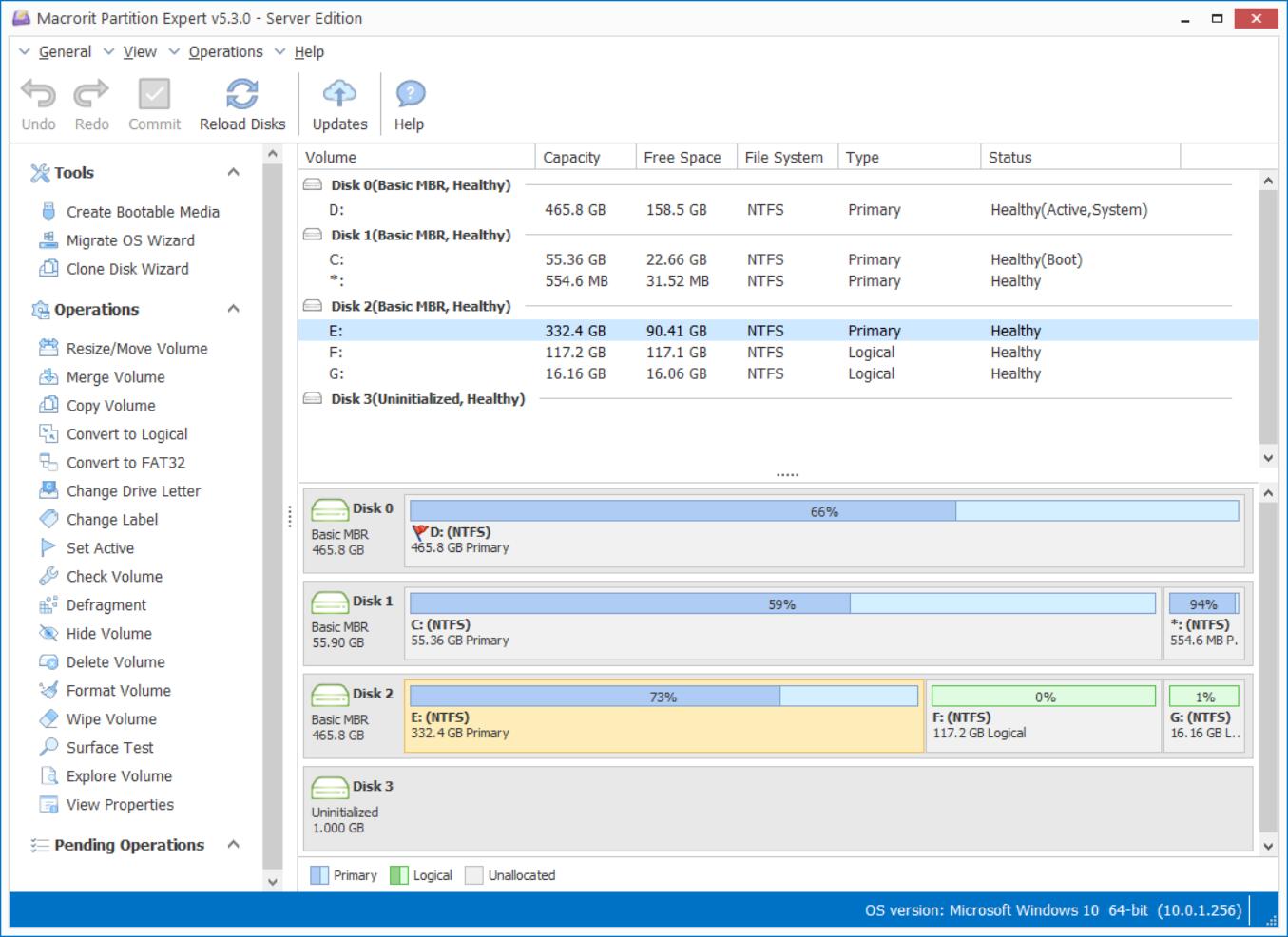Solutions to Disk Management Greyed out options
When using Disk management in Windows Server system or Windows Client OS, we always find out that many options are greyed out if we happen to meet the limitations of this default partition tool. For example, Extend Volume greyed out only because there's no unallocated space continues to the partition we want, even there're much free space at the end of the disk, the option is still inactive unless you move the unallocated space right next to the destination partition. Here're some solutions on those greyed out options:
New partition greyed out in server 2003
on MBR disk in Windows 2003, we're allowed to create at most 4 primary partitions, if we want to create more partitions in Disk management, New partition option will gray out, we have to delete one primary partition and create another partition on Extended partition as they recommended. However, in most of cases, Server administrators would not like to delete anything on any of their partition, it's costly to backup things and waste of time to restore them again, after new partition was created. So that's why we prefer Partition Expert, we can convert primary partition to logical partition without data loss.
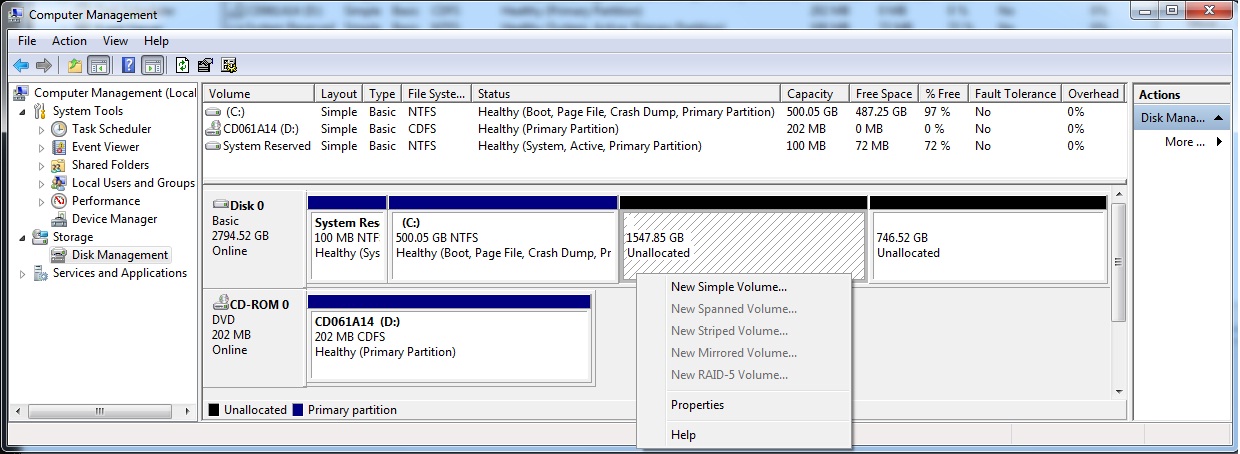
Extend Volume greyed out in Server 2008 2012
Extend Volume is the often used option in Server Disk management when low disk space happens to C Drive, system partition. But, like we said before, this option often stays inactive too, because most of us don't leave some space unallocated, we use all of them and we'd like to add more. Other than deleting partition to make space unallocated, Partition Expert can just move unallocated space to C Drive without data loss.
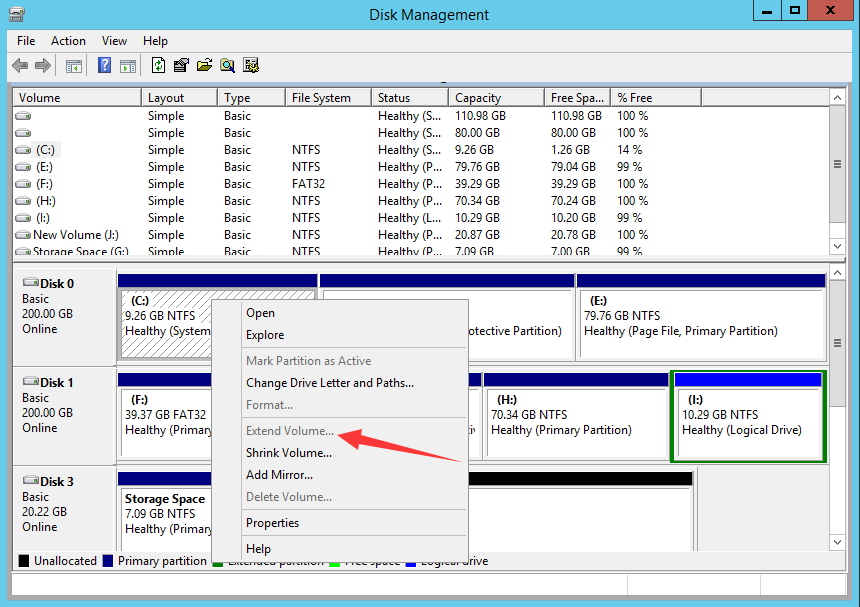
Shrink Volume Greyed Out in Windows 2008, Windows 7 /10
Shrink Volume is another option to manage partition space in Disk management, normally it's active, but it will grey out when occasionally you running into the limitations range: FAT(32) file system, too many fragments, and improper setting on virtual memories will disable this function. In fact, there's no need to worry such computing things, just use Partition Expert to shrink partition with ease when you want to redistribute disk space in Windows Server system.
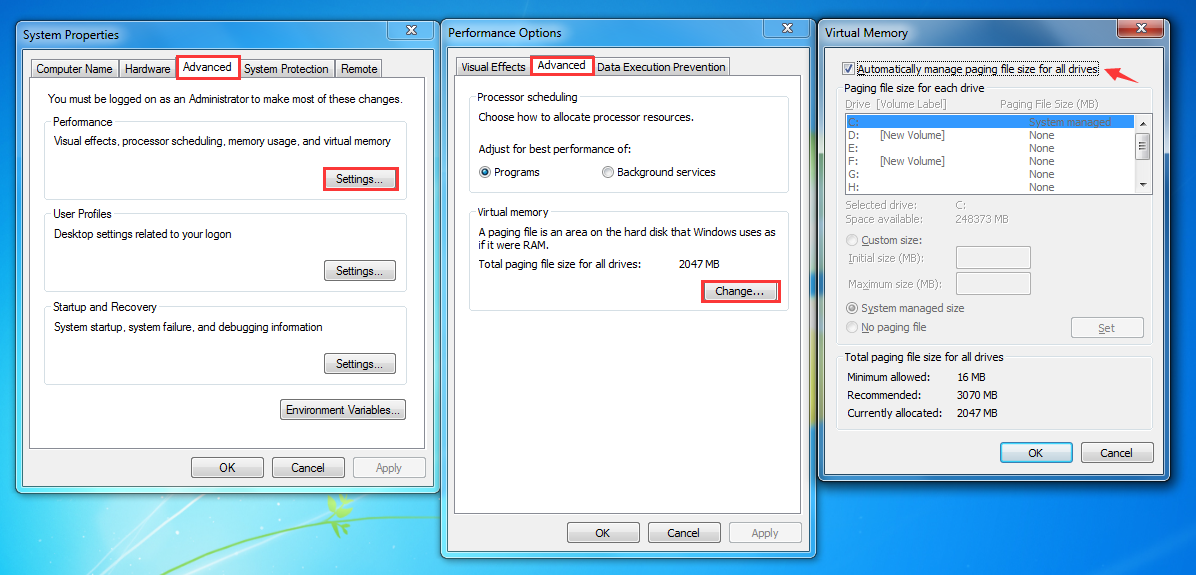
Convert to GTP disk greyed out in server 2008, 2012
Prices of Large capacity Hard Drives are decreasing now; it's not that costly to get a hard drive over 2TB than years ago, not to mention 3TB, 4TB hard drive. For new hard drives or SSDs with huge capacity, Disk management can initialize disks to GPT disks when you plugged in them, but if you're connecting hard drives with MBR defaulting setting in factory, Disk management can only read the previous 2TB and left the rest of them unallocated, you can delete all your data and do the conversion or you can just convert MBR to GPT without data loss in Partition Expert.
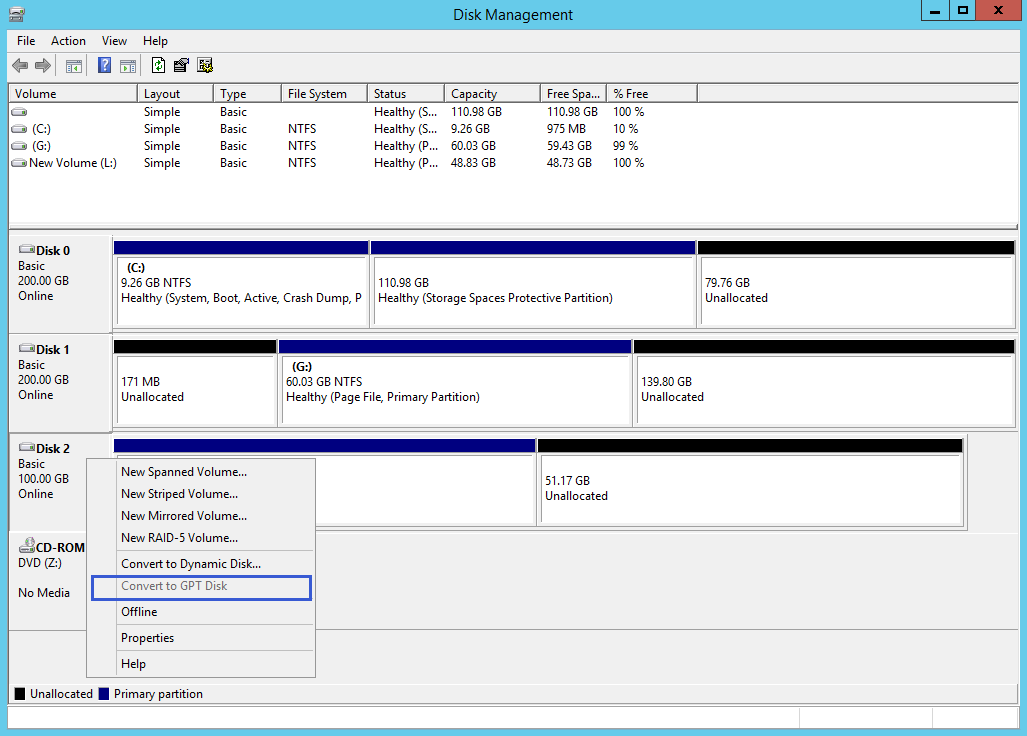
- Published in Help