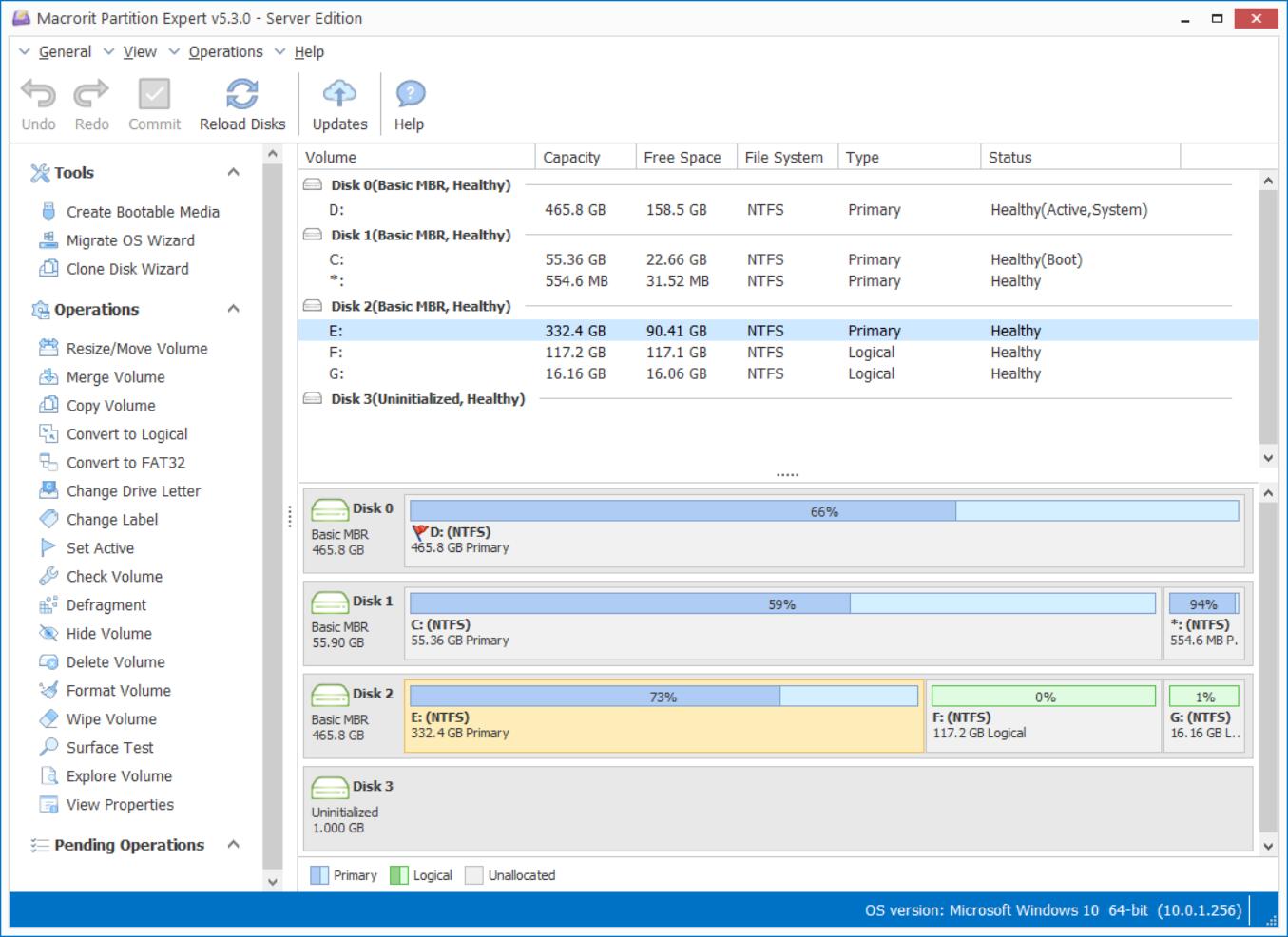Shrink Volume Greyed Out
Shrink Volume is the option of right-click menu in Windows Disk Management, it aims to decrease partition size for better managing disk space, but sometimes the "Shrink Volume" options greys out with no reason, how does it happen and how to fix this problem?
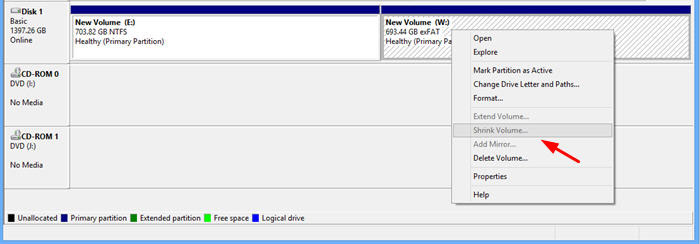
Reason of Shrink Volume greyed out
Disk management of Windows Client OS or Server OS is not a perfectly partition managing tool, it has some limitations. First, partition in the disk should be NTFS file system, not FAT32 or FAT16, or any other kinds of file system; second, disk management can't move free space / unallocated space from on partition to another, so if you want to shrink volume then extend anther volume using the free space you created, it will not take effect, and you'll make extend volume greyed out too. To summary and add more, reasons of Shrink Volume greyed out can be the followings:
- Not NTFS file system;
- Too many fragments;
- Virtual memories /Paging file;
- Not enough free space to shrink;
Targeted solutions
- Convert FAT32 to NTFS, or format partition to NTFS;
- Defragment:
- In Partition Expert, right-click on the target partition, and choose Defragment;
- Click OK to Start;
- Automatically manage paging file size for all drives
- Start > right-click Computer > Properties > Advance Settings;
- Advance Tab > Settings > Advanced Tab > Change…
- Make sure the option is Checked;
- Choose another partition to Shrink.
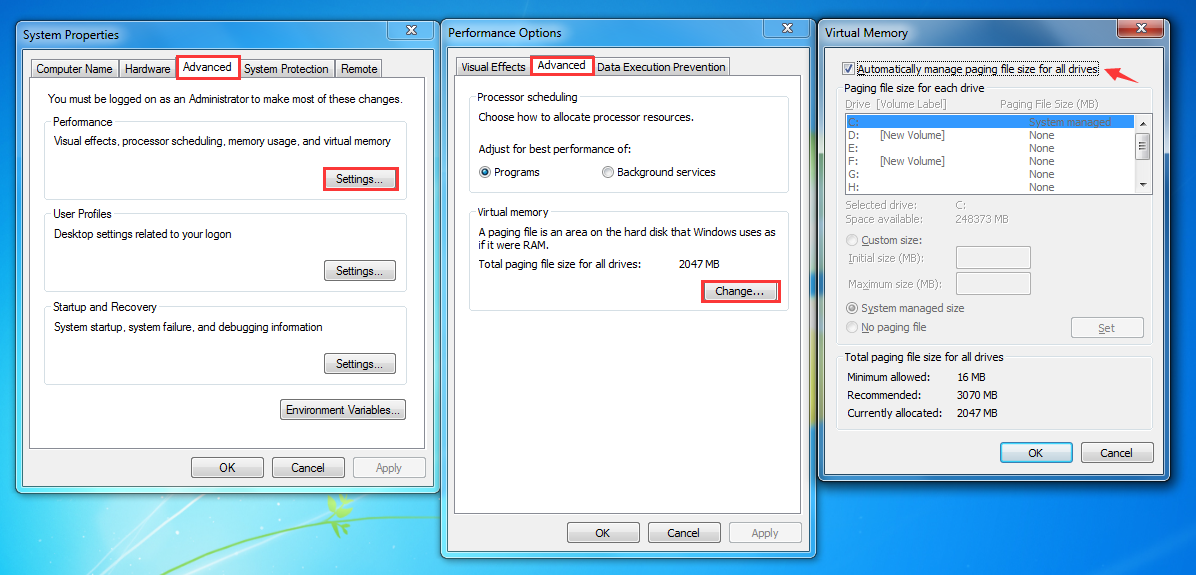
Windows Disk management shrink volume alternative
Don't want to spend time to fix the always happening greyed out problems? Don't want to changes stuff in other window? Don't know anything about disk partition but just want to resize it? Try Macrorit Partition Expert, even all the listed reason happen to you disk partition, Partition Expert will complete the job in an easy way.
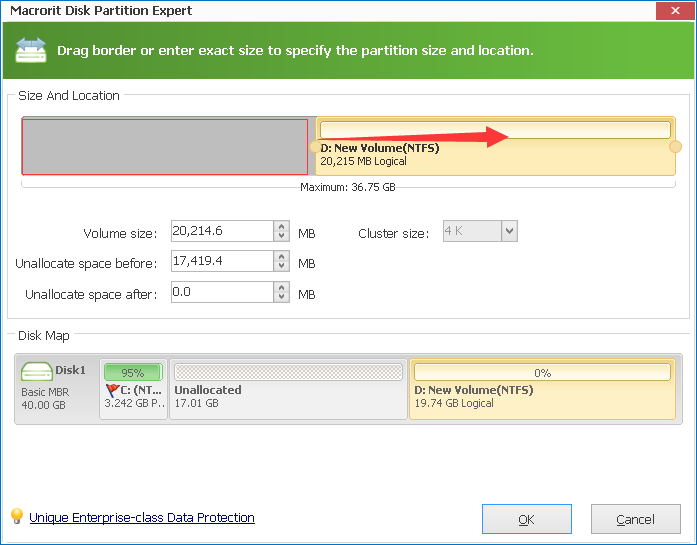
Shrink Volume in Partition Expert
- In Partition Expert, click on the partition you want to shrink (Don't worry about its FAT32 or NTFS file system, don't worry about the fragment thing, or page files location);
- Just Click Resize / Move Volume;
- In the resize move volume window, simply drag the handle to shrink volume, and the result will show you at the meantime;
- Click OK and Commit
Can I shrink volume first and extend volume then?
No in disk management but Yes in Partition Expert
Free space shrank from volume cannot be used to extend volume, the position of the free space is not right to the volume you want to extend, so the answer is NO, because according to Windows, Extend Volume can only be active when continues unallocated space followed the drive about to extend.
But Partition Expert, the professional partition software, manages disk space freely; free space or unallocated space can be moved from here to there without touching data in each partition. So in Partition Expert, you won't meet the Shrink volume greyed out problem or any other problems may happen in Disk Management, as the alternative partition software, it deserves the name.