Windows Disk Management and it's alternative
In Windows Disk Management console, disk partitions can be resized, formatted and deleted. How to open Windows Disk Management? Is it different in various Windows system, like Windows 7, Windows 8 and Windows 10; are there any shortcuts to run this tool; how can we find Windows Disk Management alternative when it fails to extend volume?
Actually, there're difference to access Windows Disk Management, but in a very mineral way. And we do have alternative partition software when disk management Extend Volume greyed out.
How to open Disk Management
Accesses to disk management may be different in a wide variety of Windows Systems; In Windows 8 /8.1 and Windows 10, right-click on Start button and select Disk Management is the fastest way of accessing this snap in partition tool;
In Windows 7, click Start first, and right-click on Computer; > Manage; > Disk management;
You can directly type "disk management" or "partition" in Search box or Cortana.
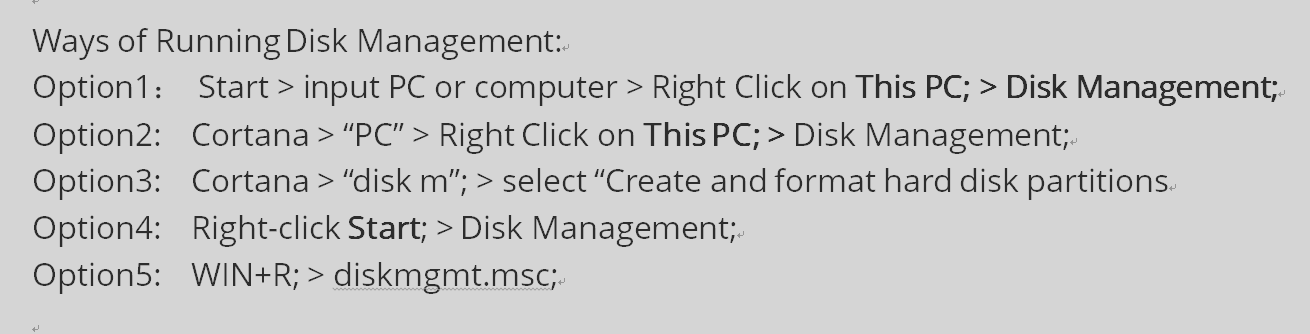
Disk management shortcut
For most of the pro users of Window system, they would like to use shortcut to access disk management:
- Press Windows Key + R Key together to open Run Dialog;
- Type "diskmgmt.msc" and press Enter;
This shortcut applies to almost every version of Windows, type this command for once, and next time it will list as a history record, you can get quick access to it without typing anything again.
Windows Disk Management Extend Volume
Windows Disk management Extend Volume is new added to Windows system since Windows Server 2008 and the same platform Windows system, that's to say, Windows Server 2003 and the OS before it, is not allowed to resize partition in Disk management.
Problems like low disk space alert are not easy to deal with in older systems. Extend Volume and Shrink Volume, however, changed the status quo, it becomes possible to fix system partition runs out of space by extending volume without reinstall system again. Decrease partition size is also an useful option to resize partition, but problems also shows when complex situation happen in different disk maps, users called that's the limitation of disk management: continues unallocated space is required to Extend Volume option on the target partition.
So, users began to search windows disk management replacement, Partition Magic software is come into being.
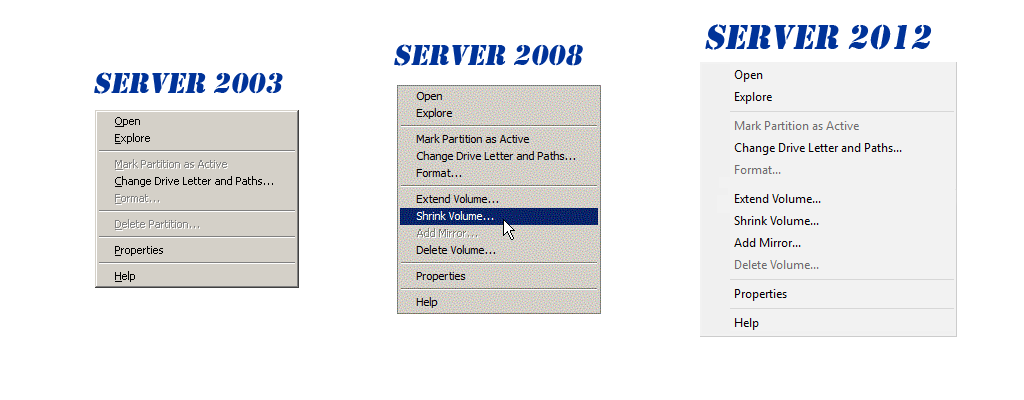
Windows Disk Management Tool
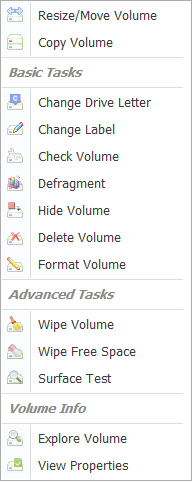
Partition Magic is the popular partition software to solve low disk space problem in Windows XP, although it stops updating after Windows XP, not to mention it didn't support Windows Server system, it still have impact on recently partition managing utilities, its' resize and move partition algorithm helped a lot on disk partitioning, and solved a lot of problems that Windows disk management can't.
To deal with new partition problems in Windows 7 and later Windows Operating systems, other Windows-Disk-management-alike tools springing up like mushrooms in recent years, you can find many in this field. Some indeed helped, some, on the other hand, crash Windows with no reason; some, outstanding themselves with their unique technology.
Macrorit Partition Expert is the one with special skills in managing disk partition on different types of Windows System. Besides Resize/Move partition like Partition Magic once had, Partition Expert has more function to improve system performance. Here're the features of Partition Expert, and will be more in the further. /partition-magic-manager/features.html