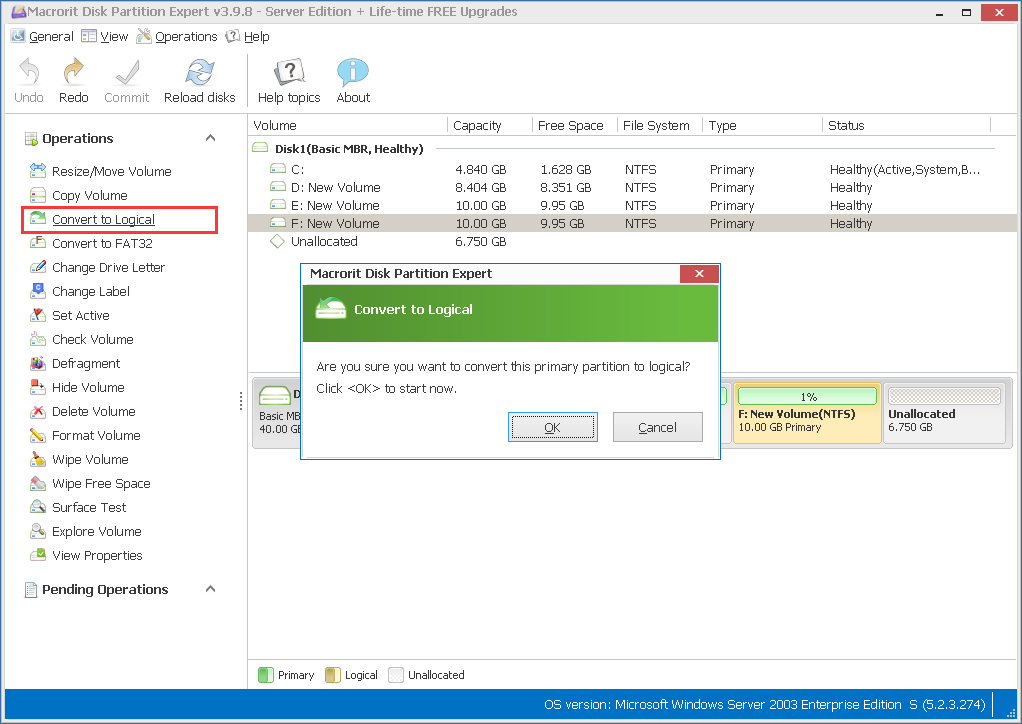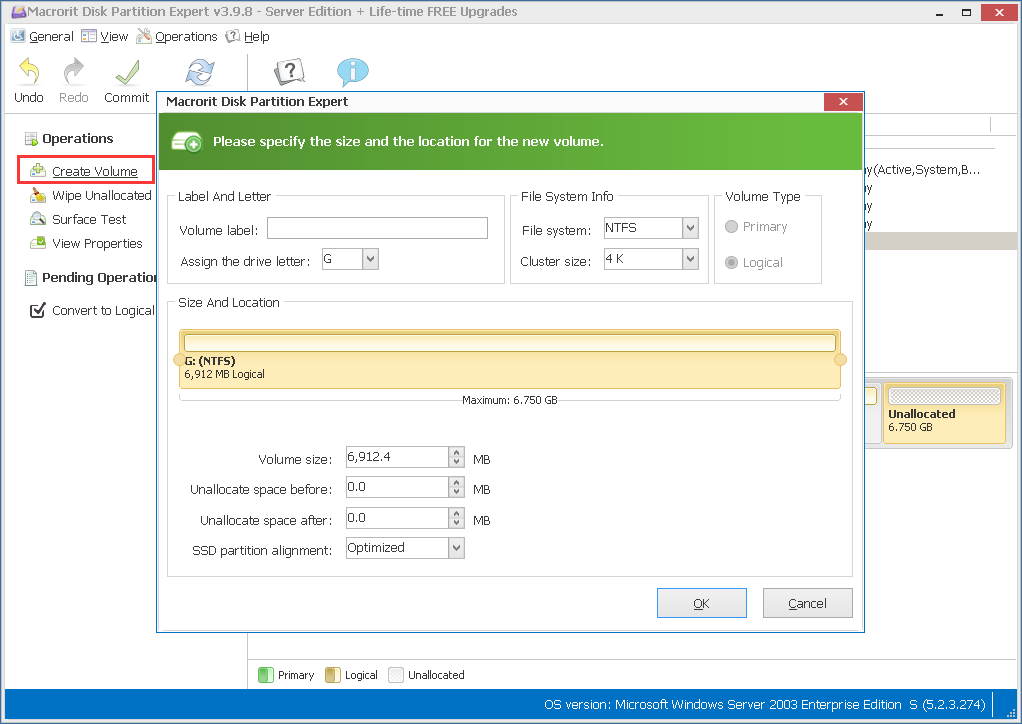Maximum number of partitions error in Windows 2003
When you want to create new partition in Windows Server 2003, you may meet this error:
You cannot create new volume in this unallocated space because the disk already contains the maximum number of partitions
If you this error, or new partition option grey out in server disk management right-click menu, you have already have 4 primary partitions available. All you have to do is to convert the last partition from primary partition to logical partition.
Steps to convert primary partition to logical partition in Windows Server 2003 disk management:
- Before the conversion, backup the last partition, or just simply copy all the stuff to another partition
- Right-click the partition, in my case, it's New Volume F: select "delete partition" from the right-click menu
- Click Yes to "all data on this volume will be lost. Do you want to continue?" dialog
- Select "New partition" from the right-click menu, and follow "new partition wizard" to create new volume
- Click "Next", and select "Extended partition" from "Primary partition", "Extended partition "and "Logical drive"
- Distribute partition size in MB: leave it as default, the rest of all unallocated space
- Now partition F: becomes "Free Space" in green color, right-click on it, and select "New Logical Drive"
- Again, follow "New Partition Wizard", and click "Logical drive" this time
- Define partition size, and click NEXT to assign drive letter
- Format partition, choose file system, allocated unit size, volume label, and check "Perform a quick format"
- NEXT to Finish, now right-click on the free space left over, and you can see "New logical drive" option is active, click on and create new partition.
Convert Primary partition to Logical without data loss in Partition Expert
Steps above are guiding on how to convert primary partition to logical in server disk management, deleting partition, and re-create that partition to logical so that you can create one more partition in server disk. That's too complicated, and time-consuming.
In fact, you can directly convert the last partition to logical at the very beginning in Partition Expert Server Edition, without losing data. Steps are followed:
- Run Partition Expert, click the last partition F:, and click "Convert to Logical"
- Now click unallocated sapce directly, and click "Create Volume" to make new Partition
- Click OK and Commit; now you can create new partition.