Increase C Drive Space Windows 7
Increase C Drive Space in Windows 7 can solve low disk space warning problem immediately, but how to increase system drive partition C with ease? How to extend C Drive and keep data in other partition, Windows 7 disk management may be useful on new disk partitioning, but not the best partition managing tool, although it called "disk management", it's not really the best solution to later management.
Free partition software with powerful functions should be our choice when partitions space need to redistribute in the future
How to Extend System Drive to Get More Capacity
System Drive always meets low disk space warning even when you downloaded nothing to this volume, actually, it's the temporary files and default download path to C Drive that make this partition running out of space gradually. Cleanup disk is a way to free up more space in C Drive, but extend system drive to get more capacity and solve low disk space alert problem is a better solution.
If you don't have enough files in other partitions, extends C Drive with disk management is one possible workout to gaining more capacity, you just need to:
- Press Windows key + R to open Run box, and type "diskmgmt.msc" to run disk management quickly;
- Click D Drive, and select "Delete Partition" from right-click menu;
- Confirm this operation, and disk management will make this partition to unallocated space;
- Right-click on C Drive, and select Extend Volume from the menu, then follow extend volume wizard to give more capacity to C Drive.
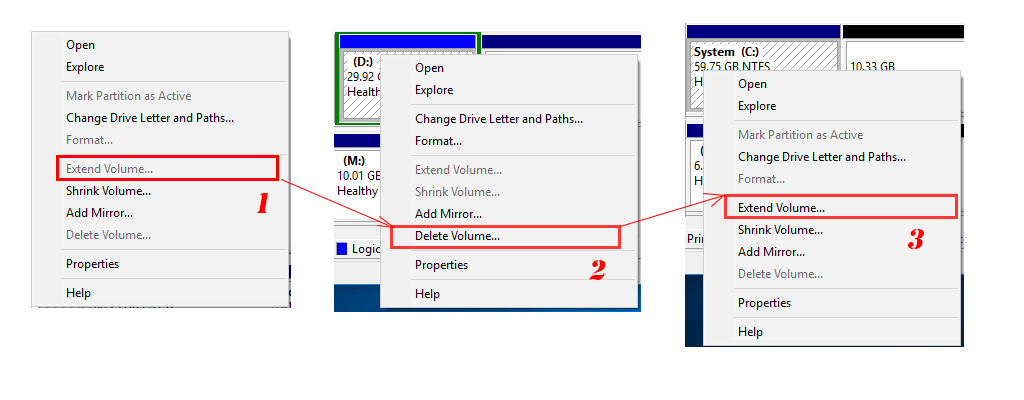
There're two reasons if you failed to extend C Drive in Windows 7 disk management: the file system in C Drive is FAT32, "Extend Volume" only applies to NTFS partition, so you need to convert FAT32 to NTFS and repeat the above steps; the other reason may be the unallocated space you created is not behind C Drive, if you delete E partition, although it becomes unallocated space, it cannot be used to extend C Drive when D Drive is in the way. So delete D Drive is the only method here, since disk management cannot move free space from the end to the head of disk.
Steps To Increase the C Drive Size in Windows 7 without Formatting
When we have stored data partition with personal stuff, extend C Drive in disk management then is not the best option we'd take. Using partition software to increase C Drive size is recommended, besides, who would to delete valuable personal data.
The following are steps to increase C Drive Size using Partition Software in Windows 7 without formatting, or to be more specific, without losing data.
1. If you don't have Partition Expert installed, you can download the Portable edition of Partition Expert from our download page;
2. Run it, and check the disk map on your Windows 7, find which partition has much free space in, and right-click it;
3. Select "Resize/Move Volume" from the operating list. And the resize window will open;
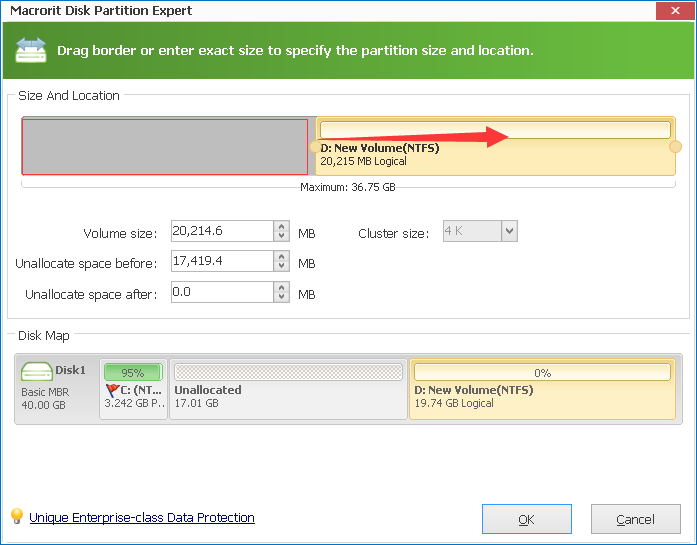
4. Find the handle on the left, and drag it to decrease partition size, so we can create some unallocated space from it; click OK and this window will close, this operation is added to pending operations in the main window;
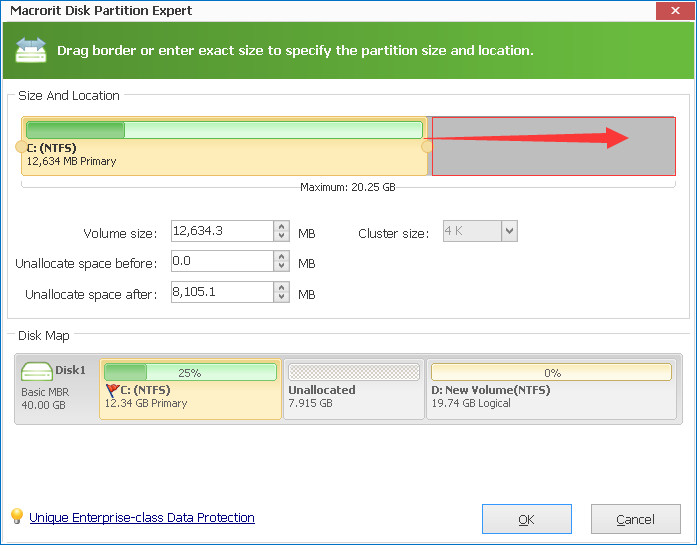
5. Right-click on C Drive, system partition, the same step to resize partition and drag the handle to the end of volume, and C Drive capacity is increased, click OK, Commit; Done.