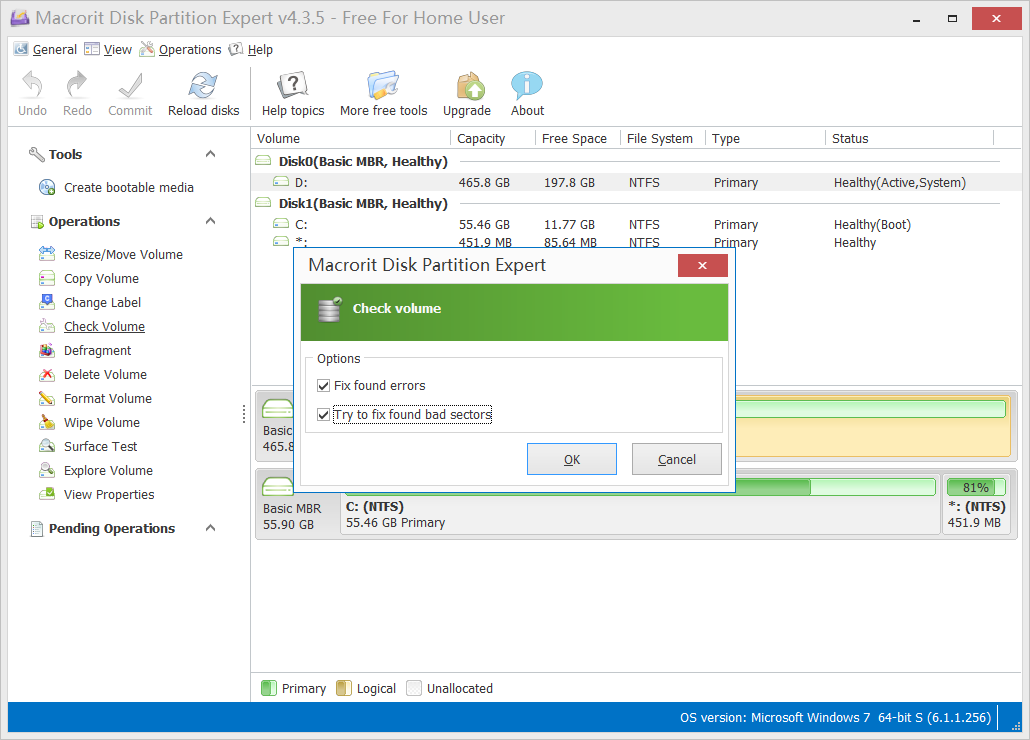Windows 10 disk error checking
Windows 10 is getting slower after months even after deleted files and programs that are not frequently used, there must be something wrong on the disk or the system I hadn’t noticed, how can I check my Windows 10 Disk and fix the slow response problem?
Steps to check errors in File Explorer
Press Win+E to open Windows File Explorer
Click on the volume you intended to check and press Alt+Enter to open the properties of it.
Click on the Tools tab and click Check
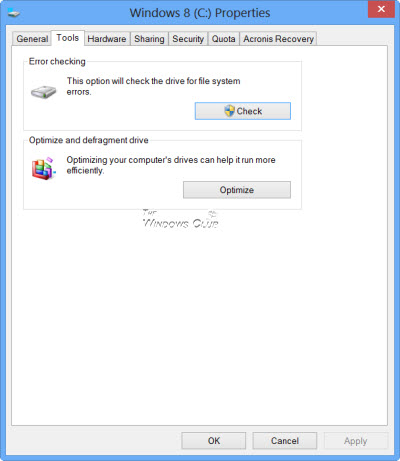
Then Windows will tell you if there’s any need to check this drive, no matter what the result is, you can still manually click on Scan drive to scan even when Windows told you not to.
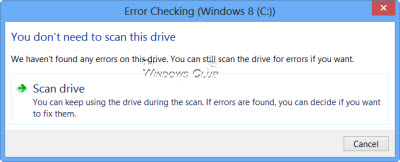
According to your hardware, the scanning process may take less than what it estimated.
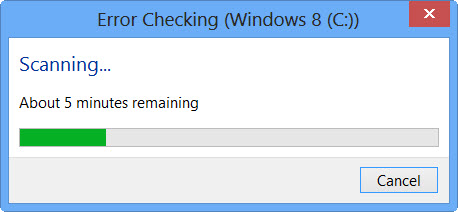
When errors are found, Windows show the solution and suggestions.
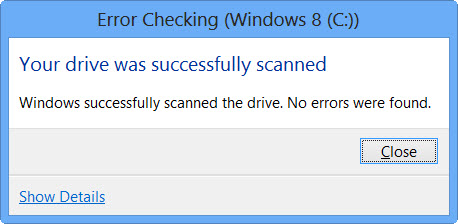
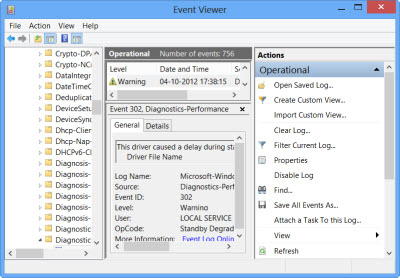
screenshot is from thewindowsclub.com
Check disk with command line
Run cmd.exe as administrator from the right-click menu of the Start button. And type
chkdsk /f C:
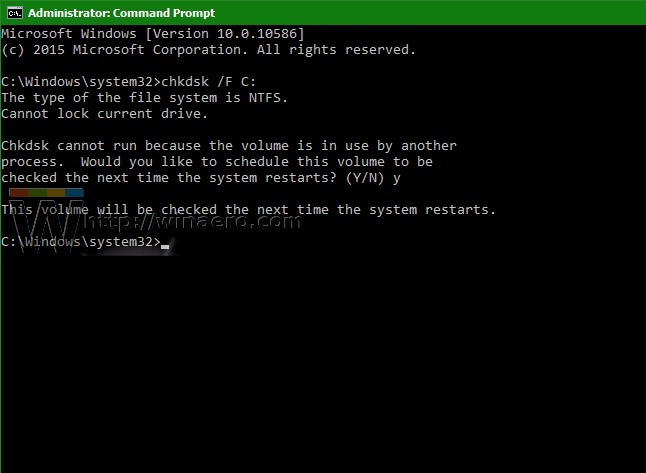
screenshot is from winaero.com
Check volume with Partition Expert
Run Partition Expert and click on the partition you want to check from the disk map
And click on Check volume from the sidebar and check both box when prompted. Click OK to start.
Wait for a while and the result will be listed in the window.