Change MBR to GPT without OS
Disk Management tool, the default Windows disk managing utility, is able to change MBR disk to GPT, with deleting the entire and re-initialize the disk, which is not an option for most users when the disk already has data stored in, besides, there is not enough free space to backup large amount of data before deleting disk especially when the disk is installed on a Server system.
Covert to GPT option greyed out
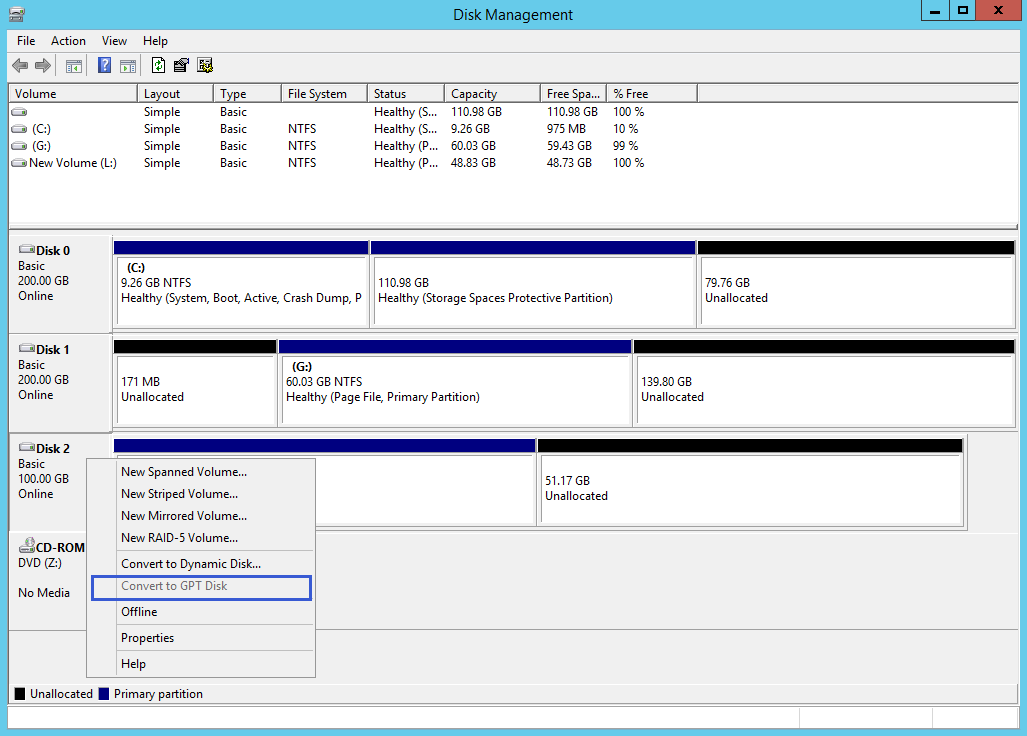
Steps of changing MBR to GPT
Convert MBR to GPT without losing data in Partition Expert is an easy and safe job, but some user need to complete this conversion when there is no operating system installed on the target disk, still, Partition Expert can help.
Download,install and run the corresponding package of Partition Expert on a normal computer, and do the followings to change MBR to GPT without OS when you get a blank USB ready:
- When Partition Expert is opened, click Create bootable media and click Browse to the ISO file we’re going to create.
- Click Next and wait for Partition Expert to create this file, click Finish when this file is ready.
- Plug in the blank USB, a 500M USB is enough, the file is about 300M in for Windows 10, and use some USB burning tool (Rufus, for example) to burn the ISO to your USB.
- Plug in the USB to the computer without OS or the one installed the MBR disk you want to convert and boot from it, then you’ll see Partition Expert in WinPE system.
- Click on the target MBR disk and choose Convert to GPT and click OK to the confirmation message.
- Click Commit at last to make this conversion.
After its finished, you can access the same data on the same hard drive, it’s still there, Partition Expert touches none of them.
Screenshots of converting
