Server Partition Software for Windows Server 2003, 2008, 2012
When first using Windows Server 2003, most of us don't have ideas on how much space should we allocate to C Drive, the system partition. Back to then, hard drives are not carrying large capacity like we have now, and 128G and 320G are normal disk size at that time. So we might have partitioned system drive with 32G, that's enough for Server 2003; after weeks, we found that the system runs well, so there's no worry on disk space shortage.
However, Server 2003 becomes to show low disk space alert in months, after analyzing, we found no other files are downloaded to C Drive, it's the log file and temporary file that consumed our free space. After cleaning up system, we nearly solved the problem. We're wondering how to moving free space from other partition to C Drive, Disk management in Server 2003 turned out to be incapable of resize partition. I think it's time for us to seek for third party partition software to replacement disk management.
Macrorit Partition Expert Server, Partition Magic Sever alternative
Actually, many server partition softwareare available out there, Macrorit Partition Expert Server is the one for server users, why? Regardless of its resize move partition function that many other partition managers have, Macrorit has one unique technology that outstanding itself from the rest of them.
Unique Roll-back data protection Technology makes Macrorit the top-class disk management software in its field.
How Does Macrorit Partition Expert Work on Server 2003
To better understand Macrorit Partition Expert's technology, we'll resize server 2003 system partition using this software, to be more precise, let's Extend C Drive partition size using Partition Expert.
- Run the Server Edition of Partition Expert, and in the disk map loaded in the main window, click a partition with more free space, and select Resize/Move Volume;
- In the new window, we can drag the handles to resize this partition, shrink partition by dragging the handle inwards, and click OK to create unallocated space first.
- If the unallocated space is now next to C Drive, we can click Resize /Move volume again to extend C Drive; if it is not beside C Drive, still we can use Resize/Move volume to move it next to Drive.
- Click Commit to apply changes on Server 2003 disk, and after a while, we can see that C Drive now is rich in free space.
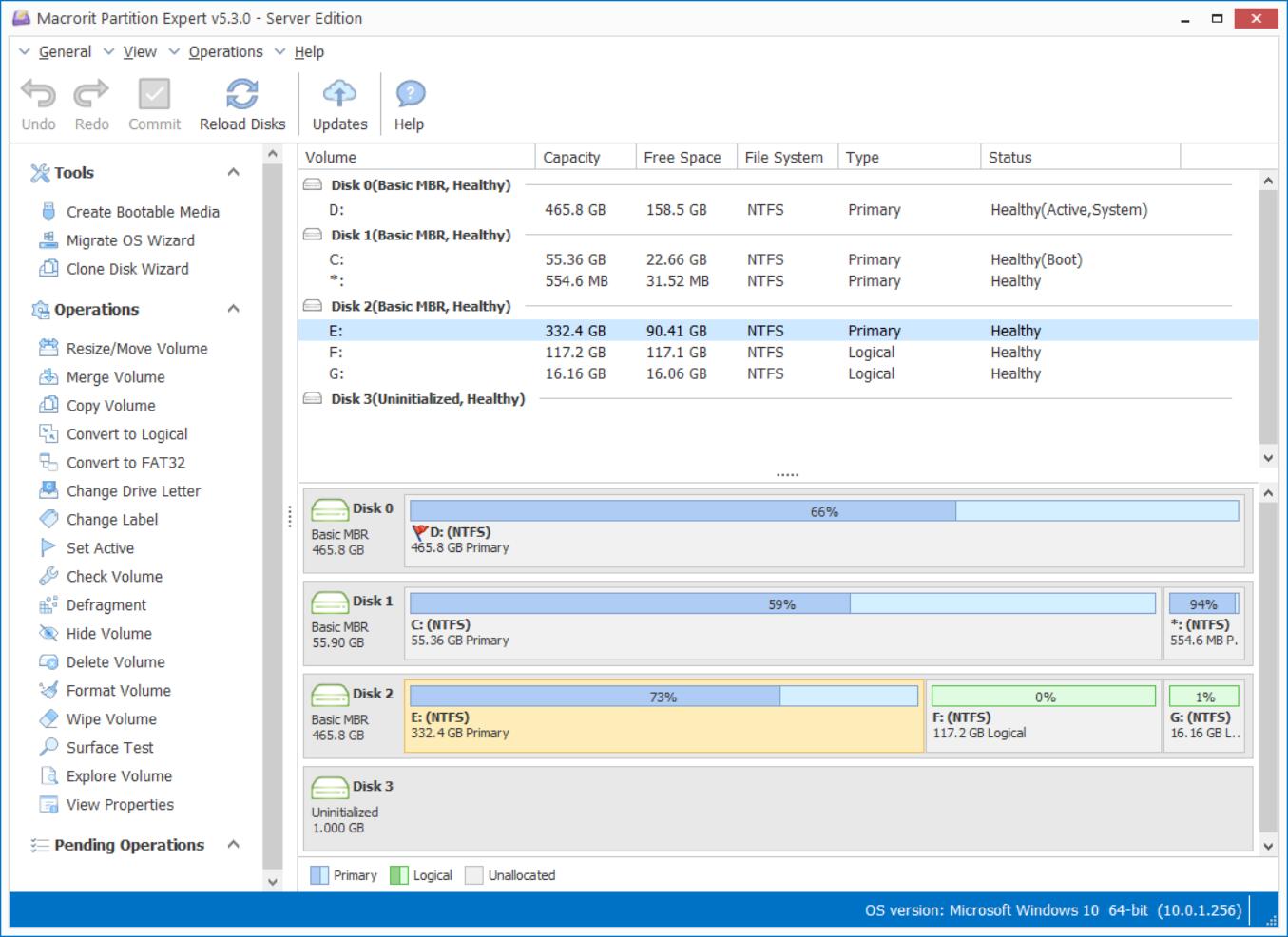
Download server partition software to resize 2003
That's how Partition Expert extends partition in Windows Server 2003, when low disk space happens to your server system, try this solution to fix the problem. You can find more functions here in this partition magic alternative software to manage server disk.