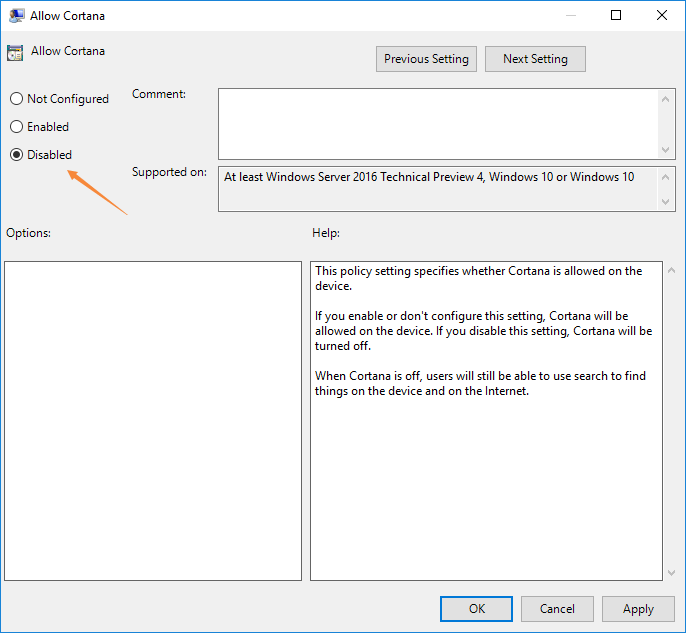Can't Remove Cortana after Windows 10 Update
Windows 10 anniversary update fixed many bugs and added many awesome functions, but still we can track its strong will, like push us to Windows 10 "violently" months ago, like provide no options to remove Cortana this time!
Steps to remove Cortana When Windows 10 is Still Young
1. Press Windows + S to open Cortana
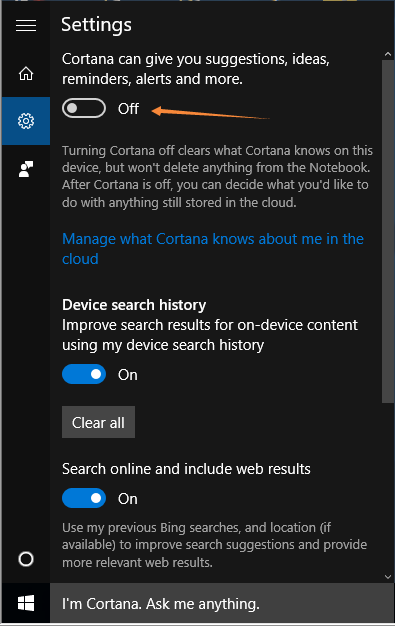
2. Click settings icon, click Off on "Cortana can give you suggestions, ideas, reminders, alert and more."
3. Click "Not interested" when Cortana says: "Here are some of the things I can do for you"
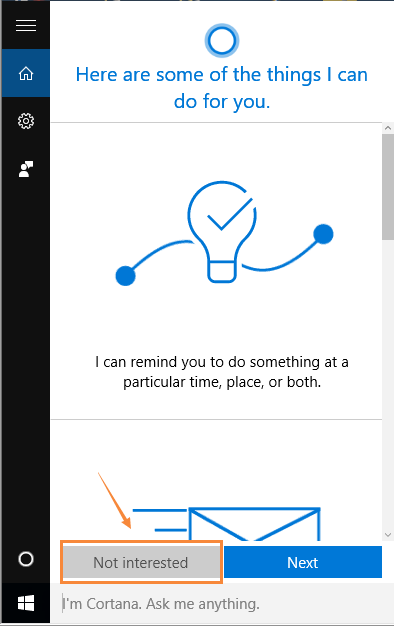
4. Click "I'm sure", yes, 100% sure!
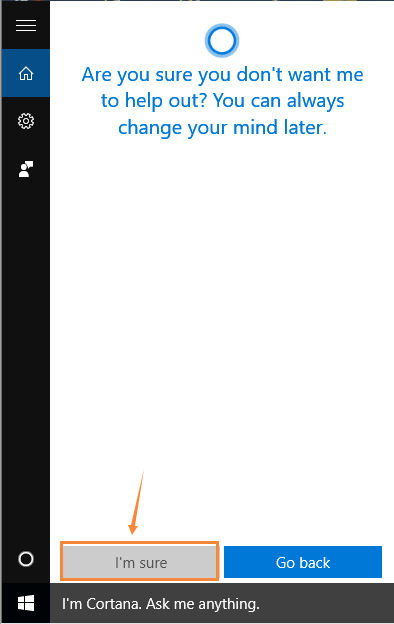
Now you can't see these annoying options, but you can't remove it by these steps either. How to remove it After Windows 10 anniversary update? It is much tougher!
Steps to remove Cortana after Windows 10 anniversary update For Home users
- Press Windows + R to open Run box, type Regedit to open Registry Editor.
- Go to
HKEY_LOCAL_MACHINE\SOFTWARE\Policies\Microsoft\Windows\Windows Search. Just like the picture I captured below - We need to add a new folder name "Windows Search" by right-click on Windows folder, click NEW, click Key
- Right-click on this new folder, select DWORD (32 bit) Value and type AllowCortana to rename it.
- Double-click AllowCortana, make sure "Value" box shows "0"; OK
- Re- sign-in.
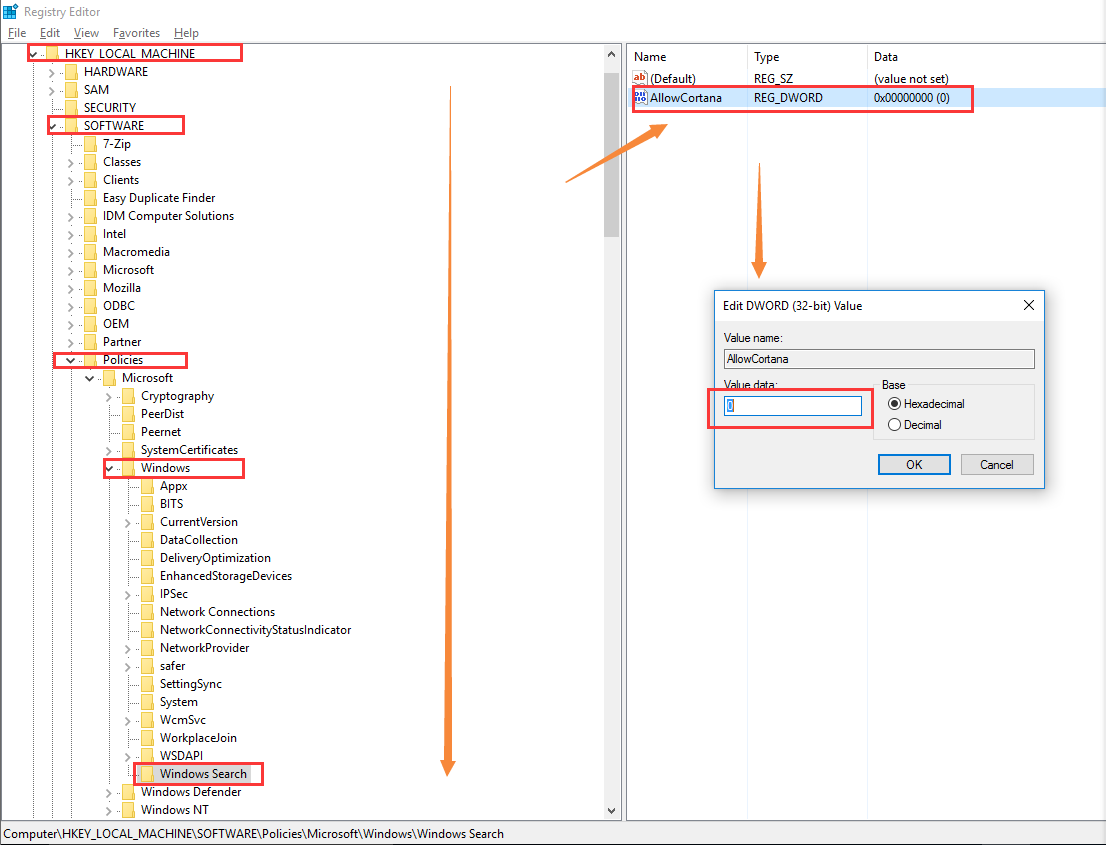
Steps to remove Cortana after Windows 10 anniversary update For Pro users
1. Press Windows + R and type gpedit.msc
2. Find:
Local Computer Policy / Computer Configuration / Administrative Templates / Windows Components / Search.
3. Double click Allow Cortana
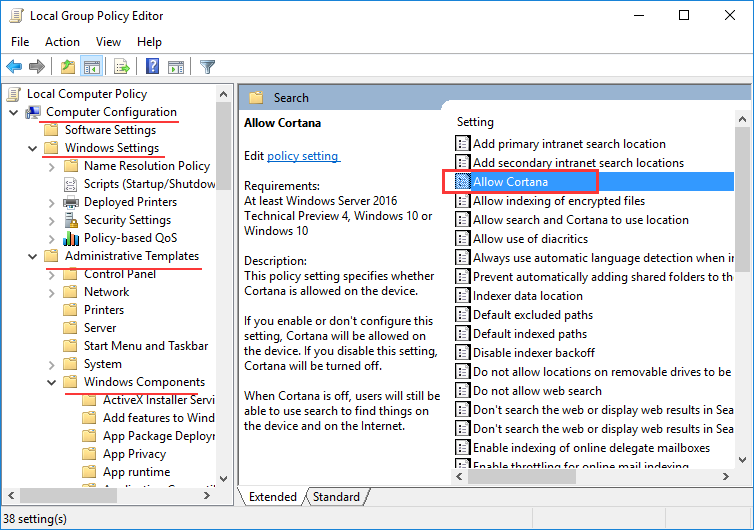
4. Click Disabled