Has Windows Update Stopped Working?
Windows Update is an integral component of your operating system, designed to ensure a secure and fulfilling experience. Microsoft are constantly creating new hot fixes, security patches and software updates, which they distribute through Windows Update. If this particular service stops working or is turned off, then your operating system immediately becomes vulnerable to security holes and bugs. Over the years, this update process has been improved to accommodate the latest Windows, but that doesn’t mean this component is not without its problems.
In this post, I intend to show you how to get Windows Update working, in the event that it fails to run or install an update.
Browse Online
The first thing you’ll want to do is take a peak online and look up information on Windows Update. You can find a lot of information on solutions for rectifying problems on Windows Update, that’s why I suggest that be the first thing you do.
There are those situations when the Update component itself is in need of an update or patch to work. This is typically the case when the Windows Update component fails to install a new security patch or hot fix.
A prime example would be the Windows 10 Anniversary Update; this update brought a lot of issues, such as bugs, installation failures and errors, along with it. Searching online for information like this, should allow you to quickly locate the problem and potential fixes for it.
Check Installation Error Codes
If Windows Update fails to run or install a patch, typically this error will be companied with a code. You won’t be able to glean much from the code itself, however if you go online, and type the error code into the search engine, you should be able to find guides designed specifically for the problem you’re experiencing. You can also visit Microsoft’s official website and find a list of error codes, outlining exactly what they mean. If you’re unable to find a guide for your error code, then checking this list should give you a better perspective on how to effectively tackle it.
For example, the error code 0x800F0922 refers to a problem with the Windows servers. In this particular situation, resetting your network may be sufficient in rectifying the problem.
The error code 0x80200065 means that the update process was interrupted due to an unexpected shut down of your system. Attempting to reinstall the update may be all that is required, if you’re lucky.
Use Windows Update Troubleshooter
When it comes to repairing problems with Windows Update, using the built-in troubleshooter is probably the best option for you to take. To access this handy component, simply do the following:
First, boot into your computer with full administrative rights.
Then press Windows Key + R, to open up the Run Command box, then type Control Panel into it and click on OK.
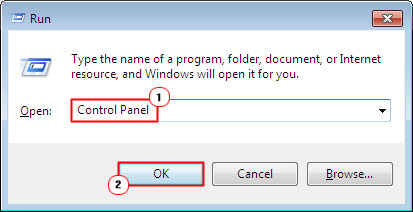
When Control Panel loads up, type Troubleshoot into the Search Control Panel box and click on Find and fix problems.
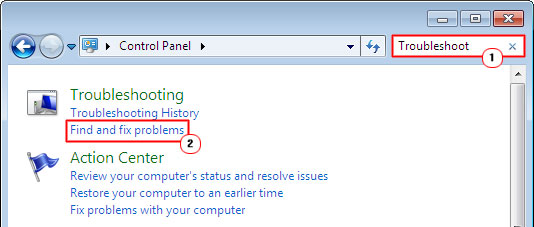
This will take you to the Troubleshoot computer problems screen, from here, click on Fix problems with Windows Update, under System and Security.
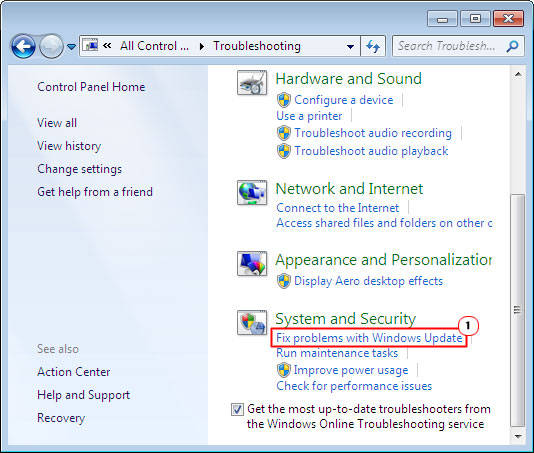
A Windows Update troubleshoot applet should appear, simply click on Next and follow the onscreen instructions.
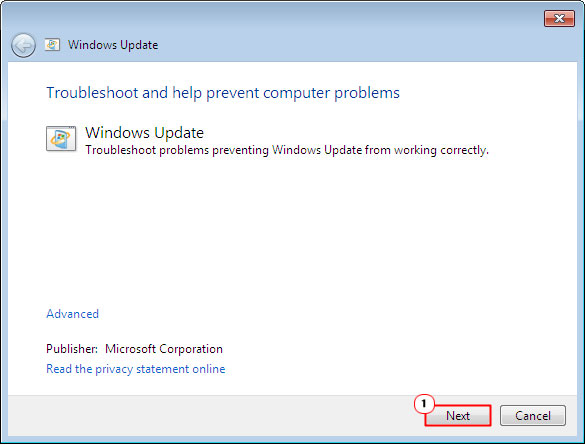
Quick Fixes
If the built-in troubleshooter fails to fix the problem with Windows Update, you may want to consider using the tried and tested methods. The methods that many in the past have utilised to fix the exact same problem you are experiencing. Anyway, here are the most commonly utilised methods:
-
Reboot Your Computer
This is a very effective method of repairing a whole plethora of problems on your computer, which may come as a surprise to most. When you encounter a problem with Windows Update, consider restarting your computer, then repeating the update process again. You may have to repeat this process several times. I also recommend installing one update at a time – that’s if you have a huge list of updates to install.
-
Check Your Hard Drive Space
If you’re computer hard drive is running out of storage space, this can adversely affect the operating systems ability to run Windows Update. May sure you have at least 10GB of free space. If you find that hard disk space is the problem in this situation, then you will need to free up some space. You could use Disk Cleanup, but it’s unlikely that you will be able to free up a sufficient about of storage space with it. I recommend you uninstall problems you no longer use. Media files can also consume a large amount of storage space, so consider deleting them too.
-
Is Your Computer Infected?
A malicious file is capable of infecting your computer and corrupting system files, which could render certain Windows components inoperable. If a virus is to blame for the problem you’re having with Windows Update, then running a full antimalware scan should be sufficient in repairing it.
—AUTHOR INFO—
Uchenna Ani-Okoye is a former IT Manager who now runs his own computer support website www.compuchenna.co.uk.
Editor’s note
Besides the Windows built-in method to fix upgrade problem, there are some other tool to help you update Windows, the all-in-one partition managing software Partition Expert for example, will assist you to extend partition without data when system partition or other data partition is running out of space.
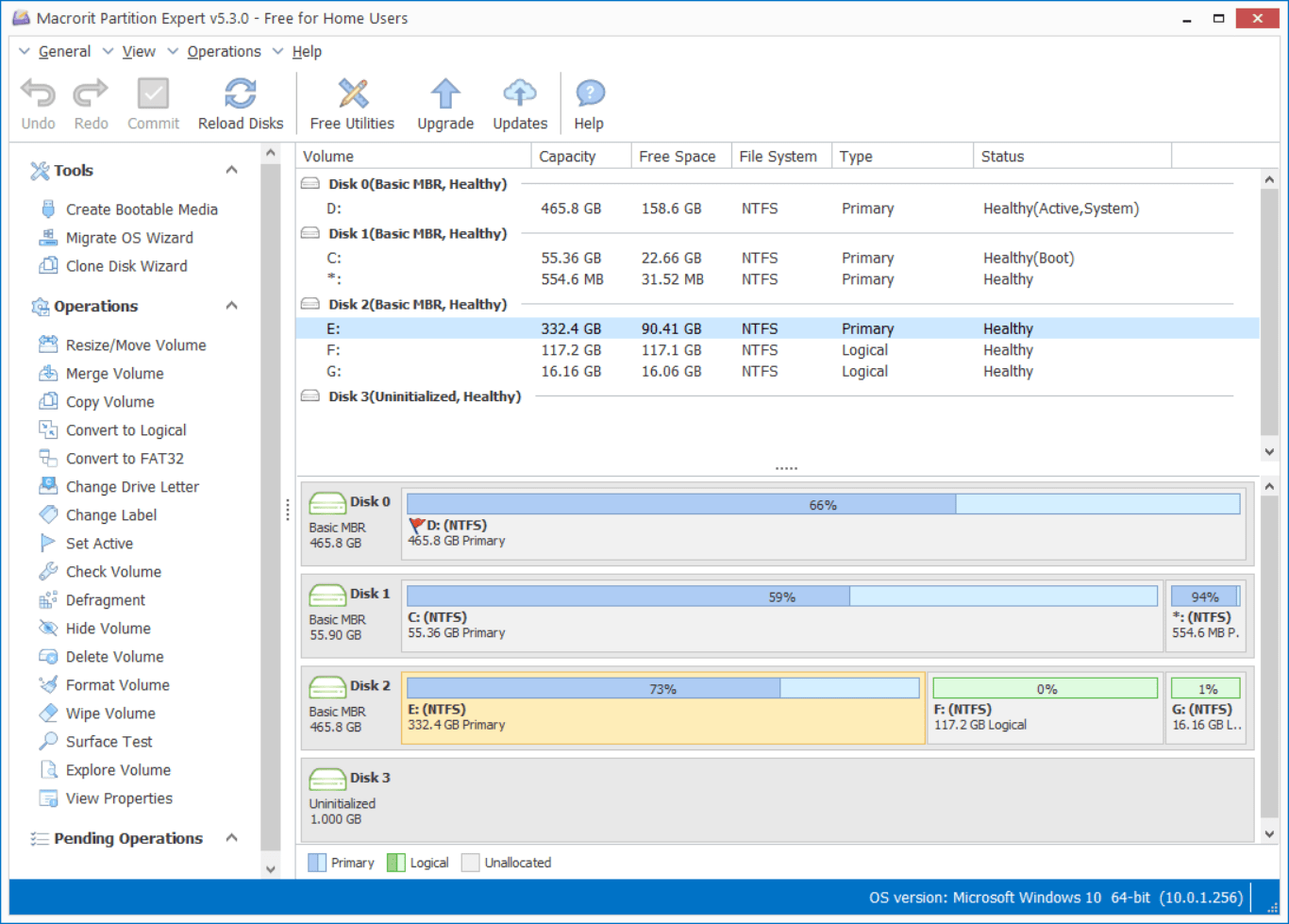
Product Editions
Partition Operations
Video Help
- Partition Expert Video tutorials
- How to extend System partition
- How to quick extend partitions
- Extend Server 2008 system Drive