Erase a Disk in Windows 10
Erase a Disk in Windows 10 is easier than in Windows 7, the newest Windows System added a function to remove everything in the default tool. Here are the steps to wipe everything in Windows 10 default settings:
- Click Start Bottom, and click Settings
- Click Update and Security
- Click Recovery, find Reset this PC, and click Get Started
- Choose an option between "Keep my files" and "Remove everything"
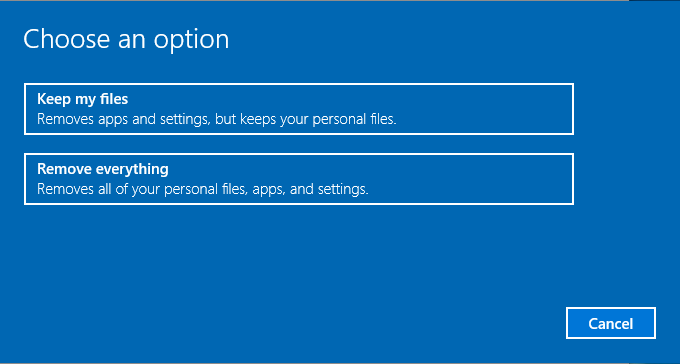
- Click "Remove everything"; and wait for a while
If the following message shows: make sure you had inserted the bootable CD.
Could not find the recovery environment
Insert your Windows installation or recovery media, and restart your PC with the media
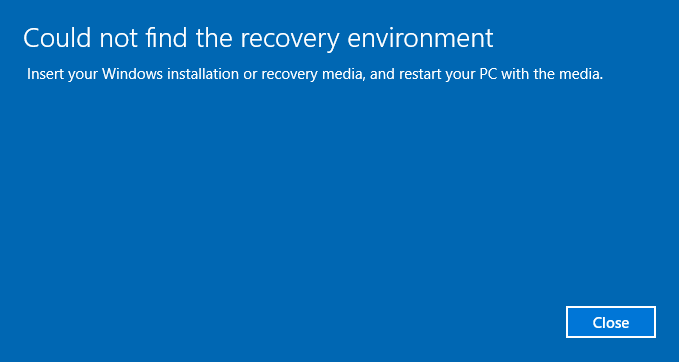
Erase Disk using command Prompt
Erase Disk Partition in Windows 10 using Command Prompt, here is the guide on how to erase data partition in Windows 10 using command prompt:
- Type CMD in search box or Cortana, and run Command Prompt as administrator
- Type format #: /p: 1 ("#" means the drive letter, "/p:1" means to use a single pass on # drive, my example is format e: /p: 1
- Type Y to confirm the warning message
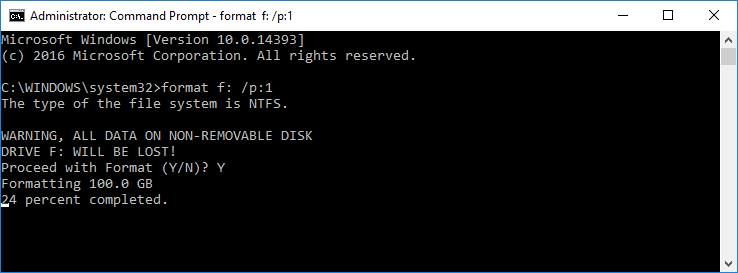
This is for wipe data partition, not local disk C, system partition, check here to see how to wipe system partition using command prompt.
Erase Disk in Windows Default settings or using Command prompt both requires bootable CD when you want to erase the whole disk with OS in, can we erase everything without a bootable Disc or USB?
Erase Disk in Disk Partition Wiper without Disc or USB
Macrorit Data Wiper can erase everything on a disk including Windows itself even when Windows is running; no bootable Disc or USB is needed. Here're the steps
- Download Macrorit Data Wiper, install and Run, (or you can download portable edition and run it directly without installation).
- Click Entire Drive; select security level; and click on Disk 1, (Disk 1 often contains Windows System)
- Click Wipe Now and type WIPE in the popup window, click OK to erase disk.
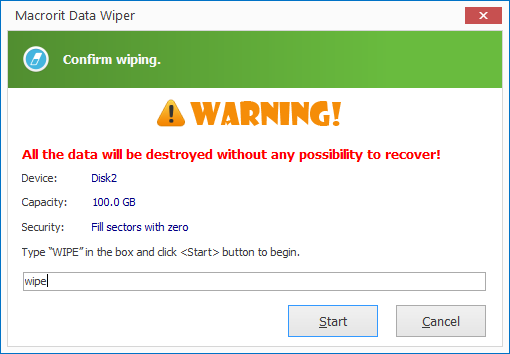
After this, the Disk becomes uninitialized, RAW disk with factory settings, now you can feel safe to let it go or give it away.