Wipe Data Factory Reset Windows
When will you wipe data and factory reset to Windows 7 or other Windows PC system? It is when you are using a second handed hard drive (HDD) or SSD, in order to make a run a clean Windows without any malware, spyware and Adware. Or you just want to reinstall system because of poor system performance on your laptop; you must have other reasons to wipe disk data and go back to factory settings. Well, Macrorit Data Wiper is the system utility I'm sharing to wipe data and factory reset Windows with one key.
How to Wipe a Data Partition
Some users would like to wipe only data partition and keep primary partition, they know their disk well, C Drive is not occupied by many unnecessary programs, so they will choose to wipe data without removing Windows. OK, here're the steps to wipe data partition:
- Run Macrorit Partition Expert, and click one data partition, say, D Drive, E Drive, or any partitions after C Drive;
- Click Wipe Volume from the operations column;
- Click Yes to the warning message;
- Click Commit to wipe data partition.
After Wiping volume, the drive you wiped will become Not Formatted; click Format Volume to reuse this partition.
If there are many partitions behind C Drive, you can click Wipe Volume on each partition, after pending each operation you click Commit at last, and Partition Expert will do the pending operation in one time.
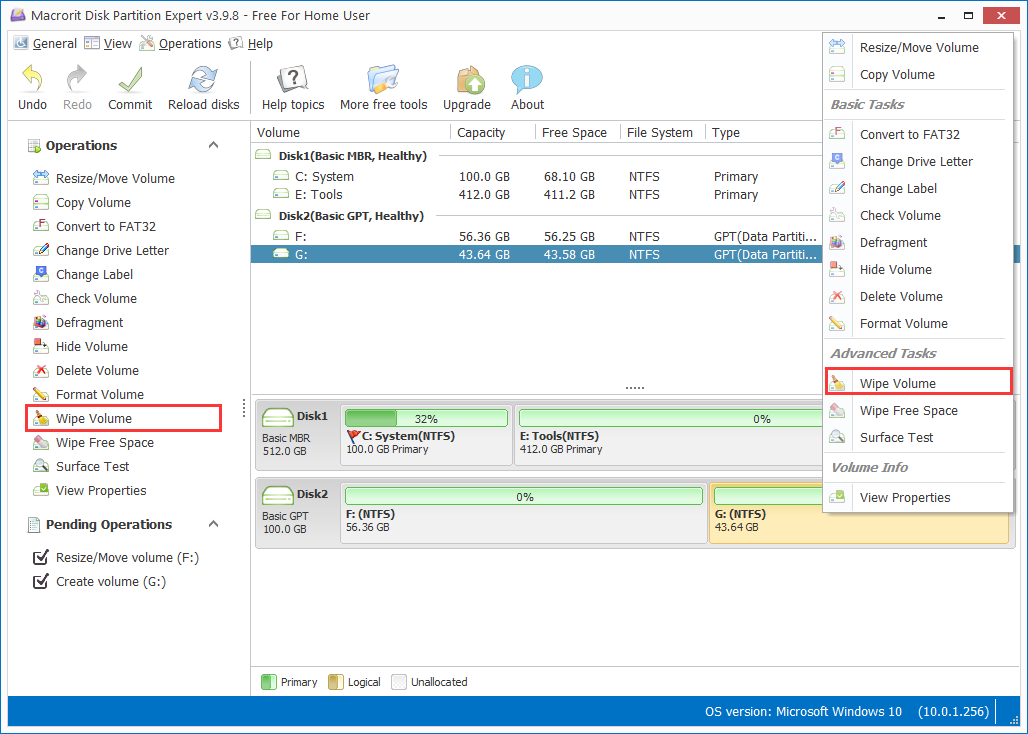
Factory reset Disk [updated]
Wipe disk in Data Wiper will factory reset Disk, that's to make Disk RAW again. RAW disk will not be recognized by Windows File Explorer, and you can check this Disk in Windows Disk Management or Third-Party Disk Managing Software like Disk Partition Expert.
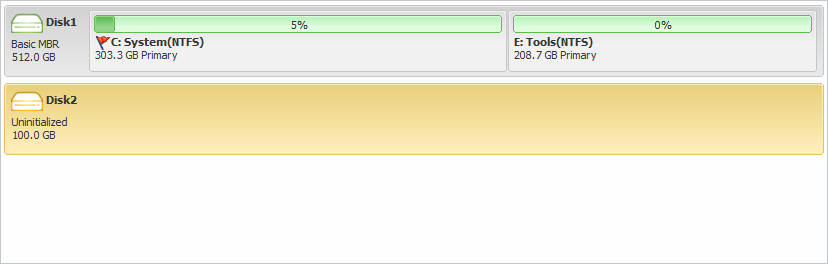
Here're are the steps to Factory Reset Disk in Data Wiper
- Click Wipe Entire Hard Drive in the first Section;
- Click one security wiping method in Section Two;
- And the last step to click on the disk you want to Wipe; Click Wipe Now to continue.
In Data Wiper Pro Edition, we can wipe the disk contains Windows operating system without bootable CD; in the free edition of Data Wiper, we can wipe Disk only contains data volume. After wiped, Disks are become uninitialized, a clean disk without any trace of original data.
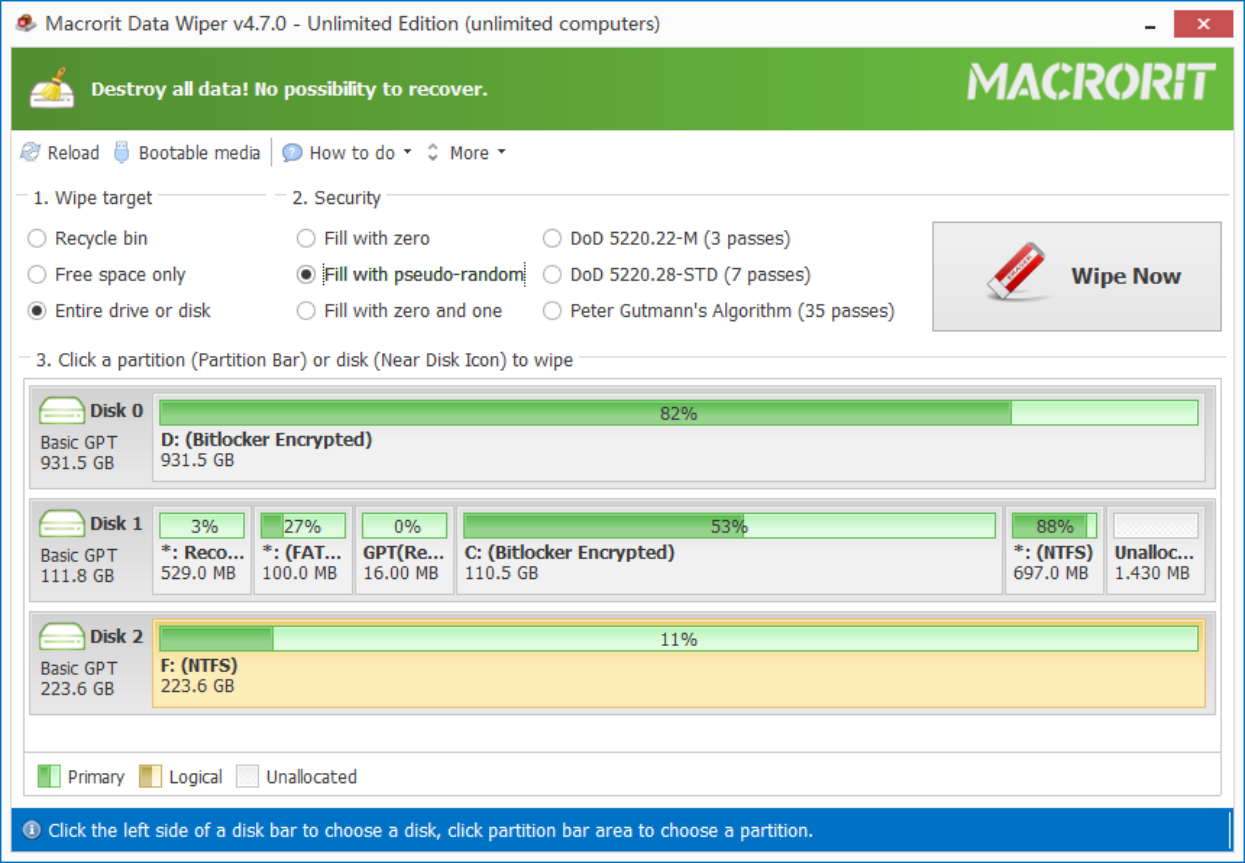
Will Wipe Volume Remove Virus?
Yes, wipe volume will remove virus, but if you already had a backup file before wiping, the backup file then contains virus. So it's better not to use the backup file again, not to restore it if virus stays there. By the way, Virus often stays on the whole disk, system partition and data partitions are very likely being affected at the same time. You can directly choose Wipe Disk to make disk back to factory setting, in RAW status, and reinstall a clean system. Steps to Wipe Disk:
- Download Partition Expert, or Partition Wiper;
- Click the entire disk, and select Wipe Disk in Partition Expert; or click Wipe Now in Partition Wiper;
- Click Yes to the warning message in Partition Expert, if this disk contains System partition, it cannot be reboot again, and go directly to RAW disk; or type "WIPE" in Partition Wiper;
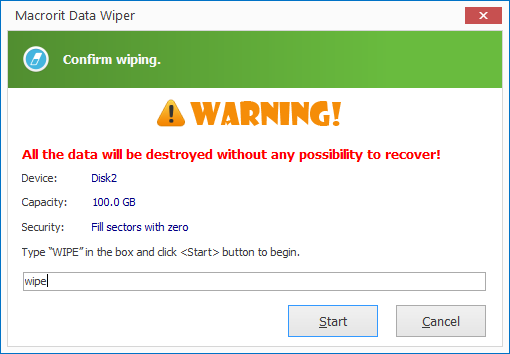
Wipe disk will make disk to RAW disk, show in Partition Expert as "Uninitialized", click "Initialize" to reuse this disk, you can now choose MBR or GPT disk to initialize, disk size smaller than 2TB, you can choose MBR or GPT; larger than 2TB, choose GPT disk.