Wipe the Computer Clean Windows 7 without a Disc
Wipe the Computer Clean in Windows 7 without a disc is hard to understand, how could one wipe hard drive entirely when Windows 7 is running, I mean how to erase the operating system when you are running programs in it? Years ago, it may be difficult for software companies to wipe a computer clean without a CD, but now, with the help of Macrorit Disk Wiper, we can wipe the whole disk including System Partition without a disc.
Steps to wipe computer clean in Windows 7 without a Disc
1. Download Data Wiper Portable Edition, since we are doing wipe job, so you don't have to install more software, just download the portable edition, run it without installation;
2. Select Entire Drive in "Wiping method" column;
3. Select Security level:
- Fill sectors with zero;
- Fill sectors with one;
- Fill sectors with zero&one;
- DoD 5220.22-M (3 passes);
- DoD 5220.28-STD (7 passes);
4. Click on the disk with System Partition in;
5. Click Wipe Now;
6. Click Yes when warning message shows;
7. Type WIPE to Confirm.
That's the whole steps of wiping the computer clean in Windows 7 without a disc.
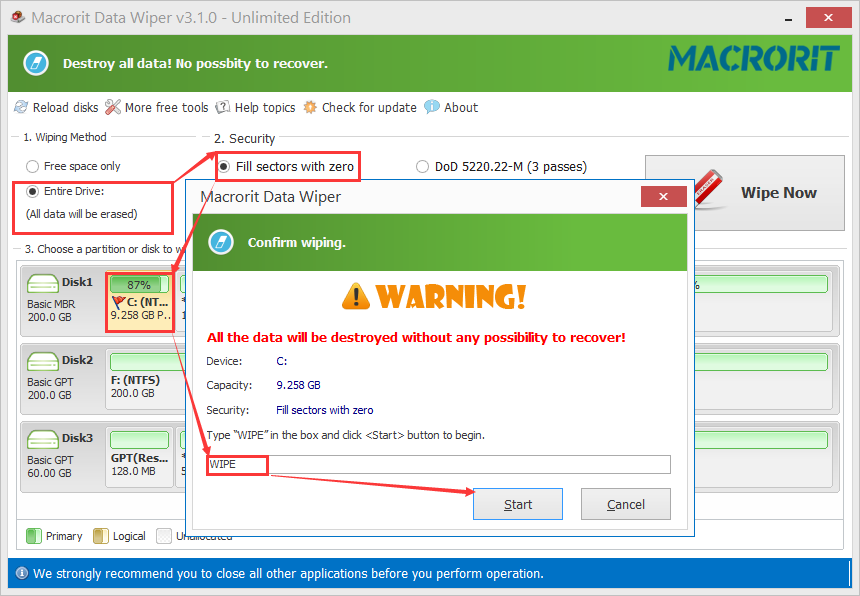
Warning: Data Wiper removes everything (include personal information and the recovery partition) on the disk if you select the **Entire drive** option, no matter the disk is HDD, SSD, or USB flash drive, it's not factory reset Windows, it's wiping it, you cannot use Windows again unless you reinstall the operating system.
Factory Reset PC without CDs
Maybe you will ask: what's the status of the disk after the above steps? it's RAW disk, or you can call it Factory settings of the disk. If you are going to reinstall a clean system, a RAW disk is needed; or you can set the disk to factory settings before donating or reuse. Nothing is in there, that's the fastest way to set restore disk to factory settings without a disc.
People we reuse your disk would ask a disk with an original state so that they can make a clean installation on it. Clean wipe is to ensure a clean installation. Traditional ways to wipe hard drive requires a bootable CD, windows installation disc, and complicate commands if you want to install new Windows System.
The traditional way to Restore Windows 7 to Factory Settings
You can take the following steps to restore Windows 7 to factory settings without a disc, but if you want to install NEW Windows 10 on the original disk from others, it's better to wipe the entire drive and make a clean installation. We will take Dell Computer, for example, to show you how to restore Windows 7 to Factory Settings. Before we start, it's recommended to backup important stuff.
Steps to restore Windows 7 to factory settings in DELL computer:
- If your Windows System is now running, turn off it after reading this guide;
- Make sure your computer connects to monitor, keyboard, and mouse only; make sure laptop has enough battery when restoring, it's better to keep charger connected;
- Strat your computer, and continuously press F8 to Advanced Boot Option menu;
- Select "Repair Your Computer" and press Enter;
- Follow the guide and Finish.
Here are more detailed steps on how to restore dell computer Windows 7 to factory settings
SEE ALSO: How to Wipe Free Space