How to Completely Wipe a Hard Drive Securely
When you decide to sell or give away the old computers, format a hard drive is not deleting everything, all data is still there even when someone reinstall Windows operating system or other OS, find some data destruction software to secure wipe or erase the hard drive is the way to completely erase deleted files and remove everything
Wipe hard drive program Macrorit Data Wiper completely wipes ALL hard drive or external storage information including your personal data, programs, viruses , malware and spyware without any chance of recovery even for the pro recovery tools. Support for wipe Windows 10 hard drive, Windows 8, Windows 7, Windows Vista, and Windows XP.
Wipe Hard Drive Before Selling Or Donating
In order to keep your privacy, it's best to wipe hard drive as an empty one before selling or donating. It's also acceptable for people we reuse your hard drive, maybe they do not care what was in there, but what were not in there, like: Virus, Malware, and Spyware. So wipe hard drive to a clean one is a win-win plan.
Wipe a hard drive from command prompt
- take partition G: for example, press WIN+R and type CMD in the RUN box
- type: format g: /fs:ntfs /p:1
- Command prompt will say:
- Type Y, enter
- after it finished, it will ask:
WARNING, All DATA ON NON-REMOVABLE DISK DRIVE G: WILL BE LOST! Proceed with Format (Y/N)?
Volume label (32 characters, ENTER for none)?

*: the syntax: "format g: /fs: ntfs /p: 1" means format G: partition with file system NTFS and rewrite this partition with zero 0, including both free space and stored data in this partition.
How to wipe primary partition, Boot partition?
Method 1: wipe primary partition with CD
1. create a recovery disk, insert a CD
2. type Backup in Cortana, click Backup and Restore;> Create a system repair disc, Windows will say:
Select a CD/DVD drive and insert a blank disc into the drive. A system repair disc can be used to boot your computer. It also contains Windows system recovery tools that can help you recover Windows from a serious error or restore your computer from a system image.
3. click Create a system repair disc
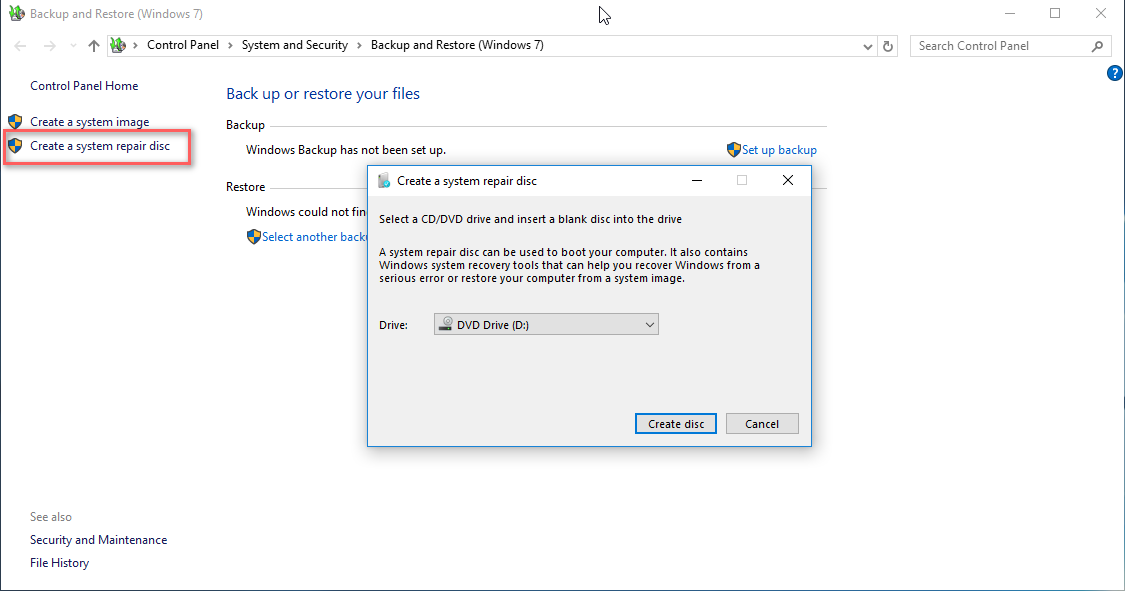
4. Reboot and follow the guide, press any key, when your disc loaded, choose Use recovery tools that can help fix problems starting Windows.
5. select Windows installation; > choose command prompt
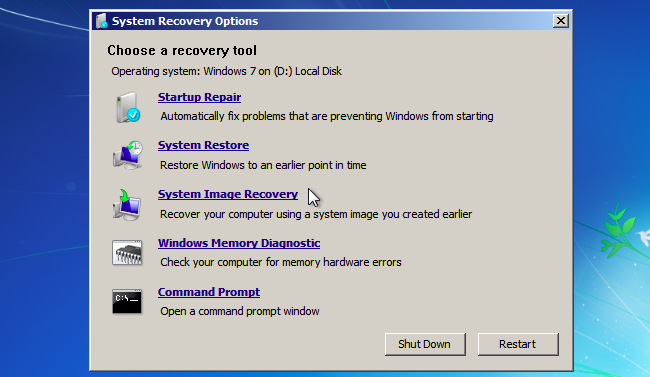
6. type: format c: /fs: ntfs /p:2
Note: wipe hard drive and reinstall windows 7 64 bit/32 bit or windows 10 when you have system disc or USB
Method 2: Wipe Hard Drive No Disc, Wipe Hard Drive without CD
No hard drive manager can wipe hard drive without CD but Macrorit Data Wiper, you can wipe the whole disk including boot partition, primary partition, system partition, when system is running, wipe everything including Wiper itself. Take Disk 2 for example in below screenshot:
- Download, install and Run Macrorit Data Wiper.
- have a quick view of the interface; > choose Enter Drive: from Wiping Method column.
- choose Fill sectors with zero from Security column (*: There are five kinds of security in this section)
- click Wipe Now; > type WIPE in the popup windows to Wipe the entire hard drive
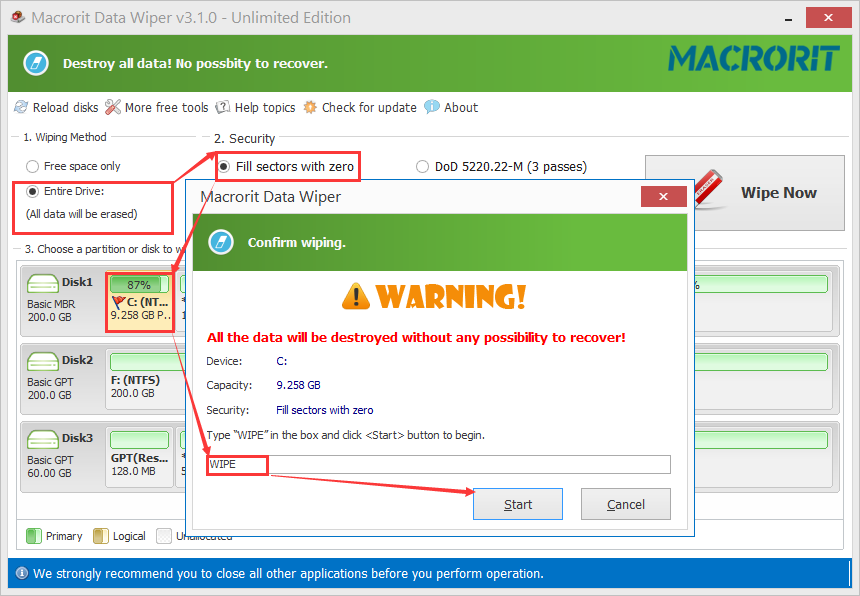
SEE ALSO: How to Wipe Free Space