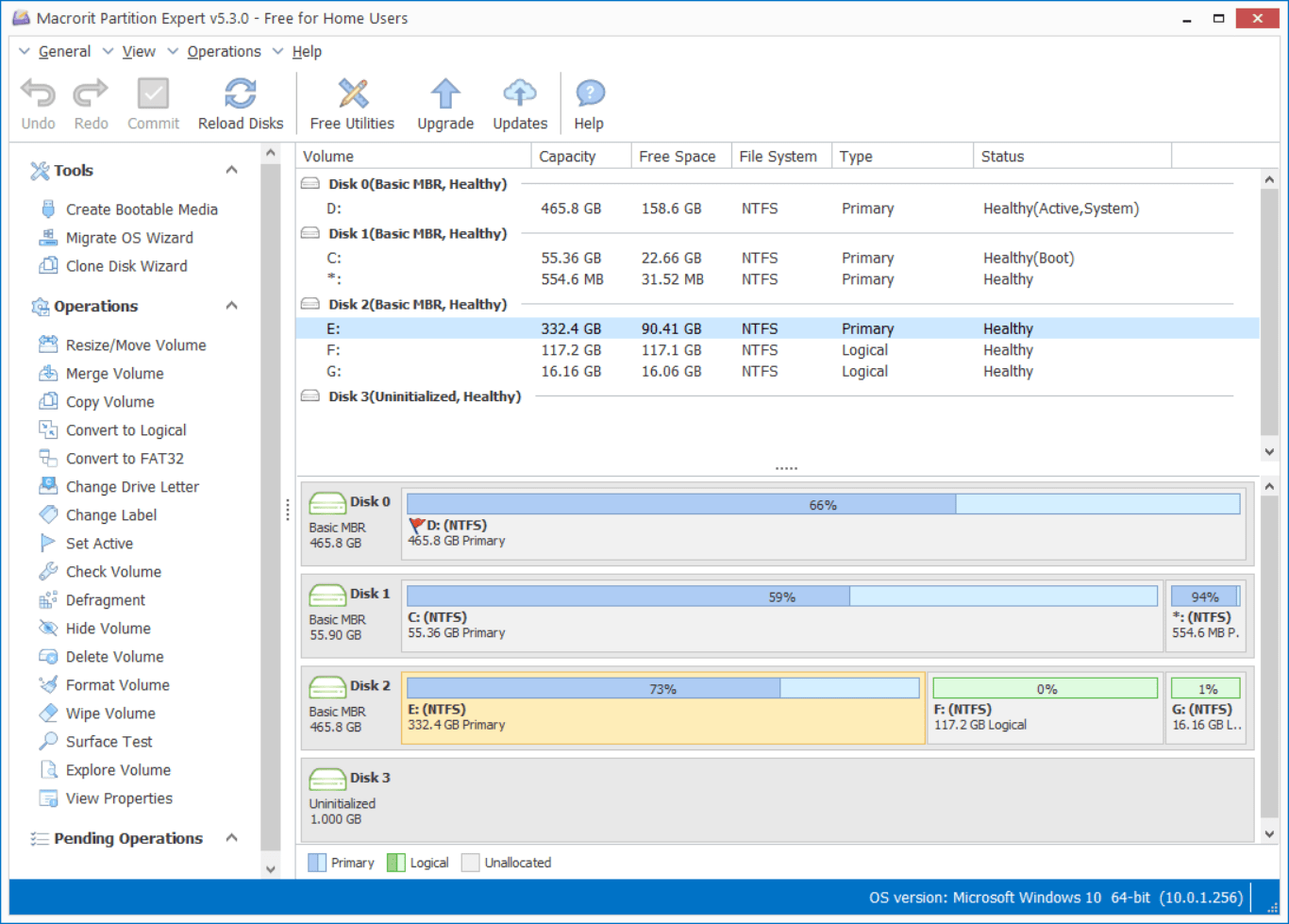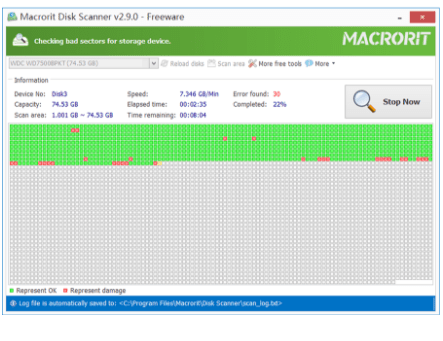Completely remove downloaded files
Table of Contents:
The Tech world is changing fast year by year and hardware are upgrading consistently, with the same budget, we can have way better devices than decades ago. Old computers are getting slower and slower on modern requests, but before we retiring them, we’d better make sure they retire clean. Old hard drives may not be useful, but data in it means a lot to us.
Already deleted data after backing up? Have deleted files and emptied the Recycle bin and think data in unrecoverable? No, those operations are not enough to make sure data is cleaned up. To prevent data recovery, we need to wipe the hard drive, that is to overwrite it with some algorithm, so the residue of the deleted data can be removed too.
Computers running Windows XP decades ago can be referred to ‘old’
How to erase data from the old computer?
There are many ways we can use to erase data from old computer hard drives and make them clean, but mainly two types of solutions are adopted:
- Windows built-in methods: format command, Cipher.exe [Both are cmd tools, DOS-like UI]
- Third-party data managing software: Data Wiper or other similar programs
The “Format” command
Just press Win+R and type cmd and then press Enter to run the command prompt tool, this shortcut works on all Windows Editions, from Windows XP to Windows 10.
To format and overwrite a volume, we need to specify how many passes we would like to overwrite the drive, or how many times we hope to write zeros onto it, check the command below
format d: /fs:NTFS /p:1
This command is to format D: Drive with file system NTFS and overwrite this drive will zeros for 1 time, you can type /p: 2 to overwrite it twice, but 1-pass is good enough to make sure data clean.
FYI: DoD wiping methods use 1-pass, 3-pass, 7-pass for different standards; Perter Gutmann’s algorithm using 35-pass; (You don’t need a 35-pass wiping method, especially on old hard drives, that’s overkill)
Then this tool will ask you to input a label for the drive after you confirm (pressed Enter), and will then show a warning message before perform, just type Y to continue, then you’ll get a new clean and formatted drive, and you cannot UNDO this operation
Related: How long will it take to wipe a drive
The time spending on the formatting operation depends on both of the capacity of this volume and the pass number you set for this drive, the larger the size and the number, the longer it takes.
That’s how the format command works to write zeros to the drive, it has the following pros and cons:
pros:
- Built-in tool, no need to install other programs
- The command is easy to understand and perform
- Support many Windows Editions
cons:
- Not graphic design
- Result in a new partition instead of unallocated space
- Cannot format the entire disk
- Cannot format the system drive
Cipher.exe
Cipher, another command line tool to wipe data, but it only wipes free space of the selected partition and wipes the free space for 3 times, it won’t affect the existing data, so to run this command we had to first delete all the files on the partition
The Cipher.exe full version is working on Windows XP Pro and above; Windows XP Home Edition has limited features.
Steps of wiping free space in cipher:
- Click/press the Start/Windows button, click Run and type
cmdto open the command line tool - Then type the command
cipher /w:c:to wipe free space on C Drive
Since the wiping progress will take a long time, you can press Ctrl+C to cancel out the step.
Alternatively, you can wipe a folder in a partition, type the command cipher /w:[folder_path] to wipe free space in that folder. I don’t recommend trying this command, based on the testing folder we created, which contains 2 files (6k in size), the wiping process takes more than 5 mins to 20% of the first pass. Besides, I don’t really understand this command, what’s the point of wiping free space of a specific folder? The existing folder is still there! It’s the folder I desire to remove. I should probably remove all the files inside that folder first, hope that makes any sense.
pros:
- Built-in tool, no need to install other programs
- The command is easy to understand and perform
- Support many Windows Editions
cons:
- use 3-pass overwrite method, can’t customize
- no graphic design
- wiping folder option super slow even when deleted files are small in size
Data Wiper
Macrorit Data Wiper is the third-party tool we’re about to use, unlike the format and cipher commands, Data Wiper uses the graphic design, and it has many wiping algorithms for various needs.
Functions in Data Wiper:
- Wipe recycle bin
- Wipe free space
- Wipe entire disk/partition
- Wipe System without bootable media
And there are six different wiping schemes in Data Wiper
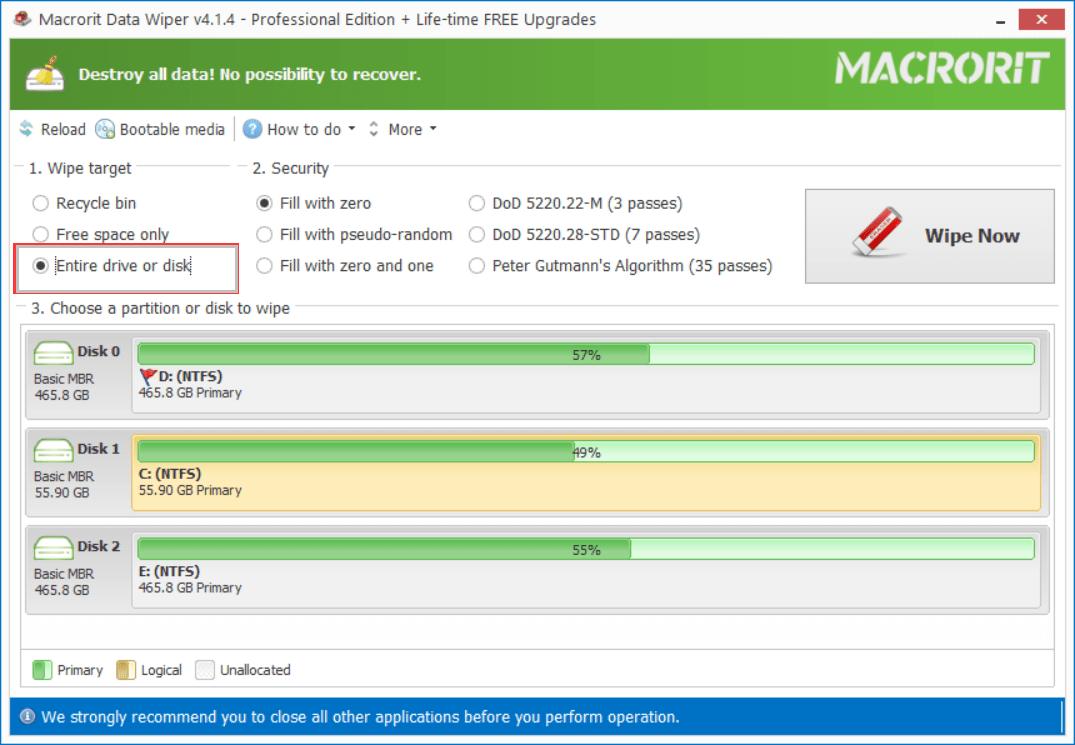
To wipe the old hard drive in Data Wiper, please download Data Wiper, it’s small (12M) and portable, so you don’t have to install it again to the about-to-wipe hard drive, if you have multiple disks on the old computer, please wipe them one by one with the steps blew:
- Run Data Wiper from the portable package and choose the Entire disk/partition option
- Then specify a wiping method from section 2, if you’re using Data Wiper on the old computers in your company, please refer to your company’s data cleaning policies, you may need to choose the DoD options
- Then click on a disk (data disk first, then wipe the OS disk) and click Wipe Now
- Confirm and Type the keyword
wipeto continue
Note: Although Data Wiper has the feature to create bootable media, you don’t really this to wipe the system if the computer status is good, use this function when the old PC can’t boot. Burn the ISO file to a USB from another PC/laptop, and boot from the USB in the old one to wipe the disk.
pros:
- Portable program
- Small Size
- 32-bit and 64-bit packages
- Graphic design
- Many wiping plans
- Able to wipe system without a bootable disc
cons:
- can’t wipe multiple disks at the same time